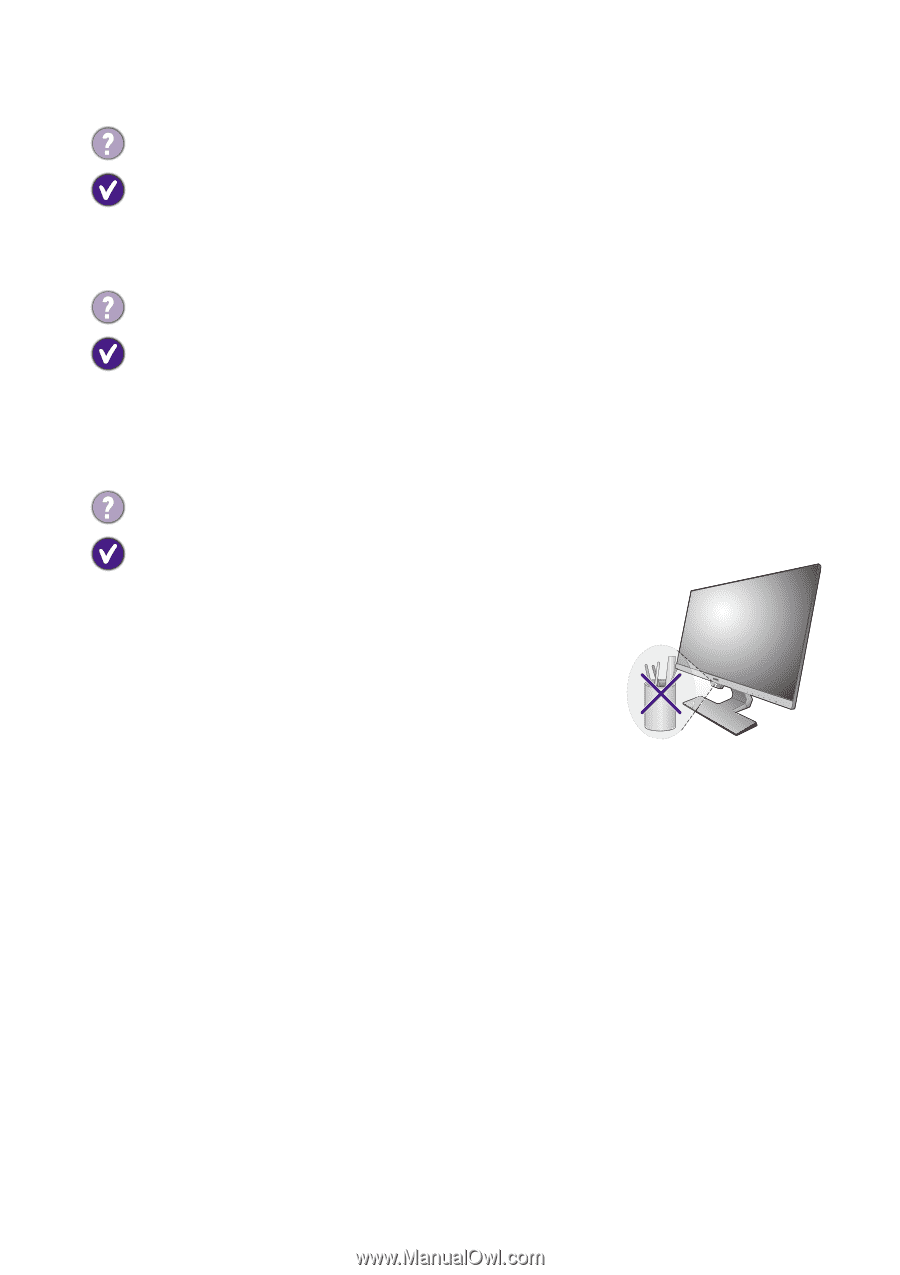BenQ GW2480 User Manual - Page 61
Need more help?, Audio, Sensors selected models only
 |
View all BenQ GW2480 manuals
Add to My Manuals
Save this manual to your list of manuals |
Page 61 highlights
Audio No sound can be heard from the built-in speakers. (selected models only) • Check whether the desired cable to input audio signals is properly connected. See Connect the audio cable. on page 22 for details. • Increase the volume (volume may be muted or too low). • Remove your headphone and/or external speakers. (If they are connected to the monitor, the built-in speakers are automatically muted.) No sound can be heard from the connected external speakers. • Remove your headphone (if the headphone is connected to the monitor). • Check whether the headphone jack is properly connected. • If the external speakers are USB-powered, check whether the USB connection is OK. • Increase the volume (volume may be muted or too low) on the external speakers. Sensors (selected models only) The light sensor of the monitor does not work well. The light sensor is located at the front bottom of the monitor. Please check: • If you have removed the sensor protection sticker. • If the Bright Intelligence function is set to ON. Check Eye Care > Bright Intelligence. • If there are any obstacles in front of the sensor that keep the sensor from detecting the light properly. • If there are any objects or clothing in bright colors in front of the sensor. Bright colors (especially white and fluorescent colors) reflect light and the sensor cannot detect the main light sources. Need more help? If your problems remain after checking this manual, please contact your place of purchase or visit the local website from www.BenQ.com for more support and local customer service. Troubleshooting 61