BenQ EX3501R User Manual - Page 26
Basic menu operation, are designated for particular functions.
 |
View all BenQ EX3501R manuals
Add to My Manuals
Save this manual to your list of manuals |
Page 26 highlights
Basic menu operation All OSD (On Screen Display) menus can be accessed by the control keys. You can use the OSD menu to adjust all the settings on your monitor. 1 2 4 3 1. Press any of the control keys. 2. The hot key menu is displayed. The keys numbered , , and are custom keys and are designated for particular functions. 3. Select (Menu) to access the main menu. 4. In the main menu, follow the icons next to the control keys to make adjustments or selection. See Navigating the main menu on page 30 for details on the menu options. No. OSD in hot key menu OSD icon in main menu Function Input hot key The key is the hot key for Input. 26 How to adjust your monitor
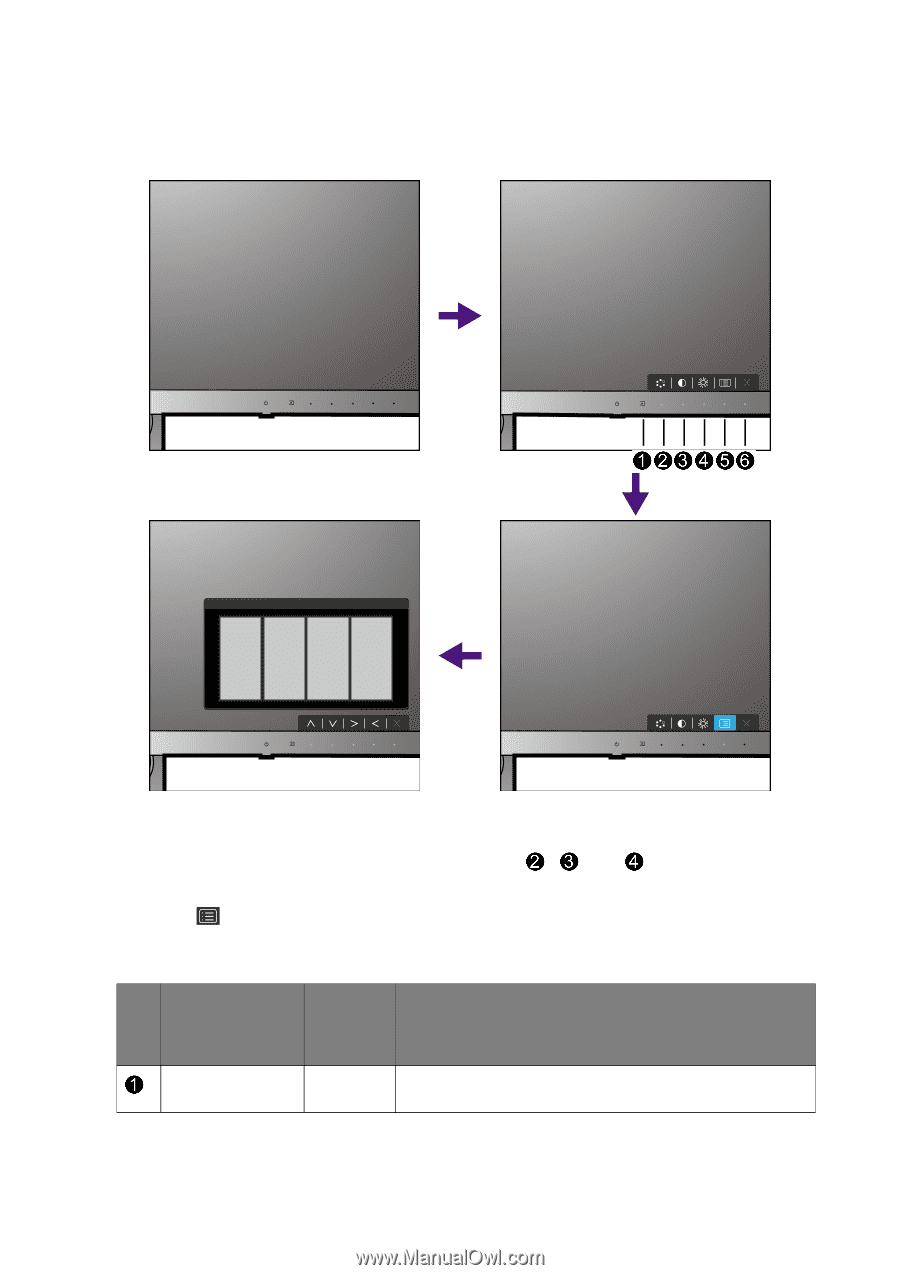
26
How to adjust your monitor
Basic menu operation
All OSD (On Screen Display) menus can be accessed by the control keys. You can use the OSD
menu to adjust all the settings on your monitor.
1.
Press any of the control keys.
2.
The hot key menu is displayed. The keys numbered
,
, and
are custom keys and
are designated for particular functions.
3.
Select
(
Menu
) to access the main menu.
4.
In the main menu, follow the icons next to the control keys to make adjustments or
selection. See
Navigating the main menu on page 30
for details on the menu options.
No.
OSD in hot key
menu
OSD icon
in main
menu
Function
Input hot key
The key is the hot key for
Input
.
1
2
3
4














