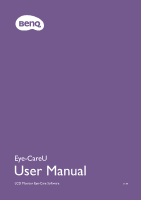BenQ EW2880U Eye-CareU User Manual - Page 6
Overview
 |
View all BenQ EW2880U manuals
Add to My Manuals
Save this manual to your list of manuals |
Page 6 highlights
Overview 15 14 4 13 5 12 1 11 6 10 9 7 8 2 3 No. Name 1 Device list 2 Device update 3 Start Descriptions Shows a list of connected monitors and the compatibility. Name of a BenQ LCD monitor model will be displayed as well. Scans and updates the connection status. If the monitor connection has been changed or the computer is waken up from Sleep mode, press to update the connection. Enters the software main page. 4 Device name Shows the name of the current display that runs with the software.You can select another connected monitor from here. See Selecting a different monitor on page 5 for more information. 5 Blue light status Shows the blue light emitted from the display when compared with the Standard color mode.The value changes with the selected color mode. 6 Monitor settings Accesses to monitor's Eye-Care related OSD settings.Available options vary by model or setting. See Adjusting the screen brightness and volume on page 8 for more information. 7 Timer Adjusts/shows the countdown timer before the screen is locked for a break. See Working with the countdown timer on page 8 for more information. 8 Timer activation Enables the timer. See Working with the countdown timer on page 8 for more information. 9 Timer repeat Decides how the timer is repeated. See Working with the countdown timer on page 8 for more information. 10 Break mode Chooses a preferred break mode. See Working with the countdown timer on page 8 for more information. 11 Color mode / • (Compatible models) Accesses to a list of available color modes (vary by Eye-Care information model). See Changing the color mode on page 7 for more information. • (Not compatible models) Displays BenQ Eye-Care solution information.You can click on the image to access more information on the BenQ website. (Network connection required.) 12 Theme IP Shows the theme IP. 6