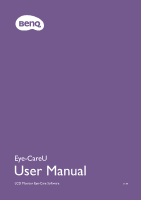BenQ EW2880U Eye-CareU User Manual - Page 5
Selecting a different monitor, Exiting
 |
View all BenQ EW2880U manuals
Add to My Manuals
Save this manual to your list of manuals |
Page 5 highlights
Selecting a different monitor The software works with one monitor at a time. If you have multiple monitors connected to the same computer, the software window is displayed on one of the supported models by default. To select a different monitor, click device list and select another monitor from the list. Monitor selection is not available when the timer is activated. If you use a laptop with an extra monitor connected, available monitors vary depend on the way you want the content to be displayed on the connected monitor. Duplicate: only the connected monitor is available. Extend: both the laptop's screen and the connected monitor are available. Exiting Eye-CareU 1. Right-click the icon from the desktop or from the system tray at the bottom-right or top-right cor- ner of the screen. 2. Click Exit Eye-CareU to close the software. 5