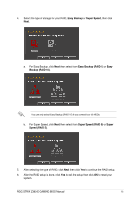Asus ROG STRIX Z390-E GAMING ROGSTRIXZ390-EGAMINGBIOSEMWEB Users Manual Englis - Page 12
Configuring fans manually, Manual, Apply, Exit ESC
 |
View all Asus ROG STRIX Z390-E GAMING manuals
Add to My Manuals
Save this manual to your list of manuals |
Page 12 highlights
Configuring fans manually Select Manual from the list of profiles to manually configure your fans' operating speed. Speed points To configure your fans: Select to manually configure your fans 1. Select the fan that you want to configure and to view its current status. 2. Click and drag the speed points to adjust the fans' operating speed. 3. Click Apply to save the changes then click Exit (ESC). 12 ROG STRIX Z390-E GAMING BIOS Manual

12
ROG STRIX Z390-E GAMING BIOS Manual
Configuring fans manually
Select
Manual
from the list of profiles to manually configure your fans’ operating speed.
To configure your fans:
1.
Select the fan that you want to configure and to view its current status.
2.
Click and drag the speed points to adjust the fans’ operating speed.
3.
Click
Apply
to save the changes then click
Exit (ESC)
.
Speed points
Select to manually
configure your fans