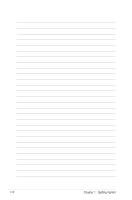Asus OPlay Live User Manual - Page 24
Setup, the IP address settings for your computer, Network > Wired Lan, FIX IP MANUAL, FIX IP
 |
View all Asus OPlay Live manuals
Add to My Manuals
Save this manual to your list of manuals |
Page 24 highlights
3. From the Home screen, press the left/right keys / to navigate to Setup, then press . 4. Select Network > Wired Lan Setup and press . 5. Select FIX IP (MANUAL) and press . 6. From the FIX IP screen, key in the IP Address and Subnet Mask. Obtain the IP address and subnet mask from your Internet Service Provider (ISP). 7. On the confirmation message, select Yes to save the setting. 8. ���O�n��y�o�u��r �c�o�m��p�u�t�e�r,��y�o�u��s�h�o�u�l�d�k�e�y��i�n�t�h�e��s�a�m��e�s�u��b�n�e�t�m��a�s�k��a�s��th�e��o�n�e��o�n� the HD media player. For more details, refer to the next section Configuring the IP address settings for your computer. 2-4 Chapter 2: Network setup and services

Chapter 2:
Network setup and services
2-4
3.
From the Home screen, press the
left/right keys
/
to navigate to
Setup
, then press
.
Obtain the IP address and subnet mask from your Internet Service Provider
(ISP).
7.
On the confirmation message, select
Yes
to save the setting.
8.
On your computer, you should key in the same subnet mask as the one on
On your computer, you should key in the same subnet mask as the one on
the HD media player. For more details, refer to the next section
Configuring
the IP address settings for your computer
.
4.
Select
Network > Wired Lan
Setup
and press
.
5.
Select
FIX IP (MANUAL)
and
press
.
6.
From the
FIX IP
screen, key in
the IP Address and Subnet Mask.