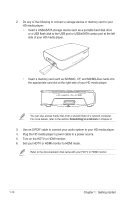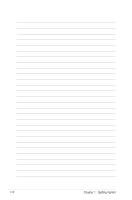Asus OPlay Live User Manual - Page 22
Network, Wired Lan Setup, Setup, DHCP IP AUTO, server automatically assigns an
 |
View all Asus OPlay Live manuals
Add to My Manuals
Save this manual to your list of manuals |
Page 22 highlights
2. Connect your computer and other necessary devices to your router. Refer to the documentation that came with your router. 3. Connect all the necessary devices to your HD media player. For more details, refer to the section Connecting devices to your HD media player in Chapter 1. 4. From the Home screen, press the left/right keys / to navigate to Setup, then press . 5. Navigate to Network and press . 6. Select Wired Lan Setup and press . 7. Select DHCP IP (AUTO) as your setup type. The router's DHCP server automatically assigns an IP address for your HD media player. 2-2 Chapter 2: Network setup and services

Chapter 2:
Network setup and services
2-2
5.
Navigate to
Network
and
press
.
6.
Select
Wired Lan Setup
and
press
.
4.
From the Home screen, press the
left/right keys
/
to navigate to
Setup
, then press
.
7.
Select
DHCP IP (AUTO)
as your
setup type. The router’s DHCP
server automatically assigns an
IP address for your HD media
player.
2.
Connect your computer and other necessary devices to your router.
Refer to the documentation that came with your router.
3.
Connect all the necessary devices to your HD media player.
For more details, refer to the section
Connecting devices to your HD media
player
in Chapter 1.