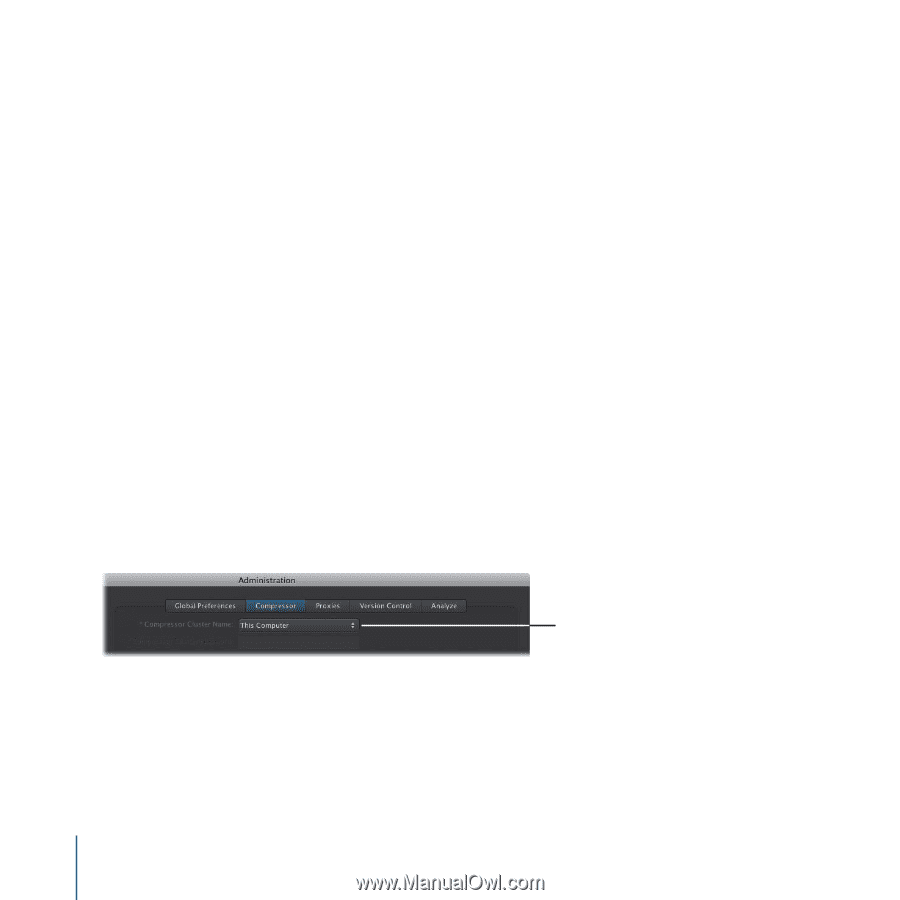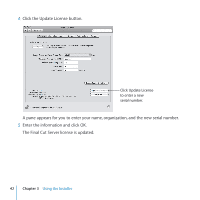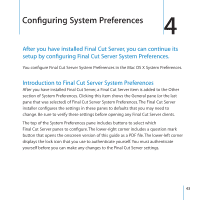Apple MA998Z/A Setup Guide - Page 40
To choose the custom QuickCluster in Final Cut Server, Important
 |
UPC - 885909166015
View all Apple MA998Z/A manuals
Add to My Manuals
Save this manual to your list of manuals |
Page 40 highlights
The custom QuickCluster is now available in the Compressor Preferences pane of the Final Cut Server client's Administration window. You can now set this QuickCluster as the one that Final Cut Server uses. Important: Although this QuickCluster defaults to the permissions of the user that configured it, it will change those permissions to any user that manually starts the QuickCluster later. If you need to restart this QuickCluster, be sure to log in using the same user account that was used to install Final Cut Server. To choose the custom QuickCluster in Final Cut Server: 1 In a Final Cut Server client, choose Administration from the Server pop‑up menu (the pop‑up menu in the Final Cut Server main window that appears when you click the Server button) to open the Administration window. Important: You must be logged in as a user with administrator privileges for the Administration item to appear in the Server pop‑up menu. 2 Click Preferences in the column on the left to open the Preferences pane. 3 Click Compressor to open the Compressor pane. 4 Choose the new QuickCluster from the Compressor Cluster Name pop‑up menu. 5 Click the Save button to save the changes. Choose the new QuickCluster from the pop-up menu. 40 Chapter 3 Using the Installer