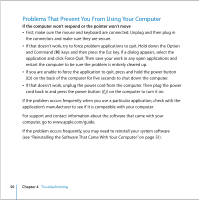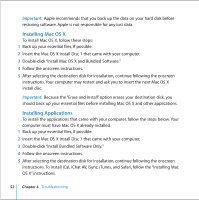Apple MA607LL Mac mini User Guide - Page 51
Reinstalling the Software That Came With Your Computer
 |
UPC - 885909130740
View all Apple MA607LL manuals
Add to My Manuals
Save this manual to your list of manuals |
Page 51 highlights
If the computer freezes during startup or you see a flashing question mark  Wait a few seconds. If the computer doesn't start up after a delay, shut down your computer by pressing and holding the power button (®) for about 5 seconds, until the computer shuts down. Then hold down the Option key and press the power button (®) again to start up your computer. When your computer starts up, click the hard disk icon, then click the right arrow.  After the computer starts up, open System Preferences and click Startup Disk. Select a local Mac OS X System folder.  If the problem occurs frequently, you may need to reinstall your system software (see "Reinstalling the Software That Came With Your Computer"). If the computer won't turn on or start up  Make sure the power cord is plugged into the computer and into a functioning power outlet.  If that does not work, press the power button (®) and immediately hold down the Command (x), Option, P, and R keys until you hear the startup sound a second time.  If that does not work, unplug the power cord and wait at least 30 seconds. Plug the power cord back in and press the power button (®) again to start up your computer.  If you are still unable to start up your computer, see the service and support information on page 56 for information on contacting Apple for service. Reinstalling the Software That Came With Your Computer Use the software install discs that came with your computer to reinstall Mac OS X and the applications that came with your computer, and to install Mac OS 9 (if you want to use Mac OS 9 applications with your computer). Chapter 4 Troubleshooting 51