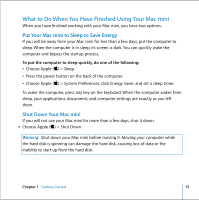Apple MA607LL Mac mini User Guide - Page 13
What’s Next?, Transferring Information to Your Mac mini - a used
 |
UPC - 885909130740
View all Apple MA607LL manuals
Add to My Manuals
Save this manual to your list of manuals |
Page 13 highlights
What's Next? You've done everything you need to get your Mac mini up and running. The first time you turn on your computer, the Setup Assistant starts and helps you enter your Internet and email information and set up a user on your computer. If you already have a Mac, the Setup Assistant can help you automatically transfer files, applications, and other information from your previous Mac to your new Mac mini. Transferring Information to Your Mac mini You can use the Setup Assistant to automatically transfer information from another Mac to your new Mac mini. To transfer information, make sure of the following:  Your other Mac must have built-in FireWire and support FireWire Target Disk Mode.  Your other Mac must have Mac OS X v10.1 or later installed.  You must have a FireWire cable to connect the two computers. The Setup Assistant takes you through the process of transferring your information- just follow the onscreen instructions. Transferring information to your Mac mini does not affect the information on your other Mac. Using the Setup Assistant, you can transfer:  User accounts, including preferences and email  Network settings, so your new computer is automatically set up to work with the same network settings as your other Mac  Applications folder so that the applications you used on your other Mac are now on your new Mac mini (you may have to reinstall some of the applications you transfer)  Files and folders on the hard disk and partitions. This gives you easy access to the files and folders you used on your old Mac. Chapter 1 Getting Started 13