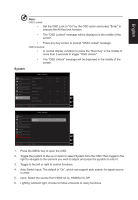Acer PREDATOR X25 User Manual - Page 28
Over Drive: Select Off, Normal or Extreme.
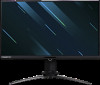 |
View all Acer PREDATOR X25 manuals
Add to My Manuals
Save this manual to your list of manuals |
Page 28 highlights
English Gaming Picture Color Audio G-Sync® Processor Gaming OSD System Mode - Standard Over Drive Refresh rate num Aim Point Normal Off Off Move Enter X 1. Press the MENU key to open the OSD. 2. Toggle the joystick to the up or down to select Gaming from the OSD.Then toggle to the right to navigate to the element you wish to adjust and press the joystick to enter it. 3. Toggle to the left or right to control functions. 4. Over Drive: Select Off, Normal or Extreme Note: The default is "normal", but also optional for the "Extreme" the fastest response time. 5. Refresh rate num: Display the panel's current refresh rate on the screen. 6. Aim point: Show an Aim point on the screen for shooting games. OSD Picture Color Audio G-Sync® Processor Gaming OSD System Mode - Standard Language OSD Timeout Transparency OSD Lock English Off Off 120 Move Enter X 1. Press the MENU key to open the OSD. 2. Toggle the joystick to the up or down to select OSD from the OSD.Then toggle to the right to navigate to the element you wish to adjust and press the joystick to enter it. 3. Toggle to the left or right to adjust the sliding scales. 4. Language: Set the OSD menu language. 5. OSD timeout: Adjust the delay before turning off the OSD menu. 6. Transparency: Select the transparency when using gaming mode. The transparency can be 0% (OFF), 20%, 40%, 60%, or 80%. 7. OSD Lock: To choose OSD lock on/off.