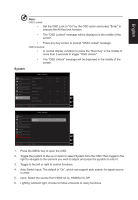Acer PREDATOR X25 User Manual - Page 24
Selecting the input, Main menu, Open the Input control and select HDMI12.0, HDMI22.0
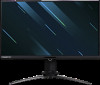 |
View all Acer PREDATOR X25 manuals
Add to My Manuals
Save this manual to your list of manuals |
Page 24 highlights
Selecting the input Open the Input control and select HDMI1(2.0), HDMI2(2.0), DP or Auto Source. When you are done, press the joystick to exit current page and store. Input English DP HDMI 1(2.0) HDMI 1(2.0) Move OK Main menu 1. Press the MENU key to open the OSD. 2. Toggle the joystick to the up or down to select Picture from the OSD. The toggle to the right to navigate to the element you wish to adjust and press the joystick to enter it. 3. Toggle the joystick to the left or right to adjust the sliding scales. Information Hot Key : Show Monitor Information and Reset control function. Modes Hot Key : To change Modes Hot Key menu. Exit Hot Key X : To exit current page and store. Picture Mode - Stardard Picture Color Audio G-Sync® Processor Gaming OSD System Peak white (nits) Contrast Blue Light Dark Boost SDR/HDR Variable Backlight Backlight Response Auto Brightness Max Brightness Move Enter Off Off On Mode1 On Off 315 50 X 1. Press the MENU key to open the OSD. 2. Toggle the joystick to the up or down to select Picture from the OSD.Then toggle to the right to navigate to the element you wish to adjust and press the joystick to enter it. 3. Toggle to the left or right to adjust the sliding scales. 4. The Picture menu can be used to adjust the Peak white (nits), Contrast,Blue Light, Dark Boost, SDR/HDR Variable Backlight, Backlight Response, Auto Brightness. 5. Peak white (nits): Adjust the brightness from 0 to 450 Note: Adjusts the balance between light and dark shades. 6. Contrast: Adjust the contrast from 0 to 100 Note: Sets the degree of difference between light and dark areas.