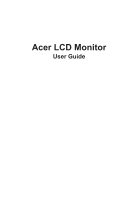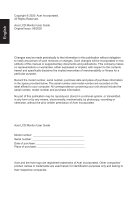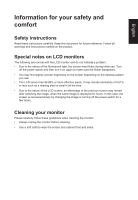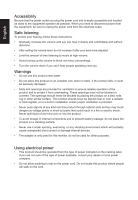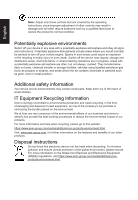Acer PREDATOR X25 User Manual
Acer PREDATOR X25 Manual
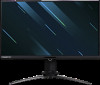 |
View all Acer PREDATOR X25 manuals
Add to My Manuals
Save this manual to your list of manuals |
Acer PREDATOR X25 manual content summary:
- Acer PREDATOR X25 | User Manual - Page 1
Acer LCD Monitor User Guide - Acer PREDATOR X25 | User Manual - Page 2
. Acer Incorporated. All Rights Reserved. Acer LCD Monitor User Guide Original Issue: 09/2020 Changes may be made periodically to the information in this publication without obligation to notify any person of such revisions or changes. Such changes will be incorporated in new editions of this manual - Acer PREDATOR X25 | User Manual - Page 3
carefully. Keep this document for future reference. Follow all warnings and instructions marked on the product. Special notes on LCD monitors The following are normal with the LCD monitor and do not indicate a problem. • Due to the nature of the fluorescent light, the screen may flicker during - Acer PREDATOR X25 | User Manual - Page 4
power from the equipment, be sure to unplug the power cord from the electrical outlet. Safe listening To protect your hearing, follow these instructions. • Gradually increase the volume until you can hear it clearly and comfortably and without distortion. • After setting the volume level, do not - Acer PREDATOR X25 | User Manual - Page 5
or its equivalent, 4.6 meters (15 feet) maximum length. Product servicing Do not attempt to service this product yourself, as opening or removing covers may expose you to performance, indicating a need for service • the product does not operate normally after following the operating instructions - Acer PREDATOR X25 | User Manual - Page 6
when recycling, please go to this website: https://www.acer-group.com/sustainability/en/our-products-environment.html Visit www.acer-group.com for further information on the features and benefits of our other products. Disposal instructions Do not throw this electronic device into the trash when - Acer PREDATOR X25 | User Manual - Page 7
English LCD pixel statement The LCD unit is produced with high-precision manufacturing techniques. Nevertheless, some pixels may occasionally misfire or appear as black or red dots. This has no effect on the recorded image and does not constitute a malfunction. This product has been shipped enabled - Acer PREDATOR X25 | User Manual - Page 8
English Taking care of your vision Long viewing hours, wearing incorrect glasses or contact lenses, glare, excessive room lighting, poorly focused screens, very small typefaces and low-contrast displays could stress your eyes. The following sections provide suggestions on how to reduce eyestrain. - Acer PREDATOR X25 | User Manual - Page 9
English CE declaration of conformity: Hereby, Acer Inc., declares that this LCD monitor is in compliance with the essential requirements and other relevant provisions of Radio Equipment Directive (2014/53/EU),and - Acer PREDATOR X25 | User Manual - Page 10
English - Acer PREDATOR X25 | User Manual - Page 11
Arese (MI), Italy Tel: +39-02-939-921 ,Fax: +39-02 9399-2913 www.acer.it Product: Trade Name: Model Number: SKU Number: LCD Monitor Acer X25 X25 xxxxxx; ("x" = 0~9, a ~ z, A ~ Z, or blank) We, Acer Incorporated, hereby declare under our sole responsibility that the product described above is in - Acer PREDATOR X25 | User Manual - Page 12
responsible for this declaration: Product: Model Number: SKU Number: Name of Responsible Party: Address of Responsible Party: Contact Person: Phone No.: Fax No.: LCD Monitor X25 X25 xxxxxx ("x" = 0~9, a ~ z, or A ~ Z) Acer America Corporation 333 West San Carlos St. Suite 1500 San Jose, CA 95110 - Acer PREDATOR X25 | User Manual - Page 13
power 4 Product servicing 5 Potentially explosive environments 6 Additional safety information 6 IT Equipment Recycling Information 6 Disposal instructions 6 LCD pixel display signal cable 19 Standard timing table 20 Installation 21 Troubleshooting 32 HDMI/DP Mode (Optional) 32 - Acer PREDATOR X25 | User Manual - Page 14
unpack the box, and save the packing materials in case you need to ship or transport the monitor in the future. LCD monitor Quick start guide AC Power cord DP Cable (Optional) Predator X25 Quick Guide HDMI cable (Optional) USB cable (Optional) - Acer PREDATOR X25 | User Manual - Page 15
English • Attaching the Base Note: Remove the monitor and monitor base from its packaging. Carefully place the monitor face-down on a stable surface -- use a cloth to avoid scratching the screen. • Height Adjustment After pressing the top of the monitor then you can adjust the height of the monitor - Acer PREDATOR X25 | User Manual - Page 16
• Tilt Please see the illustration below for an example of the tilt range. Only at the highest point can 25 degrees of recline be offered for the angle of elevation. -5° 25° English • Swivel With the built-in pedestal, you can swivel the monitor for the most comfortable viewing angle. -20° +20° - Acer PREDATOR X25 | User Manual - Page 17
English Connecting the adapter and AC Power cord • Check first to make sure that the power cord you use is the correct type required for your area. • The monitor has a universal power supply that allows operation in either 100/120 V AC or 220/240 V AC voltage area. No user-adjustment is required. • - Acer PREDATOR X25 | User Manual - Page 18
protocol through which the monitor automatically informs the host system about its capabilities; for example, supported resolutions and corresponding timing. The monitor supports the DDC2B standard. 20-pin color display signal cable PIN No. Description 1 ML_Lane 0+ 3 ML_Lane 0- 5 GND - Acer PREDATOR X25 | User Manual - Page 19
19-pin color display signal cable English PIN No. Description 1 TMDS Data2+ 3 TMDS Data2- 5 TMDS Data1 Shield 7 TMDS Data0+ 9 TMDS Data0- 11 TMDS Clock Shield 13 CEC 15 SCL 17 DDC/CEC Ground 19 Hot Plug Detect PIN No. Description 2 TMDS Data2 Shield 4 TMDS Data1+ 6 TMDS - Acer PREDATOR X25 | User Manual - Page 20
VESA 4 SVGA 5 SVGA 6 XGA 7 XGA 8 SXGA 9 VESA 10 WXGA 11 UXGA 12 UXGA 13 UXGA 14 *UXGA * only DP input support 640x480 640x480 720x400 800x600 800x600 1024x768 1024x768 1280x1024 1280x720 1280x800 1920x1080 1920x1080 1920x1080 1920x1080 60Hz 66.66Hz 70Hz 56Hz 60Hz 60Hz 70Hz - Acer PREDATOR X25 | User Manual - Page 21
to a properly grounded AC outlet. USB HDMI 1(2.0) HDMI 2(2.0) DP DP Reflex Latency Analyzer Note: Audio output is only for audio output model. Please check user manual for more instruction. - Acer PREDATOR X25 | User Manual - Page 22
English User Controls 1 2 3 4 5 External controls 1 Power button 2 Function key / 3 Function key / 4 Function key /X 5 Function key / Turns the monitor on/off.Blue indicates power on. Amber indicates standby/ power saving mode. a. Press to view Main page. Press again to enter - Acer PREDATOR X25 | User Manual - Page 23
English Using the Shortcut Menu Note: The following content is for general reference only. Actual product specifications may vary. The OSD (On Screen Display) can be used to adjust the settings of your LCD monitor. Press the MENU key to open the OSD. You can use the OSD to adjust the picture - Acer PREDATOR X25 | User Manual - Page 24
Selecting the input Open the Input control and select HDMI1(2.0), HDMI2(2.0), DP or Auto Source. When you are done, press the joystick to exit current page and store. Input English DP HDMI 1(2.0) HDMI 1(2.0) Move OK Main menu 1. Press the MENU key to open the OSD. 2. Toggle the joystick to - Acer PREDATOR X25 | User Manual - Page 25
. 11. Auto Brightness: NVIDIA function. Display maximum luminance control (automatic brightness control) Off: Use fixed value. On: Use automatic value guided by light sensor. Default is: On 12. Max Brightness Default: OFF Off: Lower brightness On: Restore original brightness. When "Max Brightness - Acer PREDATOR X25 | User Manual - Page 26
English 3. Toggle to the left or right to adjust the sliding scales. 4. Relative Gamma: NVIDIA function. Gamma can only be applied to SDR EOTF curves (sRGB, BT.1886). HDR gamma is absolute and can't be changed. sRGB by default follows the sRGB gamma specification, which is on average close to 2.2. - Acer PREDATOR X25 | User Manual - Page 27
English G-Sync® Processor Mode - Standard Picture G-SYNC Esports Off Color NVIDIA Reflex Latency Analyzer Audio NVIDIA ULMB Off G-Sync® Processor ULMB Pulse Width Gaming OSD System Move Enter X 1. Press the MENU key to open the OSD. 2. Toggle the joystick to the up or down to - Acer PREDATOR X25 | User Manual - Page 28
English Gaming Picture Color Audio G-Sync® Processor Gaming OSD System Mode - Standard Over Drive Refresh rate num Aim Point Normal Off Off Move Enter X 1. Press the MENU key to open the OSD. 2. Toggle the joystick to the up or down to select Gaming from the OSD.Then toggle to the right to - Acer PREDATOR X25 | User Manual - Page 29
the joystick to enter it. 3. Toggle to the left or right to control functions. 4. Auto Switch Input: The default is "On", which can support auto search for signal source in order. 5. Input: Select the source from HDMI1(2.0), HDMI2(2.0), DP. 6. Lighting: Ambient light, choose to follow a favorite - Acer PREDATOR X25 | User Manual - Page 30
kinds of style choice. Static (Default),Shifting, Filling, Breathing, Motion, Zoom ,Spectrum, Wave ,Starlight flashing. • Lighting Color: 6 kinds of manually select the lighting color. Blue (Default), Red, Green ,Yellow , Magenta , Cyan. • Lighting Brightness: Control lighting brightness value ,when - Acer PREDATOR X25 | User Manual - Page 31
12. Power-off USB charge: Turn On or Off. On: DC off/Saving mode can to electrify for USB port. Off: DC off/Saving mode can't to electrify for USB port. Save Setting to...(User mode only) English Mode - User Picture Color Audio G-Sync® Processor Gaming OSD System Save setting to... Game Mode: - Acer PREDATOR X25 | User Manual - Page 32
monitor for servicing, please check the troubleshooting list below to see if you can self-diagnose the problem. HDMI/DP Mode (Optional) Problem No picture switched on and in power saving/standby mode. Note: Acer monitor is purposed for video and visual display of information obtained from
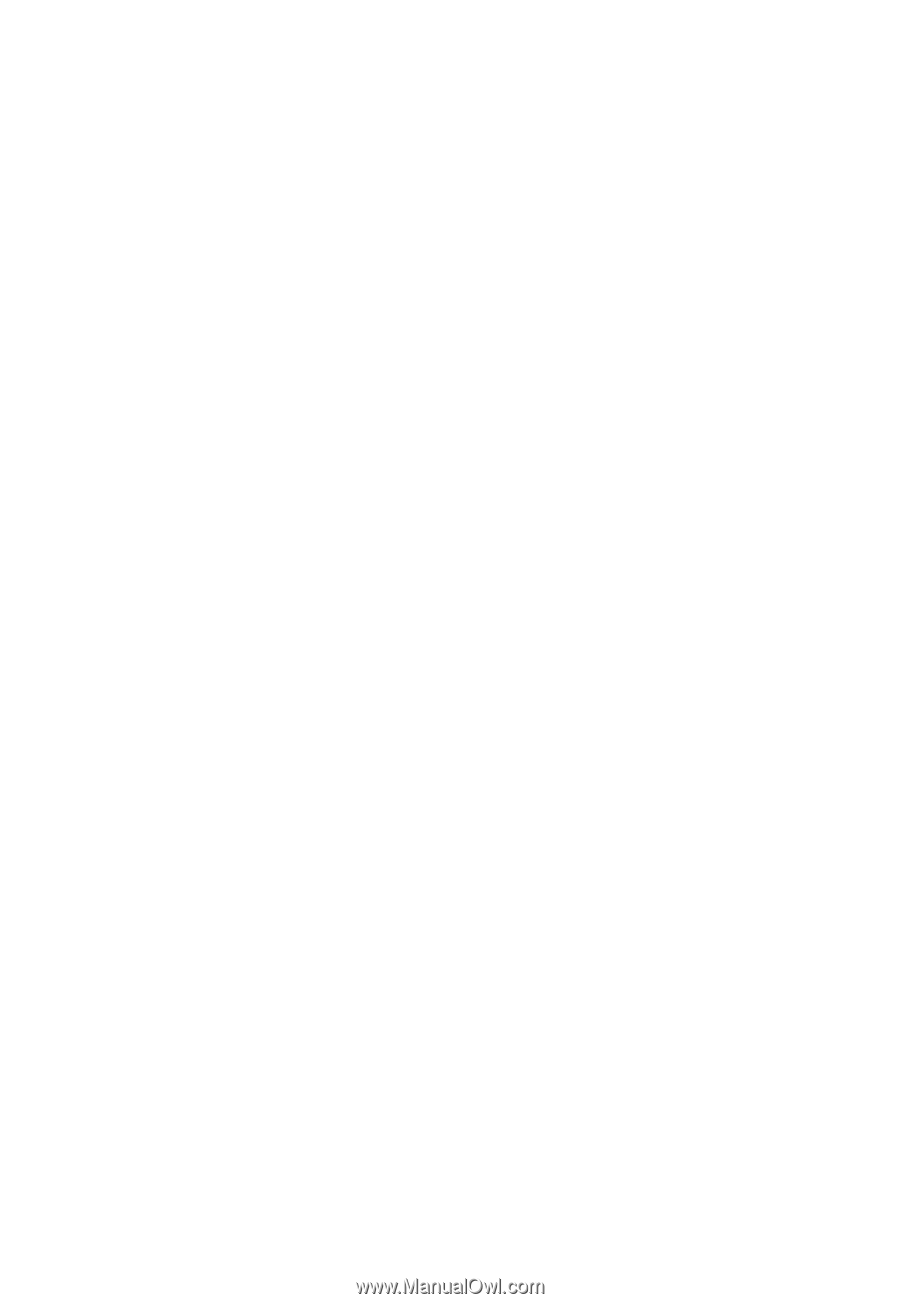
Acer LCD Monitor
User Guide