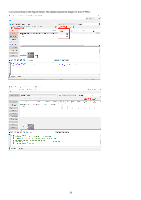Acer PREDATOR X25 Lifecycle Extension Guide - Page 33
Starting the Software and Flashing the New Code
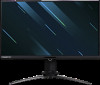 |
View all Acer PREDATOR X25 manuals
Add to My Manuals
Save this manual to your list of manuals |
Page 33 highlights
Purchase MSP430 TOOL the contact way: Beijing zhongguancun trade electronics co., LTD., Contact person: Li Shaolin, Contact phone number: 13621123062, Product drive default is VCP, before buying, please ask them to upgrade to the CDC version. 2.Install driver When insert the msp430 tool to PC, you need to install the driver. we suggest use windows 10 64bit 3. TI micro-controllers FW update 3.1.1 Double-click to install ISP program.the version is V3.1-0. 3.1.2 TI micro-controllers FW update This chapter describes how to flash new code into the two TI-MSP430 micro-controllers on the NVIDIA G-SYNC module and base board. These two micro-controllers take care of handling the button presses and the LED control of the monitor. One of the two micro-controllers is located on the G-sync module, and the second micro-controllers is located on the base board. 3.1.3 Required Hardware The hardware required to update the code on the two micro-controllers is a TI-MSP430 USB debug interface. This device can be ordered from TI at http://www.ti.com/tool/msp-fet430uif. 3.1.4 Required Software In order to load the binary code into the flash memories for the micro-controllers, we use the Elpotronic FET-Pro430 Lite software. This software is free to use and can be downloaded from http://www.elprotronic.com/download.html. 3.1.0 Updating the base board micro-controller Connect the cable that came with the TI MSP-FET430UIF in the way indicated in the picture above. Make sure that pin1 of the ribbon cable header that connects to the base board. Connect the USB cable connected to the MSPFET430UIF to the computer that has the FET-Pro430 Lite software installed. At this time Windows should have a popup that says "Installing New Device Driver Software", which should finish without any issues and install the USB driver for the MSP-FET430UIF. 3.1.5 Starting the Software and Flashing the New Code Double click the shortcut to the "Lite FET-Pro430 Elprotronic" the software. This should bring up the following window: icon created on the desktop earlier when installing 33