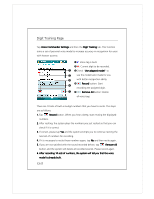Acer DX900 User Guide - Page 249
Application example: You want to record Windows Live™ Messengers as Chat
 |
View all Acer DX900 manuals
Add to My Manuals
Save this manual to your list of manuals |
Page 249 highlights
Play button: Play the recorded voice tag for this application and hear how it is pronounced. During the recording, tap Build button: Record the voice tag for this application again. Cancel button : Tap to cancel recording. Delete button: If there is a Lips icon, the voice tag for this application can be deleted and restored to the default system voice. Application example: You want to record Windows Live™ Messengers as "Chat room." 1. Tap Windows Live™ Messengers. 2. Tap Build button. 3. When you hear a beep, say the words "Chat room" that you want to record. 4. When you hear a second beep, say "Chat room" again. 5. After recording twice, the system will play the voice you just recorded to indicate that you have created a voice tag. 6. At this time, a Lips icon appears to the right of Windows Live™ Messengers to indicate that there is a voice tag created for this application name. This is helpful in identifying which applications already have voice tags. 7. To create another voice tag, tap Build button and repeat the steps above. 8. Tap Delete button to remove the voice tag. The system will then restore the default voice for Windows Live™ Messengers. Voice Commander 13-9