Acer Chromebook Tab 10 User Manual - Page 32
Help
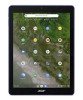 |
View all Acer Chromebook Tab 10 manuals
Add to My Manuals
Save this manual to your list of manuals |
Page 32 highlights
32 - Help HELP Online and offline help Additional help is available both online and offline. Chromebook Help is installed on your Chromebook Tab and doesn't require internet access. It covers basic troubleshooting as well as more detailed information about Chrome OS and using your Chromebook Tab. Note Some sections in Chromebook Help have web links, which require you to have internet access to view the additional information. To access Chromebook Help, do the following: 1. Select the Launcher icon. 2. In the All Apps list, select Get Help search bar). (or type "Get Help" in the Alternatively, you can access Help by doing the following: 1. Select the Status area of the shelf in the lower-right corner of the screen (where your account picture appears). 2. Select the question mark "?".










