Acer Chromebook Tab 10 User Manual - Page 18
Sync files from Downloads to Google Drive, Enable offline access to Google Drive files, Launcher
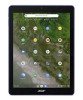 |
View all Acer Chromebook Tab 10 manuals
Add to My Manuals
Save this manual to your list of manuals |
Page 18 highlights
18 - Apps & extensions Sync files from Downloads to Google Drive 1. Select the Launcher icon. 2. In the All Apps list, select Files (or type "Files" in the search bar). 3. Select the files that you want to upload. 4. Drag-and-drop the files to My Drive. Enable offline access to Google Drive files You can access files stored on your Google Drive while offline, but first you must enable offline access: 1. Select the Launcher icon. 2. In the All Apps list, select Files (or type "Files" in the search bar).

18 - Apps & extensions
Sync files from Downloads to Google Drive
1.Select the
Launcher
icon.
2.In the
All Apps
list, select
Files
(or type "Files" in the search bar).
3.Select the files that you want to upload.
4.Drag-and-drop the files to
My Drive
.
Enable offline access to Google Drive files
You can access files stored on your Google Drive while offline, but
first you must enable offline access:
1.Select the
Launcher
icon.
2.In the
All Apps
list, select
Files
(or type "Files" in the search bar).














