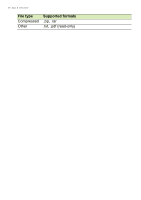Acer Chromebook Spin 11 CP311-1H User Manual - Page 24
Working with Microsoft Office (Word, Excel, and Powerpoint) documents
 |
View all Acer Chromebook Spin 11 CP311-1H manuals
Add to My Manuals
Save this manual to your list of manuals |
Page 24 highlights
24 - Chrome OS tips and tricks b. Select Play Movies love. to watch the movies and TV shows you Note Play Movies may not be available in all countries and regions. Google Play's current list of country availability for apps and digital content, visit https:// support.google.com/googleplay/answer/2843119?hl=en c. To find more entertainment apps like Netflix, Flixster, and more (availability varies by country), select Web Store or Play Store . Then, search for "Netflix" or other entertainment apps. Working with Microsoft Office (Word, Excel, and Powerpoint) documents Open and edit Microsoft Office files using Google's office compatibility mode 1. Press the Search key icon . on your keyboard or select the Launcher 2. Click to select All Apps (or type "Files"). 3. Select the Files icon. 4. Double-click on any Microsoft Office file stored in Google Drive or on an external hard drive or USB flash drive connected to your Chromebook. Google Chrome automatically opens and enables limited editing of the document. Convert Microsoft Office files to Google Drive formats 1. Press the Search key icon . on your keyboard or select the Launcher 2. Click to select All Apps (or type "Files"). 3. Select the Files icon. 4. Double-click on any Microsoft Office file stored in Google Drive or on an external hard drive or USB flash drive connected to your Chromebook.