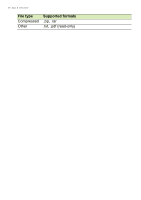Acer Chromebook Spin 11 CP311-1H User Manual - Page 19
Gmail, Composing an email, YouTube, Playing video or audio files, Other Supported File Types
 |
View all Acer Chromebook Spin 11 CP311-1H manuals
Add to My Manuals
Save this manual to your list of manuals |
Page 19 highlights
Apps & extensions - 19 5. Two-finger tap (see Touchpad on page 8) to bring up the context sensitive menu and select Available offline. Gmail Composing an email 1. Select the Launcher icon. 2. Click to select All Apps (or type "Gmail"). 3. Select the Gmail icon and then COMPOSE. 4. Enter the recipient's email address, the subject, and the message. 5. When you are finished composing your message, select Send. YouTube YouTube is a video-sharing website on which users can upload, share and view videos. You can access it by doing the following: 1. Select the Launcher icon. 2. Click to select All Apps (or type "YouTube"). 3. Select the YouTube icon. Playing video or audio files Your Chromebook has a built-in media player to play audio and video files. To play a file, double-click on an audio or video file in your Files app. Media type Supported formats Audio / Video .3gp, .avi, .mov, .mp4, .m4v, .m4a, .mp3, .mkv, .ogv, .ogm, .ogg, .oga, .webm, .wav Other Supported File Types Your Chromebook supports a number of other file formats. File type Supported formats Microsoft Office files .doc, .docx, .xls, .xlsx, .ppt (read-only), .pptx (readonly) Images .bmp, .gif, .jpg, .jpeg, .png, .webp