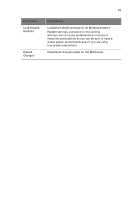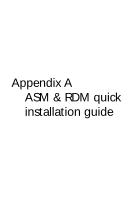Acer Altos G701 Acer Altos G701 User's Guide - Page 99
To set a Supervisor/User password, To remove the User password
 |
View all Acer Altos G701 manuals
Add to My Manuals
Save this manual to your list of manuals |
Page 99 highlights
89 Parameter Clear User Password Description Press Enter to remove the User password. Option To set a Supervisor/User password 1 Use the up/down keys to highlight a password parameter (Supervisor Password or User Password) then press Enter. A password box will appear. 2 Type a password then press Enter. The password may consist of up to six alphanumeric characters (A-Z, a-z, 0-9). 3 Retype the password to verify the first entry then press Enter again. After setting the password, the system automatically sets the chosen password parameter to Installed. To change the Supervisor/User password 1 Use the up/down keys to highlight either change password parameters (Change Supervisor Password or Change User Password) then press Enter. 2 Type the original password then press Enter. 3 Type a new password then press Enter. 4 Retype the password to verify the first entry then press Enter again. To remove the User password 1 Use the up/down keys to highlight the Clear User Password parameter then press Enter. 2 Enter the current password then press Enter. 3 Press Enter twice without entering anything in the new and confirm password fields. After doing this, the system automatically sets the User password parameter to Not Installed.