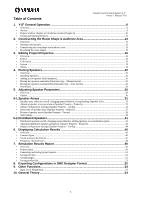Yamaha Y-S3 Y-S3 V3.0 Manual - Page 10
Project window: display of calculation results, Tool Bar
 |
View all Yamaha Y-S3 manuals
Add to My Manuals
Save this manual to your list of manuals |
Page 10 highlights
• Project window: display of calculation results (Chapter 6) Tool Bar Yamaha Sound System Simulator Y-S3 Owner's Manual V3.0 Table: The name and function of each button on the main toolbar Button Type Button Name New Open Project Save Project Export DME Configuration Export Project Report Project Properties Product List Top View、Front View、 Right-Side View、3D View Zoom In、Zoom Out Turn Down、Turn Up、 Turn Left、Turn Right Move Up、Move Down、 Move Left、Move Right Default View Link to Y-S3 Information on the web Button Function Create a new project (Chapter 2). Load a previously saved project file (.ses) (Chapter 1). Save a project file (.ses) (Chapter 1). Save a DME configuration file (.daf) (Chapter 8). Create and save a project report file (.html) (Chapter 7). Open a Project Property window (Chapter 3). Open a Product List. You can save opened Product List in CSV (.csv) format (Chapter 7). Change viewpoints between Aspect View, Balloon view, and Picture view. You can zoom in or out in Aspect View. You can also use the mouse wheel for this purpose. Rotate the viewing angle. This is only available for Aspect View, Balloon view, and Picture view when in 3D View . In the Aspect View, you can also drag the pointer with the left mouse button for this purpose. Moves the screen display when in Aspect View. You can also drag the pointer with the right mouse button for this purpose. Reset the viewing angle, zoom setting, and screen position to their defaults. Link button to the Y-S3 website. To change the disposition of project windows when multiple projects are open, select [Cascade (C)] or [Tile (T)] from the [Window (W)] menu. Speaker Property Speaker List Aspect View Graph 10