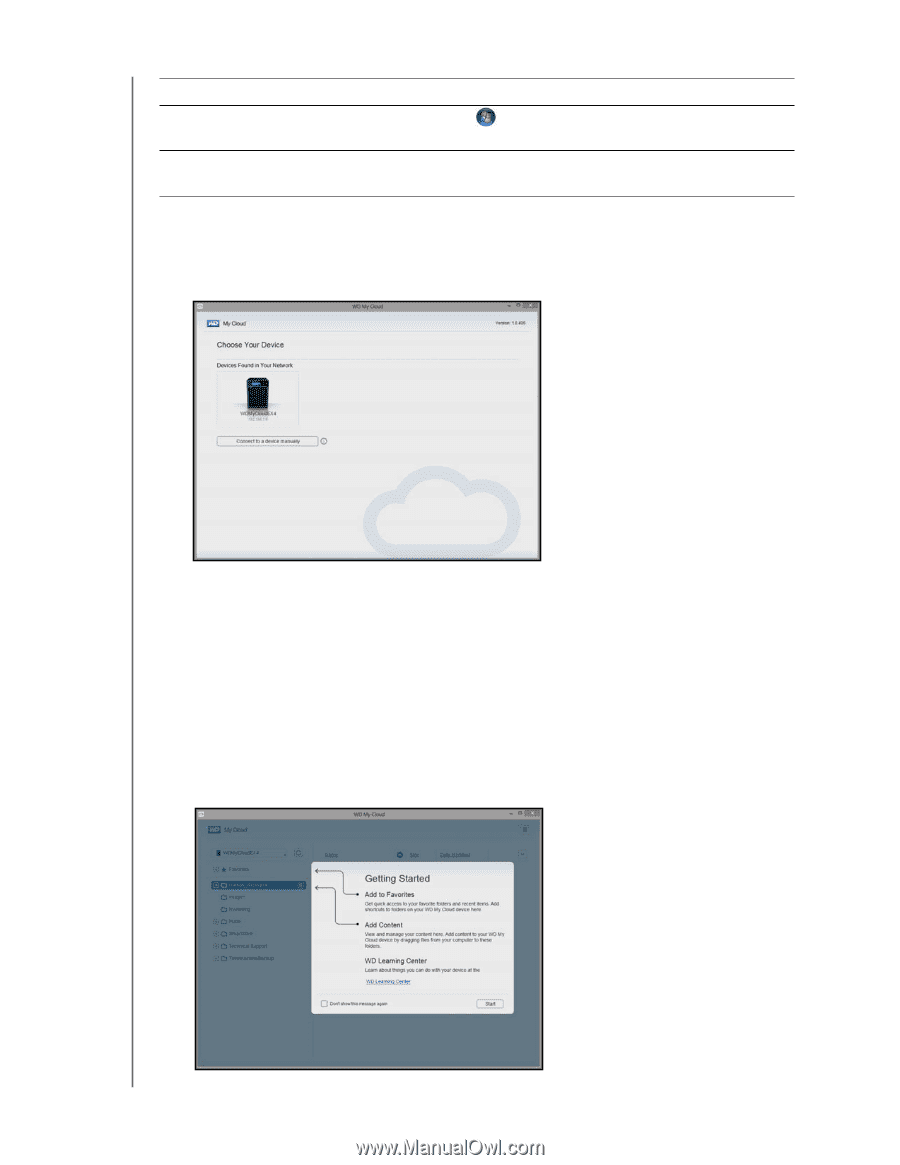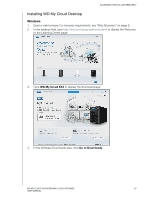Western Digital WDBWWD0120KBK User Manual - Page 105
Accessing WD My Cloud Desktop, Password, Connect to a device, manually, WDMyCloud.com Login, Start
 |
View all Western Digital WDBWWD0120KBK manuals
Add to My Manuals
Save this manual to your list of manuals |
Page 105 highlights
ACCESSING YOUR CLOUD REMOTELY IF you want to launch from . . . Windows 7/Vista Mac OS X THEN . . . 1. Click > All Programs. 2. In the left panel, select WD My Cloud>WD My Cloud. 1. Click Finder>Applications 2. Select WD My Cloud>WD My Cloud. Accessing WD My Cloud Desktop Use the following steps to access the WD My Cloud Desktop application. 1. Select your WD My Cloud EX4 device. If requested, enter your WD My Cloud EX4 device Name and Password. If your device does not display on the screen, click Connect to a device manually. - Click WDMyCloud.com Login to log in using your email address and password. To setup your WDMyCloud.com login, see "To give the user access to the WDMyCloud.com web site:" on page 89. - Click Activation Code to log in using the activation code generated by WD My Cloud EX4. To generate an activation code, see "To generate an activation code for a user's mobile device(s):" on page 89. The WD My Cloud Desktop application opens. 2. Review the Getting Started screen, then click Start. WD MY CLOUD EX4 PERSONAL CLOUD STORAGE 100 USER MANUAL