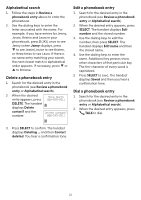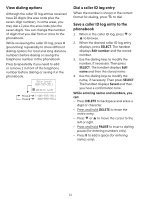Vtech VG101 User Manual - Page 21
Delete the caller ID log entries, Sound settings, Key tone, Ringer tone
 |
View all Vtech VG101 manuals
Add to My Manuals
Save this manual to your list of manuals |
Page 21 highlights
Delete the caller ID log entries 1. When in the caller ID log, press q or p to browse. 2. When the desired caller ID log entry displays, press DELETE. You hear a confirmation tone. To delete all caller ID log entries: 1. Press MENU when the phone is not in use. 2. Press q or p to select Caller ID log and then press SELECT. 3. Press q or p to select Del all calls then press SELECT. p q Del all calls 4. The screen displays Delete all?. Press Delete all? SELECT to confirm. The handset displays Deleting... and then you hear a confirmation tone. Sound settings Key tone You can turn the key tone on or off. 1. Press MENU when the handset is not in use. 2. Press q or p to choose Settings and then press SELECT. 3. Press q or p to choose Key tone, then press SELECT. 4. Press q or p to choose On or Off, then press SELECT to save. You hear a confirmation tone. Ringer tone You can choose from different ringer tones for each handset. 1. Press MENU when the handset is not in use. 2. Press q or p to choose Ringers and then press SELECT. 3. Press q or p to choose Ringer tone, then press SELECT. 4. The screen displays Tone: with the current setting flashing. Press q or p to choose a ringer tone. A sample of each ringer tone plays as you scroll through the choices. 5. Press SELECT to save. You hear a confirmation tone. NOTE • If you turn off the ringer volume, you will not hear ringer tone samples. 15