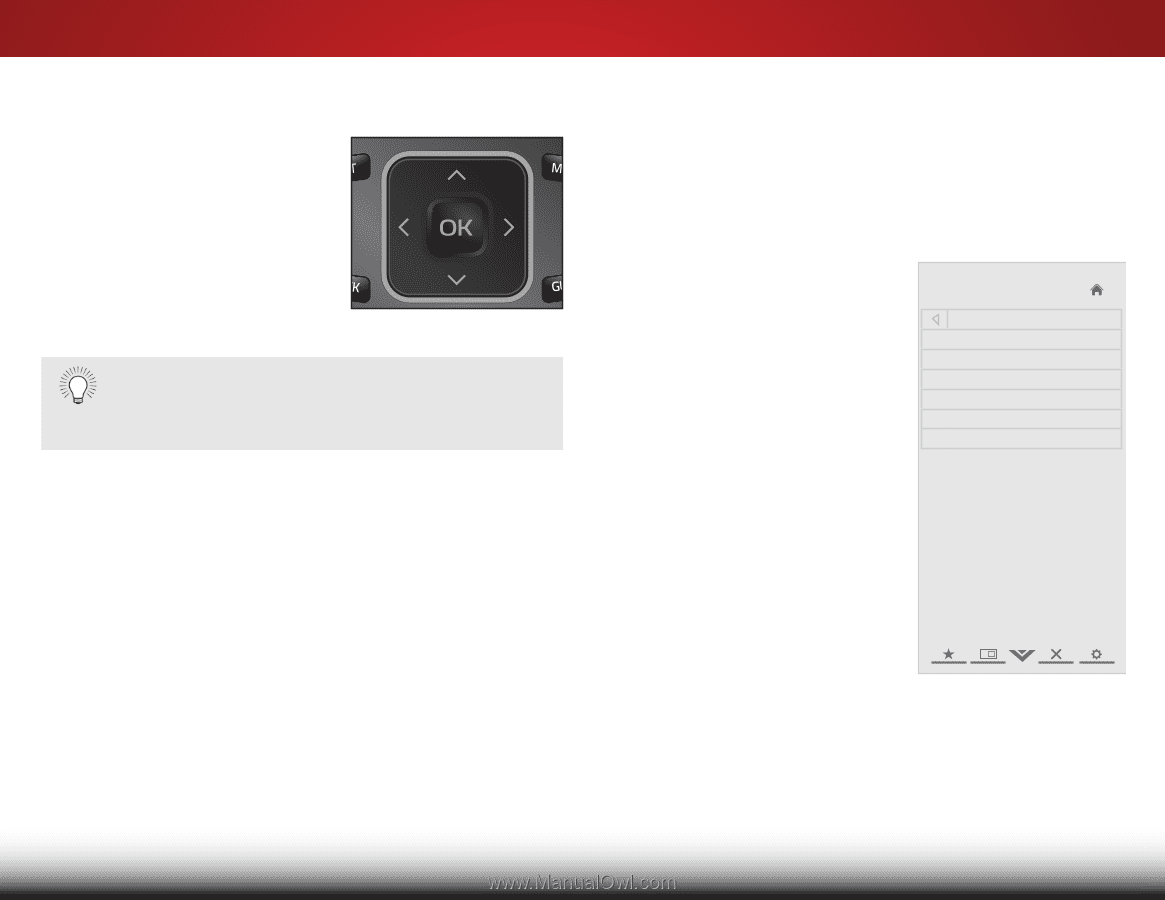Vizio E500d-A0 Download - Page 26
Navigating the On-Screen Menu, Changing the Input Source, MENU/OK, Arrow, Settings, Up/Down Arrow
 |
View all Vizio E500d-A0 manuals
Add to My Manuals
Save this manual to your list of manuals |
Page 26 highlights
Navigating the On-Screen Menu To open the on-screen menu, press the MENU/OK button on the remote. Use the Arrow buttons to highlight a menu option, and press the MENU/OK button to select that option. While navigating the on-screen menu, you can press the BACK button at any time to return to the previous menu screen. The EXIT button will close the on-screen menu. 5 Changing the Input Source External devices such as DVD players, Blu-Ray Players, and video game consoles can be connected to your TV.To use one of these devices with your TV, you must first change the input source in the on-screen menu. To change the input device: 1. Press the MENU button on the remote. The on-screen menu is displayed. 2. Use the Arrow buttons on the remote to highlight the Settings icon and press OK. The TV Settings menu is displayed. 3. Use the Up/Down Arrow buttons on the remote to highlight the input source and press OK. The Input Source Selection menu is displayed. VIZIO Input Source Selection TV Comp/AV HDMI-1 HDMI-2 HDMI-3 HDMI-4 4. Use the Up/Down Arrow buttons on the remote to highlight the input source you wish to display and press OK. 19