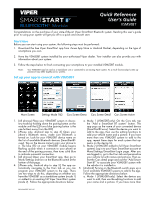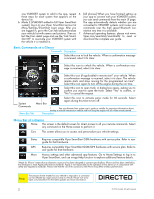Viper VSM50BT Owner Manual - Page 2
Menu Bar at a Glance, Basic Commands at a Glance - compatibility
 |
View all Viper VSM50BT manuals
Add to My Manuals
Save this manual to your list of manuals |
Page 2 highlights
one VSM50BT system to add to the app, repeat 6. [All phones] When you have finished setting up these steps for each system that appears on the your app to connect with your VSM50BT system, device list. you can send commands from the main UI page. b. Mode 2 (VSM50BT added to full Viper SmartStart The app automatically detects whether you are system): Log in to your Viper SmartStart account at connected to VSM50BT systems and routes your More/Settings/SmartStart Login page. After you commands over the high speed Bluetooth con- are logged in, go to the Cars tab and personalize nection any time it is available. your vehicle list with names and pictures. Then se- 7. Advanced operating features: please visit www. lect the Cars detail page and use the "Link Smart- Viper.com/smartstart/smartstartbt to read or Start BT" to associate your VSM50BT system with download the complete user guide. the vehicle it is installed in. Basic Commands at a Glance Commands Description Select this icon to lock the vehicle. When a confirmation message is received, select it to clear. Select this icon to unlock the vehicle. When a confirmation message is received, select it to clear. Select this icon (if applicable) to remote start* your vehicle. When a confirmation message is received, select it to clear. The vehicle remote starts and stays running for the programmed run time*. Select this icon again to turn off the engine during the run time. Select this icon to open trunk. A dialog box opens, asking you to confirm you want to open the trunk. Select "Yes" to confirm, or "No" to cancel the request. System Commands Menu Bar Tab Menu Bar Select this icon to activate panic mode for 30 seconds. Select again during this time to turn off. * See your Remote Start system user's guide or installer for important information about starting a manual transmission vehicle and how long the engine will run when remote started. Description Menu Bar at a Glance Home This screen is the default screen for direct access to all your remote commands. Select any command on the Home screen to perform it. Cars This screen allows you to access and personalize your vehicle settings. Status GPS More Requires compatible Viper SmartStart GSM hardware with service plan. Refer to user guide for that hardware. Requires compatible Viper SmartStart GSM/GPS hardware with service plan. Refer to user guide for that hardware. Access settings and other advanced app features. Go to More/Settings to log in to Viper SmartStart, and use in-app Help function to explore additional feature details. "Made for iPhone" means that an electronic accessory has been designed to connect specifically to iPhone and has been certified by the developer to meet Apple performance standards. Apple is not responsible for the operation of this device or its compliance with safety and regulatory standards. Please note that the use of this accessory with iPhone may affect wireless performance. The amount of time it takes for your vehicle to respond to a command Note: can be affected by range and proximity to vehicle. Please visit www. Viper.com/SmartStart for the latest updates and more information. 2 © 2012 Directed. All rights reserved.