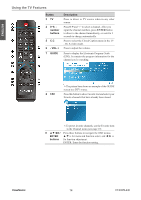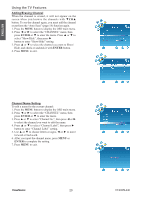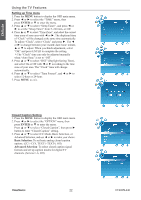ViewSonic VT2405LED VT2405LED User Guide M Region (English) - Page 29
Storing Channels into Memory, Viewing the Menus
 |
View all ViewSonic VT2405LED manuals
Add to My Manuals
Save this manual to your list of manuals |
Page 29 highlights
ENGLISH Using the TV Features Storing Channels into Memory 1. Press the MENU button to display the OSD main menu. 2. Press ◄ or ► to select the "CHANNEL" menu, then press ENTER or ▼ to enter the menu. Press ▲ or ▼ to select "TV Source", and use ◄ or ► to select the antenna connection to "Air" or "Cable". Air: RF signal programs by "Air". Cable: RF signal programs by "Cable". 3. Press ▲ or ▼ to select "Auto Scan", then press ► to enter. 4. Press ▲ or ▼ to select "Scan all channels", "Digital channel only", or "Analog channel only" and press ► to perform Auto Scan function. To stop scanning, press MENU at any time. 5. The Auto Scan screen will be shown, and after it is done, the screen will return to the first found channel. Viewing the Menus 1. Press the MENU button to display the OSD main menu. There are six top menus on the screen: PICTURE, AUDIO, TIME, OPTION, LOCK, and CHANNEL. ( CHANNEL menu can only be enabled in TV source.) 2. Press ◄ or ► to select your desired top menu. 3. Press ENTER or ▼ to enter the menu you select. 4. Use ▲▼ to select the control you want to adjust. 5. When selecting the control with ►, press ► to enter next level menu or enable the function. (► will only appear when the control is highlighted) 6. Press ◄► to adjust or select the settings. 7. Press MENU to exit from the OSD menu. ViewSonic 18 VT2405LED