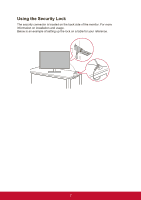ViewSonic TD1711 - 17 Display TN Panel 1280 x 1024 Resolution User Guide - Page 10
Quick Installation
 |
View all ViewSonic TD1711 - 17 Display TN Panel 1280 x 1024 Resolution manuals
Add to My Manuals
Save this manual to your list of manuals |
Page 10 highlights
Quick Installation 1. Connect video cable • Make sure both the LCD display and computer are turned OFF. • Remove rear panel covers if necessary. • Connect the video cable from the LCD display to the computer. 2. Connect power cord (and AC/DC adapter if required) * R*SR2S3223s2esriearliaploprot rt * 3. Turn ON LCD display and computer Turn ON the LCD display, then turn ON the computer. This sequence (LCD display before computer) is important. 4. Windows users: Set the timing mode (example: 1024 x 768) For instructions on changing the resolution and refresh rate, see the graphics card's user guide. 5. Installation is complete. Enjoy your new ViewSonic LCD display. Magnetic adsorption Passive Touch Pen 4

4
Quick Installation
1. Connect video cable
•
Make sure both the LCD display and computer are turned OFF.
•
Remove rear panel covers if necessary.
•
Connect the video cable from the LCD display to the computer.
2. Connect power cord (and AC/DC adapter if required)
*
3. Turn ON LCD display and computer
Turn ON the LCD display, then turn ON the computer. This sequence (LCD
display before computer) is important.
4.
Windows users: Set the timing mode (example: 1024 x 768)
For instructions on changing the resolution and refresh rate, see the graphics
card’s user guide.
5.
Installation is complete. Enjoy your new ViewSonic LCD display.
* RS232 serial port