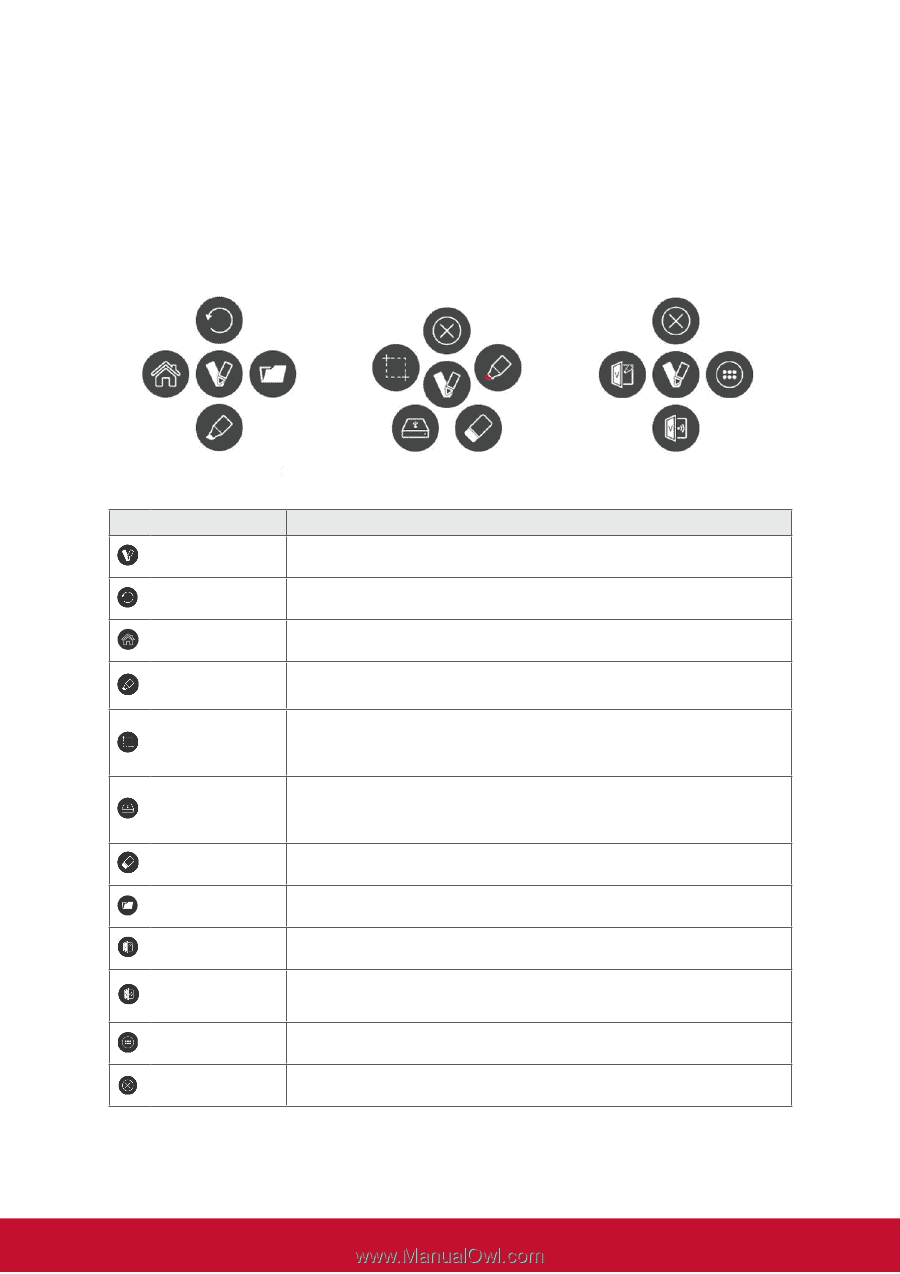ViewSonic IFP8650 - Gen 1 IFP8650 Gen 1 User Guide - Page 31
vPen, Description
 |
View all ViewSonic IFP8650 - Gen 1 manuals
Add to My Manuals
Save this manual to your list of manuals |
Page 31 highlights
4.2.1 vPen Besides tool bar as the short cut to access for the embedded app; ViewBoard also have another annotation tool - vPen. In any input source, to place two fingers on the screen (about 20~50mm spacing) and stay more than two seconds to call up annotation menu. In this mode, user can only use touch pen to operate. Annotation Menu Floating Pen Menu Short cut Menu Item Description Annotation menu Pop up sub-menu. Return Click to return to previous operation interface. Main Pen Screen capture Save as Eraser Click to return to main interface of Embd Player. Pop up Pen menu. Click to make annotation in the picture, click again to change color. Click and drag a rectangle on screen. It can arbitrarily adjust position and shape of the rectangular. Storage location: /Storage/vBoard Click to save the current image to internal storage, Google Drive or OneDrive. Internal storage location: /Storage/vBoard Click to erase handwriting as required. Short cut Pop up short cut menu. vBoard ViewBoard Cast App Click to enter vBoard software. Click to enter ViewBoard Cast software. Click to App interface of Embedded Player. Close Click to close annotation menu. 23