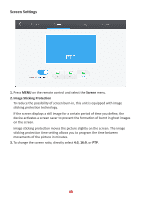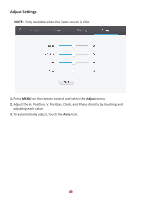ViewSonic IFP7550 - Gen 2 IFP7550-2 User Guide - Page 42
Adjust Settings, Adjust
 |
View all ViewSonic IFP7550 - Gen 2 manuals
Add to My Manuals
Save this manual to your list of manuals |
Page 42 highlights
Adjust Settings NOTE:Only available when the input source is VGA. 1. Press MENU on the remote control and select the Adjust menu. 2. Adjust the H. Position, V. Position, Clock, and Phase directly by touching and adjusting each value. 3. To automatically adjust, touch the Auto icon. 42

42
42
Adjust Se´ngs
±NOTE
Only available when the input source is VGA.
1.
Press
MENU
on the remote control and select the
Adjust
menu.
2.
Adjust the H. Posi°on, V. Posi°on, Clock, and Phase directly by touching and
adjus°ng each value.
3.
To automa°cally adjust, touch the
Auto
icon.