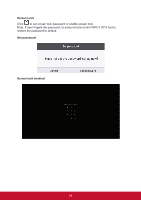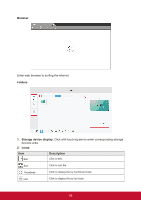ViewSonic IFP7550 - Gen 1 IFP8650 Gen 1 User Guide - Page 73
Start an Instant Meeting
 |
View all ViewSonic IFP7550 - Gen 1 manuals
Add to My Manuals
Save this manual to your list of manuals |
Page 73 highlights
Start an Instant Meeting 1. Select Schedule or Host a Meeting. 2. Choose the meeting options: • Choose to have Video On or off. • Choose to Use Personal Meeting ID or a unique meeting ID. 3. Click Start a Meeting. 4. Invite meeting participants by clicking the Participants icon at the bottom of the screen. 5. Click Invite at the bottom of the Participants screen. 6. Select the participants using the contact method you want to use for inviting participants. 65

65
Start an Instant Meeting
1.
Select Schedule or Host a Meeting.
2.
Choose the meeting options:
• Choose to have Video On or off.
• Choose to Use Personal Meeting ID or a unique meeting ID.
3.
Click Start a Meeting.
4.
Invite meeting participants by clicking the Participants icon at the bottom of the
screen.
5.
Click Invite at the bottom of the Participants screen.
6.
Select the participants using the contact method you want to use for inviting
participants.