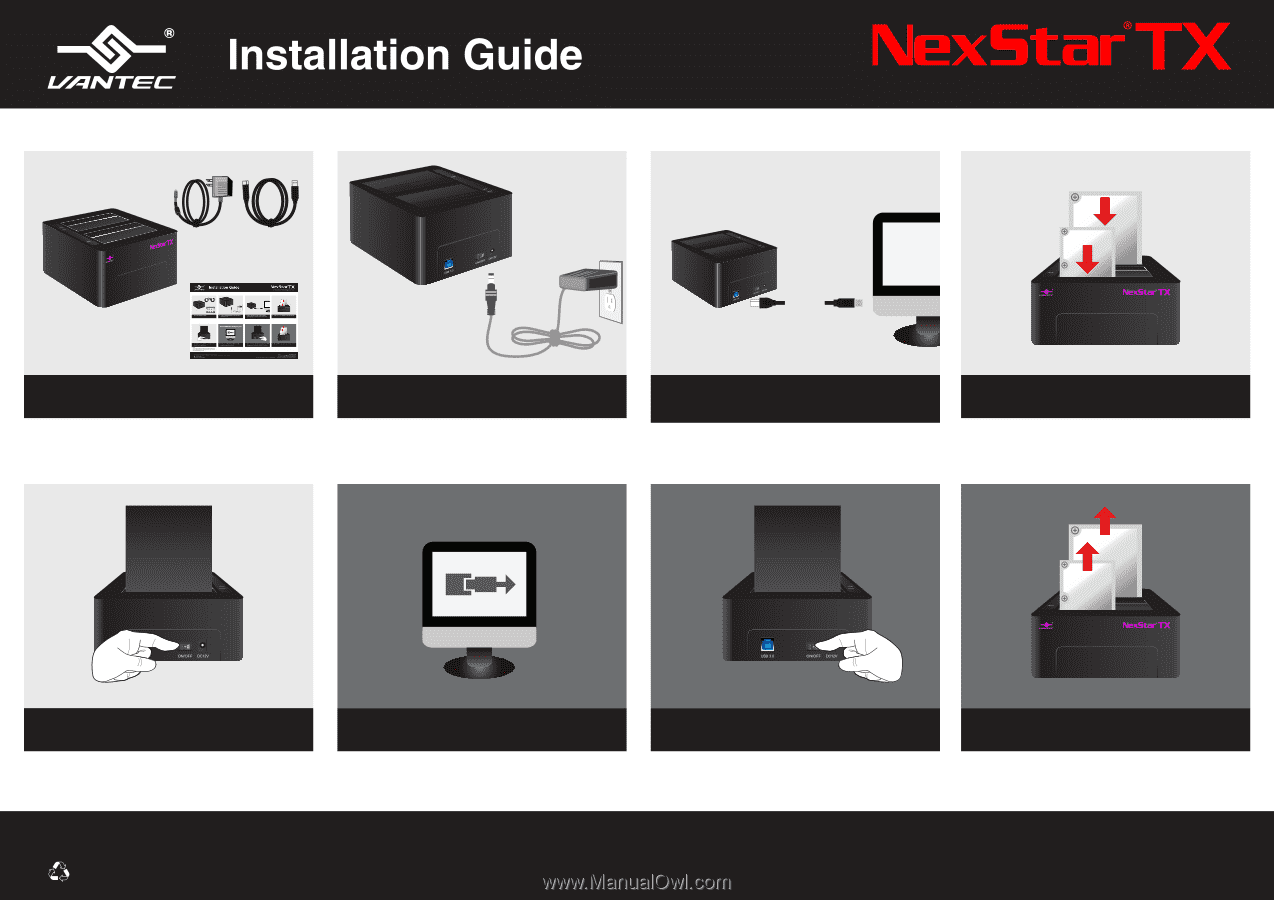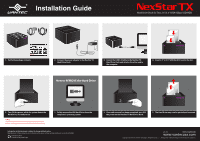Vantec NST-D428S3-BK Datasheet - Page 1
Vantec NST-D428S3-BK - NexStar® TX 3.5” USB 3.0 Hard Drive Dock Manual
 |
View all Vantec NST-D428S3-BK manuals
Add to My Manuals
Save this manual to your list of manuals |
Page 1 highlights
Hard Drive Dock for Two 2.5"/3.5" SATA 6Gbps SSD/HDD 1. Verify the package contents. USB Cable 2. Connect the power adapter to the NexStar TX Hard Drive Dock. 3. Connct the USB 3.0 Cable to the NexStar TX Hard Drive Dock and attache the other end to the computer. 4. Insert 2.5" or 3.5" SATA Hard Drive into the slot. How to REMOVE the Hard Drive 5. Turn ON the power, while the system detect the Hard Drive, it's ready to use. NOTE: New hard drives needs to be initialized and partitioned before it will appear in Windows Explorer or Mac desktop. 1. Safely remove the USB Hard Drive from the computer's operating system. Information in this document is subject to change without notice. Reproduction of these materials in any manner whatsoever without written permission is strictly forbidden. Printed in China Printed on Recycled Paper. 2. Once safe removal has been complated, turn OFF the power on the NexStar TX Hard Drive Dock. 3. The Hard Drive may now be ejected and removed. v1.01 NST-D428S3-BK www.vantecusa.com Copyright © 2016 Vantec Thermal Technologies. All Right Reserved. | All Registered Trademarks Belong To Their Respective Companies.