Vantec NST-371C31-BK Manual
Vantec NST-371C31-BK - NexStar GX Manual
 |
View all Vantec NST-371C31-BK manuals
Add to My Manuals
Save this manual to your list of manuals |
Vantec NST-371C31-BK manual content summary:
- Vantec NST-371C31-BK | Manual - Page 1
Try a di erent computer to see if the problem is related to this computer USB port problem. d) Use OS system tool to check the status of the physical disk in disk management or disk utility. NST-371C31-BK Copyright © 2018 Vantec Thermal Technologies. All Rights Reserved. All Registered Trademarks
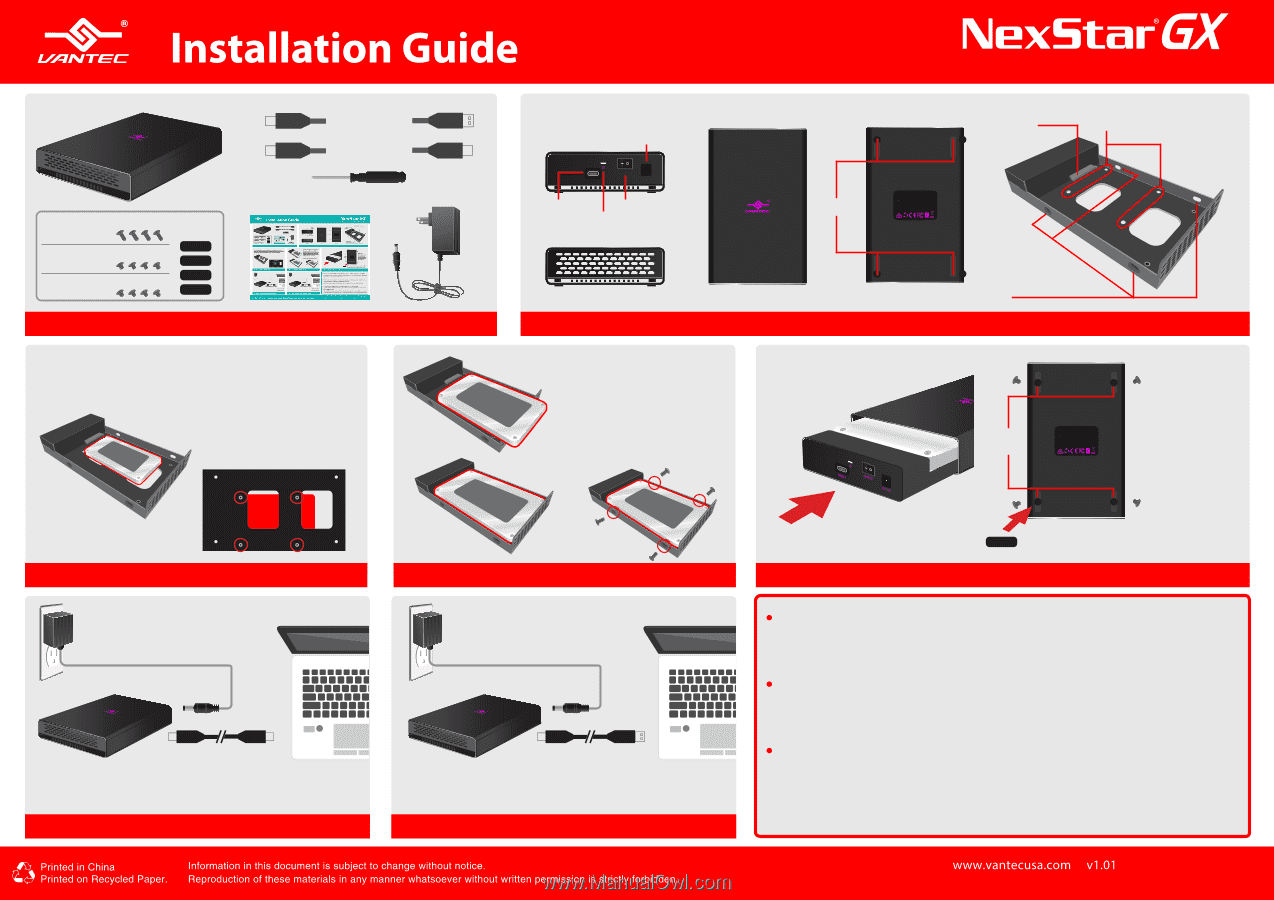
NST-371C31-BK
USB 3.1 Gen 2 Type-C 3.5” SATA HDD/SSD Enclosure
Copyright © 2018 Vantec Thermal Technologies. All Rights Reserved. All Registered Trademarks Belong to Their Respective Compaines.
Parts Layout
1.
Verify the package contents
3a.
Secure SATA Hard Drive into Tray
3b.
Secure SATA Hard Drive into Tray
5a.
If your Computer comes with USB-C port
5b.
If your Computer comes with USB-A port
4.
Secure Tray to enclosure housing
2.
Model : NST-371C31-BK
NexStar
®
GX 3.5” enclosure
Made in China
Use the USB Type C to C cable
Computer with
USB Type-C port
Use the USB Type C to A cable
Computer with
USB Type-A port
Bottom
4 x screws
USB-C to A cable
USB-C to C cable
Model : NST-371C31-BK
NexStar
®
GX 3.5” enclosure
Made in China
4 x short
screws
ON/OFF
USB3.1
DC 12V
Tray underside
2.5” hard drive mounting
holes from the bottom up
3.5” hard drive
mounting holes on sides
SATA
Interface
Tray mounting
(Shorter)
screws x 4
3.5” HDD mounting
(Longer)
screws x 4
2.5” HDD mounting
(Shorter)
screws x 4
Rubber
Feet
Front
Top
Back
Screw driver
You can connected and disconnect USB devie without shutting down the system. When
disconnecting this enclosure from your system, please use USB “Safe to Remove” function to
eject before unplugging the USB device.
If you install a new hard drive into the enclosure, please initialize, partition and format the
drive using the OS system tools before you can use it.
For Windows System, use Disk Management. For Apple OS X system, use Disk Utility.
If System is not recognizing the connected USB device, try the following:
a) Check both ends of the connection, the Enclosure and the System for loose connection.
b) Try other USB ports.
c)
Try a different computer to see if the problem is related to this computer USB port problem.
d)
Use OS system tool to check the status of the physical disk in disk management or disk utility.
Align Tray
mounting hole on
the bottom and
secure with 4 short
screws design for
the enclosure
After securing the enclosure, use the rubber
feet provided to cover up the screw holes
For 2.5”, place drive show and slide drive towards SATA interface.
Make sure SATA interface on both drive and enclosure are connected
securely and secure using 4 short screws from the underside.
For 3.5”, place drive show and slide
drive at an angle towards SATA
interface until the drive can place f
lat
down into the tray. Once laying f
lat,
push the drive in the direction of the
SATA interface to connected
securely. Secure using 4 long screws
from the side (two on each side).
Activity
LED
USB-C
Power
conector
ON/OFF
Power Switch



