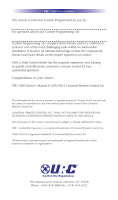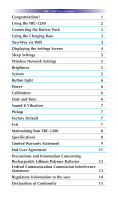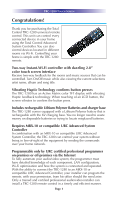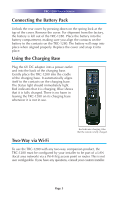URC TRC-1280 Owners Manual - Page 5
Using the TRC-1280
 |
View all URC TRC-1280 manuals
Add to My Manuals
Save this manual to your list of manuals |
Page 5 highlights
TRC-1280 TOUCH SCREEN Using the TRC-1280 The TRC-1280's Main Menu pages display the activities and devices in your system. Press the Main page button to see what your choices are. Large systems may have more than one page. Press either of the Page buttons to see further options. Gently press any screen button with your finger to select an activity or a device. The screen will change to display the buttons you need for that activity/device. The Page buttons may reveal additional buttons for some devices and activities. When you would like to control another device, press the Main or Page buttons and select a new device from the Main page. The Main button always displays the Main menu pages. The Page buttons display additional pages of controls. The Volume and Mute buttons are always available regardless of what screen is displayed. The 5-way cursor buttons enables you to both scroll lists of artists, albums or songs from your Music Server on the TRC-1280 touch screen or to navigate TV guides and menus with ease. Page 2