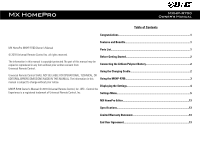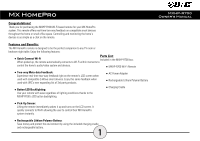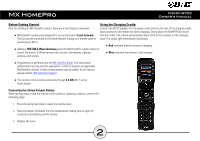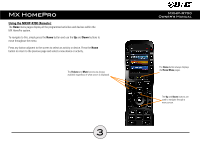URC MXHP-R700 Owners Manual
URC MXHP-R700 Manual
 |
View all URC MXHP-R700 manuals
Add to My Manuals
Save this manual to your list of manuals |
URC MXHP-R700 manual content summary:
- URC MXHP-R700 | Owners Manual - Page 1
- URC MXHP-R700 | Owners Manual - Page 2
, OR EDITORIAL ERRORS/OMISSIONS MADE IN THIS MANUAL. The information in this Using the MXHP-R700...3 manual is subject to change without prior notice. Displaying the Settings...4 MXHP-R700 Owner's Manual © 2018 Universal Remote Control, Inc. URC - Control the Experience is a registered trademark - URC MXHP-R700 | Owners Manual - Page 3
Z-Wave smart devices. Enjoy this same feedback when used with URC's ever expanding list of 3rd party products. ● Button LED Backlighting: Use your remote with ease regardless of lighting conditions thanks to the MXHP-R700's LED button backlighting. ● AC Power Adapter ● Rechargeable Lithium Polymer - URC MXHP-R700 | Owners Manual - Page 4
the charging cradle (also connects to the remote for direct charging). Gently place the MXHP-R700 remote ● MX HomePro systems are designed for use on program all applicable MX HomePro devices. Further enhancements may be added, for all inquires please contact URC Technical Support. ● This remote - URC MXHP-R700 | Owners Manual - Page 5
Using the MXHP-R700 (Remote): The Home menu pages display all the programmed activities and devices within the MX HomePro system. To navigate to this, simply press the Home button and use the Up and Down buttons to - URC MXHP-R700 | Owners Manual - Page 6
on the side of the LCD screen or the Select (SEL) button when the item is highlighted. Shown below is an expanded view of the MXHP-R700's Settings Menu, not all options on this image are available on the screen at once. Up and Down navigation buttons reveal the entire list on - URC MXHP-R700 | Owners Manual - Page 7
sub-menus found within the Settings Menu: Network Settings: This menu displays the network information about the MXHP-R700 and the network it is connected to. From this screen, it is possible to scan for different be found on the underside of a hub (refer to MX HomePro MXHP-H500 Owner's manual). 5 - URC MXHP-R700 | Owners Manual - Page 8
smart home devices that use Z-Wave, it is necessary to log the Accessory Account info onto the remote (see MX HomePro Installation Guide). The Accessory Account info item allows the entry of a URC TRF-ZW account username and password. The screens displayed at the right show how this looks when the - URC MXHP-R700 | Owners Manual - Page 9
this screen allows for the settings of each Sleep Timer value. Once the Sleep Timers are adjusted, press Save. The Go Back button returns the remote's to the Setup Menu and preserves the last saved setting. Brightness: This item allows the user to adjust the brightness of the LCD screen's backlight - URC MXHP-R700 | Owners Manual - Page 10
Go Back to exit to the previous menu. Button Light: Adjust the brightness of the LEDs that backlight the buttons of the MXHP-R700. Adjust the button light brightness by using the "-" and "+" buttons to do so. Once adjusted, press Save. Pressing Go back reverts to the remote's last saved setting. 8 - URC MXHP-R700 | Owners Manual - Page 11
this section. Adjust the battery percentage using the "-" and "+" buttons to do so. Once adjusted, press Save. Pressing Go back reverts to the remote's last saved setting. Sound: Through this menu, adjusting the sound on button presses can be changed. Press the adjacent hard buttons to increase or - URC MXHP-R700 | Owners Manual - Page 12
Pickup: This menu allows the user to adjust the sensitivity of the remote when reacting to being picked up. Increase or decrease the sensitivity using the "-" and "+" buttons. Once adjusted, press the Save button. Pressing the Go Back button returns to the remote's last saved setting 10 - URC MXHP-R700 | Owners Manual - Page 13
Firmware Update: Selecting this makes the remote search for any available firmware update. When available, the screen displays as seen on the right. Select Yes to begin the updating the remote's firmware. Select No to return to the previous menu. When the firmware updates successfully, this screen - URC MXHP-R700 | Owners Manual - Page 14
: Warning! Selecting this options returns the MXHP-R700 to its factory default settings. All programming is lost and the system requires re-programming. Select Yes starts the factory reset process. This should only be done when instructed by URC Technical Support or by the smart home professional - URC MXHP-R700 | Owners Manual - Page 15
Programming Guide for more details. Specifications: LCD: 2 inch screen (240 x 320) LCD Backlighting by LED Devices: Supports Warranty Statement. Also available publicly on the URC home page. End User Agreement Click on the used in accordance with the instructions, may cause harmful interference to - URC MXHP-R700 | Owners Manual - Page 16
must not be colocated or operating in conjunction with any other antenna or transmitter. Federal Communication Commissions (FCC) Radiation Exposure Statement: This remote device is approved as a hand-held and hand-operated only portable (relative to hand) device, which is normally operated at 5cm