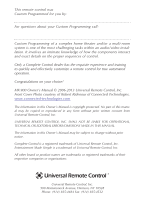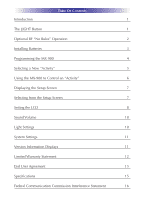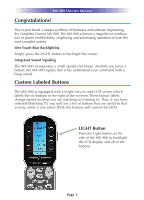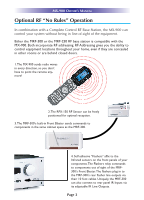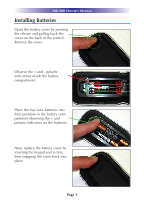URC MX-900 Owners Manual - Page 4
Congratulations, Custom Labeled Buttons - software
 |
View all URC MX-900 manuals
Add to My Manuals
Save this manual to your list of manuals |
Page 4 highlights
MX-900 OWNER'S MANUAL Congratulations! You've purchased a unique synthesis of hardware and software engineering, the Complete Control MX-900. The MX-900 achieves a magnificent combination of power and flexibility, simplifying and automating operation of even the most complex system. One Touch Blue Backlighting Simply press the LIGHT button to backlight the screen. Integrated Sound Signaling The MX-900 incorporates a small speaker for beeps. Anytime you press a button, the MX-900 signals that it has understood your command with a beep sound. Custom Labeled Buttons The MX-900 is equipped with a bright easy to read LCD screen which labels the six buttons to the right of the screeen. These button labels change based on what you are watching or listening to. Thus, if you have selected Watching TV, you will see a list of buttons that are useful to that activity, while if you select DVD, the buttons will control the DVD. LIGHT Button Press the Light button on the side of the MX-900 to backlight the LCD display and all of the buttons. Page 1