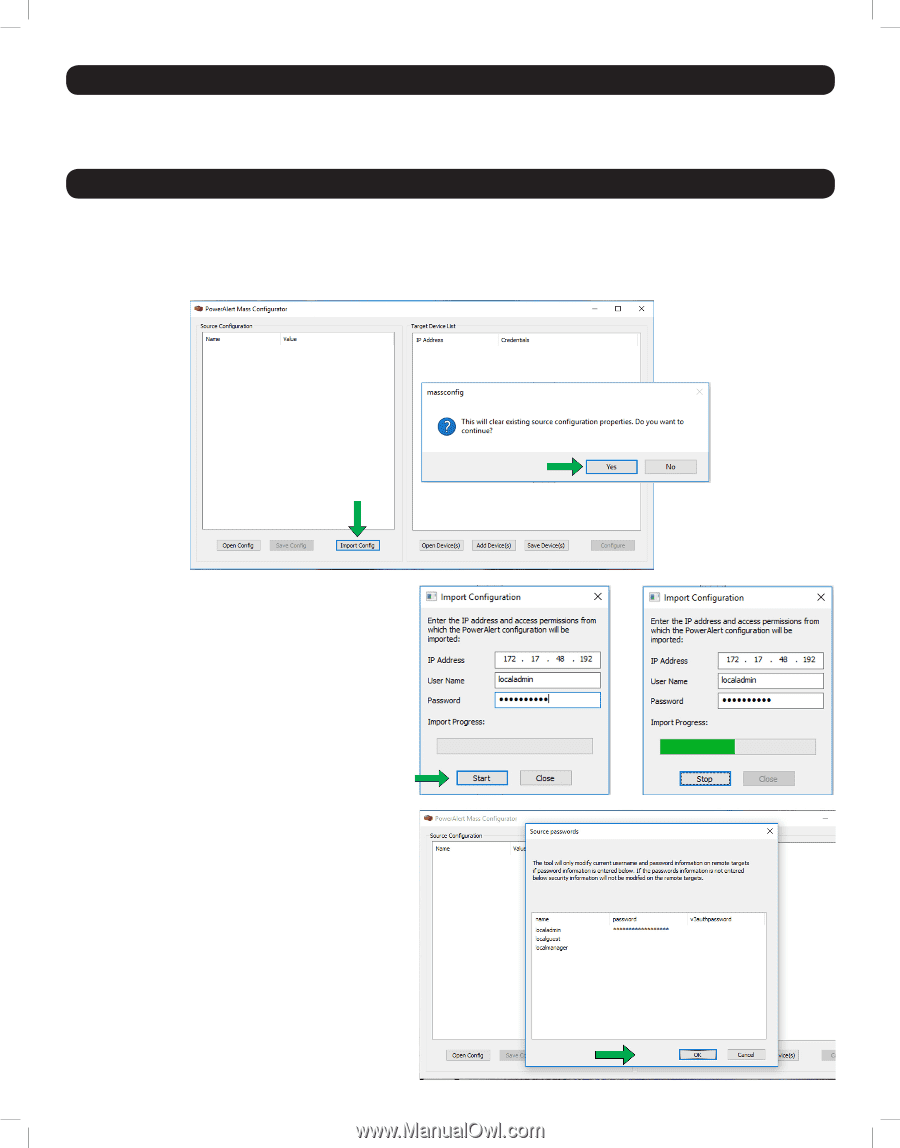Tripp Lite SV20KM1P1B Instruction Sheet for Tripp Lite Networked Device Mass C - Page 2
Usage Instructions, System Requirements
 |
View all Tripp Lite SV20KM1P1B manuals
Add to My Manuals
Save this manual to your list of manuals |
Page 2 highlights
System Requirements PC running Microsoft Windows (7, 8, 10, Server 2008, 2012, 2016) TCP/IP network connection-make sure that TCP Port 3664 is open in your firewall. Usage Instructions Prior to using this utility, it is suggested that all required configuration changes be made to the device that will be chosen as the source. These changes can be made in the device's interface. Make a note of the device's IP address, as it will be needed in a later step. STEP 1. Upon launching the utility, choose the source device by clicking the Import Config button. A warning will appear indicating that any existing source configuration will be cleared. Click Yes. STEP 2. In the Import Configuration window that appears, enter the IP address of the source device along with its User Name and Password, then click Start. A progress bar will indicate status of locating the source device and reading its configuration. Once the source device has been located, the main utility screen will display its configuration information on the left side (see image below). Note: There will be no notification if an incorrect IP address, User Name or Password is entered. Rather, the Source Configuration window will simply display no information. When the configuration is imported, a window will open requesting password information for the target devices. If modifying any usernames and/or passwords, all usernames and passwords must be entered, regardless if they are being modified or not. If all usernames and passwords are not entered, the modifications will not be applied. Once all entries have been made, click OK. 2 18-11-181-9333FD-EN.indd 2 11/16/2018 3:42:13 PM