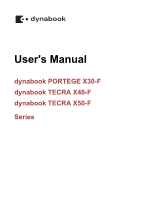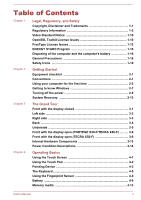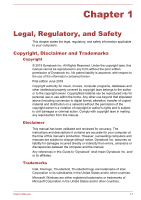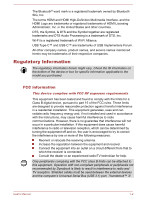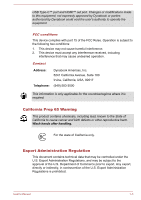Toshiba Tecra X40 User Guide 2
Toshiba Tecra X40 Manual
 |
View all Toshiba Tecra X40 manuals
Add to My Manuals
Save this manual to your list of manuals |
Toshiba Tecra X40 manual content summary:
- Toshiba Tecra X40 | User Guide 2 - Page 1
User's Manual dynabook PORTEGE X30-F dynabook TECRA X40-F dynabook TECRA X50-F Series - Toshiba Tecra X40 | User Guide 2 - Page 2
display closed 3-1 Left side 3-2 Right side 3-3 Back ...3-4 Underside 3-5 Front with the display open (PORTEGE X30-F/TECRA X40-F 3-6 Front with the display open (TECRA X50-F 3-9 Internal Hardware Components 3-13 Power Condition Descriptions 3-14 Chapter 4 Operating Basics Using the Touch - Toshiba Tecra X40 | User Guide 2 - Page 3
Video mode 4-29 Utilities and Advanced Usage Utilities and Applications 5-1 Special features 5-8 Troubleshooting Problem-solving process 6-1 Hardware and system checklist 6-4 Technical support 6-15 Appendix Specifications 7-1 AC Power Cord and Connectors 7-2 Information for Wireless Devices - Toshiba Tecra X40 | User Guide 2 - Page 4
making any reproduction from this manual. Disclaimer This manual has been validated and reviewed for accuracy. The instructions and descriptions it contains are , omissions or discrepancies between the computer and the manual. Any references in this Guide to "Dynabook" shall mean Dynabook Inc. and/ - Toshiba Tecra X40 | User Guide 2 - Page 5
Implementers Forum. All other company names, product names, and service names mentioned herein may be trademarks of their respective companies. if not installed and used in accordance with the instructions, may cause harmful interference to radio communications. However, ™ 3/ User's Manual 1-2 - Toshiba Tecra X40 | User Guide 2 - Page 6
the approval of the U.S. Department of Commerce prior to export. Any export, directly or indirectly, in contravention of the U.S. Export Administration Regulations is prohibited. User's Manual 1-3 - Toshiba Tecra X40 | User Guide 2 - Page 7
toshiba-teg.com on the Internet. CE compliance Hereby, Dynabook Europe GmbH declares that the model(s) described in this manual are connected or implemented. In this case the persons who have connected/implemented standards. To avoid in general EMC problems, the following guidance should be noted - Toshiba Tecra X40 | User Guide 2 - Page 8
should be suitably tested in all non-verified working environments before use. In the case of vehicles or aircraft, the manufacturer or airline operator respectively should be asked for device complies with ISED (formerly Industry Canada) license-exempt RSS standard(s). User's Manual 1-5 - Toshiba Tecra X40 | User Guide 2 - Page 9
primary users of the 5.25 GHz to 5.35 GHz and 5.65 GHz to 5.85 GHz bands. These radar stations can cause interference with and/or damage this device. Les dispositifs fonctionnant dans la bande 5150-5250 MHz sont réserv 'aux appareils ayant un transmetteur opérant en mode 802.11 a. User's Manual 1-6 - Toshiba Tecra X40 | User Guide 2 - Page 10
electronic household and office equipment can be found here: http://www.toshiba.eu/Eco-Design Disposal of products The crossed out wheeled dust bin recycling programmes available in your country, please visit our website ( www.toshiba.eu/recycling ) or contact your local council office or the retail - Toshiba Tecra X40 | User Guide 2 - Page 11
recycling programmes available in your country, please visit our website ( www.toshiba.eu/recycling ) or contact your local council office or the retail list according to REACH regulation. Please consult the following website www.toshiba.eu/reach for information about the presence in our articles of - Toshiba Tecra X40 | User Guide 2 - Page 12
://asia.dynabook.com/ ) or contact call center (1800-200-6768). These symbols might not stick depending on the country and region where you purchased. User's Manual 1-9 - Toshiba Tecra X40 | User Guide 2 - Page 13
for the actual license texts. Actually both licenses are BSD-style Open Source licenses. In case of any license issues related to OpenSSL please contact [email protected]. OpenSSL License Copyright For written permission, please contact [email protected]. User's Manual 1-10 - Toshiba Tecra X40 | User Guide 2 - Page 14
SPECIAL, EXEMPLARY, OR CONSEQUENTIAL DAMAGES (INCLUDING, BUT NOT LIMITED TO, PROCUREMENT OF SUBSTITUTE GOODS OR SERVICES; LOSS OF USE, DATA, OR PROFITS; OR BUSINESS INTERRUPTION) HOWEVER CAUSED AND ON ANY THEORY given attribution as the author of the parts of the library used. User's Manual 1-11 - Toshiba Tecra X40 | User Guide 2 - Page 15
, EXEMPLARY, OR CONSEQUENTIAL DAMAGES (INCLUDING, BUT NOT LIMITED TO, PROCUREMENT OF SUBSTITUTE GOODS OR SERVICES; LOSS OF USE, DATA, OR PROFITS; OR BUSINESS INTERRUPTION) HOWEVER CAUSED AND ON ANY THEORY */ FreeType License Issues The FreeType Project LICENSE 2006-Jan-27 User's Manual 1-12 - Toshiba Tecra X40 | User Guide 2 - Page 16
. Legal Terms ============ 0. Definitions Throughout this license, the terms `package', `FreeType Project', and `FreeType archive' refer to the set of files originally distributed by the User's Manual 1-13 - Toshiba Tecra X40 | User Guide 2 - Page 17
Project, not just the unmodified files. If you use our work, you must acknowledge us. However, no fee need be paid to us. 3. Advertising User's Manual 1-14 - Toshiba Tecra X40 | User Guide 2 - Page 18
.org Discusses general use and applications of FreeType, as well as future and wanted additions to the library and distribution. If you are looking for support, start in this list if you haven't found anything to help you in the documentation. [email protected] Discusses bugs, as well as - Toshiba Tecra X40 | User Guide 2 - Page 19
.gov/powermanagement Disposing of the computer and the computer's battery The computer's battery pack is not user-accessible. Contact an authorized service provider for details regarding how to dispose of the computer and the battery pack. General Precautions Your computers are designed to optimize - Toshiba Tecra X40 | User Guide 2 - Page 20
change such as air conditioner vents or heaters. Extreme heat, cold, or humidity. Liquids and corrosive chemicals. Stress injury Carefully read the Instruction Manual for Safety and Comfort. It contains information on the prevention of stress injuries to your hands and wrists that can be caused by - Toshiba Tecra X40 | User Guide 2 - Page 21
for a long time, avoid direct contact with the metal plate supporting the various interface ports as this can become hot. The surface , you should get the computer inspected by an authorized service provider in order to assess the scope of any damage trouble-free operation. User's Manual 1-18 - Toshiba Tecra X40 | User Guide 2 - Page 22
/or the card resulting in computer failure. Always use a suitable carry case when transporting the computer. When carrying your computer, be sure to hold computer and a mobile phone that is in use. Instruction Manual for Safety and Comfort All important information on the safe and proper use - Toshiba Tecra X40 | User Guide 2 - Page 23
A caution informs you that improper use of equipment or failure to follow instructions might cause data loss, equipment damage, or might result in minor or moderate injury. Please read. A note is a hint or advice that helps you make best use of your equipment. User's Manual 1-20 - Toshiba Tecra X40 | User Guide 2 - Page 24
pin plug) Cleaning cloth (provided with some models) Documentation User Information Guide or Quickstart Warranty Information If any of the items are missing or damaged, contact your dealer immediately. Conventions This manual uses the following formats to describe, identify, and highlight terms and - Toshiba Tecra X40 | User Guide 2 - Page 25
lower-left corner of the screen. Using your computer for the first time Be sure to read the enclosed Instruction Manual for Safety and Comfort for information on the safe and proper use of this computer. It is intended to and under certain conditions might result in data loss. User's Manual 2-2 - Toshiba Tecra X40 | User Guide 2 - Page 26
2-pin conversion plug. When you connect the AC adaptor to the computer, always follow the steps in the exact order as described in this User's Manual. As a general safety precaution, avoid touching any metal parts. Never place your computer or AC adaptor on a wooden surface, furniture, or any other - Toshiba Tecra X40 | User Guide 2 - Page 27
Refer to the enclosed Instruction Manual for Safety and Comfort for detailed precautions and handling instructions. 1. Connect the power cord to the AC adaptor. Figure 2-1 Connecting the power cord plug to the computer 2 1 1. Thunderbolt™ 3/USB Type-C™ port 2. DC output plug User's Manual 2-4 - Toshiba Tecra X40 | User Guide 2 - Page 28
display panel). Do not press or push with excess force on the display screen, otherwise the computer might become unsteady and possibly fall over. User's Manual 2-5 - Toshiba Tecra X40 | User Guide 2 - Page 29
The Windows Startup Screen is the first screen displayed when you turn on the power. To install the operating system properly, follow the on-screen instructions on each screen. User's Manual 2-6 - Toshiba Tecra X40 | User Guide 2 - Page 30
your natural voice, and Cortana answers your questions using information from the Internet. To talk with Cortana, an internal or external microphone is required. User's Manual 2-7 - Toshiba Tecra X40 | User Guide 2 - Page 31
review and secure way to sign in to your Windows system, apps, and services using fingerprint, face recognition or a PIN. To set up Windows Hello computer has fingerprint sensor and if your computer has face recognition sensor that supports it. Once you have set up, you will be able to Manual 2-8 - Toshiba Tecra X40 | User Guide 2 - Page 32
to avoid any potential damage. Restarting the computer Certain conditions require that you restart the computer, for example if you change certain computer settings. User's Manual 2-9 - Toshiba Tecra X40 | User Guide 2 - Page 33
on and the system returns from Sleep Mode. To prevent the computer from automatically entering Sleep Mode, disable Sleep Mode within the Power Options. User's Manual 2-10 - Toshiba Tecra X40 | User Guide 2 - Page 34
Hibernation Mode, the computer saves the contents of memory to the internal storage drive. However, for safety sake, it is best to save your data manually. Data will be lost if you disconnect the AC adaptor before the save is completed. To prevent data loss, do not switch to Hibernation Mode - Toshiba Tecra X40 | User Guide 2 - Page 35
the power to any peripheral devices. Do not turn the computer or devices back on immediately. Wait a moment to let all capacitors fully discharge. User's Manual 2-12 - Toshiba Tecra X40 | User Guide 2 - Page 36
storage drive for the System Recovery Options in the event of a problem. You can also create recovery media and restore the system. The operating system and recovery partition will be deleted. In that case, you cannot create recovery media or restore the preinstalled software : User's Manual 2-13 - Toshiba Tecra X40 | User Guide 2 - Page 37
your computer. You should therefore verify that the optical disc drive supports the blank media you have chosen before proceeding. USB Flash Memory Create a recovery drive. 5. Follow the on-screen instructions to finish creating the Recovery Media. dynabook Recovery Wizard option User's Manual 2-14 - Toshiba Tecra X40 | User Guide 2 - Page 38
Recovery Media, contact Technical support for assistance. Restoring -installed software in the event of a problem. If you set up your internal storage Troubleshoot -> dynabook Maintenance Utility -> dynabook Recovery Wizard. 4. Follow the on-screen instructions to finish the recovery. User's Manual - Toshiba Tecra X40 | User Guide 2 - Page 39
the power is being correctly supplied from the AC power adaptor. Refer to the Power Condition Descriptions section for more information on this feature. User's Manual 3-1 - Toshiba Tecra X40 | User Guide 2 - Page 40
, click the Safely Remove Hardware and Eject Media icon on the Windows Taskbar, and then select the USB device that you want to remove. User's Manual 3-2 - Toshiba Tecra X40 | User Guide 2 - Page 41
can create a short circuit, which can cause damage and fire, possibly resulting in serious injury. Thunderbolt™ 3/USB Two Thunderbolt™ 3/USB Type-C™ ports, which Type-C™ port support Thunderbolt™ 3 and USB 3.1 Gen2, are provided on the right side of the computer. User - Toshiba Tecra X40 | User Guide 2 - Page 42
This port supports USB data transmission, Video output (audio stream can be included) and USB Power Delivery. The AC adaptor connects to Cooling vents Product appearance depends on the model you purchased. Cooling vents The cooling vents help the processor to avoid overheating. User's Manual 3-4 - Toshiba Tecra X40 | User Guide 2 - Page 43
. Stereo speakers The speakers emit sound generated by your software as well as audio alarms, such as low battery condition, generated by the system. User's Manual 3-5 - Toshiba Tecra X40 | User Guide 2 - Page 44
Front with the display open (PORTEGE X30-F/ TECRA X40-F) This section shows the computer with the display panel open. In order to open enrolling and signing in. For more information, refer to the on-screen instructions in Windows Hello. Some models are equipped with a Face recognition sensor. User - Toshiba Tecra X40 | User Guide 2 - Page 45
® Wireless WAN/Wireless LAN/Bluetooth® Do not cover the wireless communication antennas area with any metal objects, otherwise the wireless function might not work. User's Manual 3-7 - Toshiba Tecra X40 | User Guide 2 - Page 46
pointer. To use the Touch Pad, simply touch and move your fingertip across it in the direction you want the mouse pointer to go. User's Manual 3-8 - Toshiba Tecra X40 | User Guide 2 - Page 47
fingerprint in Windows Hello. For more information, refer to the on-screen instructions in Windows Hello. Some models are equipped with a Fingerprint Sensor. A designated by the on-screen pointer. Front with the display open (TECRA X50-F) This section shows the computer with the display panel open. - Toshiba Tecra X40 | User Guide 2 - Page 48
with your computer. You can use it for video chatting or video conferences using a communication tool. The Web Camera equipped on some models can support face recognition feature for Windows Hello. For more information, refer to the onscreen instructions in Windows Hello. User's Manual 3-10 - Toshiba Tecra X40 | User Guide 2 - Page 49
objects, otherwise the wireless function might not work. Legal Footnote (Wireless LAN) For more information regarding Wireless LAN, refer to the Legal Footnotes section. User's Manual 3-11 - Toshiba Tecra X40 | User Guide 2 - Page 50
graphics designated by the mouse pointer, and press the right button to display a menu or other function depending on the software you are using. User's Manual 3-12 - Toshiba Tecra X40 | User Guide 2 - Page 51
fingerprint in Windows Hello. For more information, refer to the on-screen instructions in Windows Hello. Some models are equipped with a Fingerprint Sensor. A computer is equipped with a "Solid-State Drive (SSD)". In this manual, the word "internal storage drive" refers to SSD unless otherwise - Toshiba Tecra X40 | User Guide 2 - Page 52
and battery charge status are affected by different power conditions, including whether an AC adaptor is connected and what the battery charge level is. User's Manual 3-14 - Toshiba Tecra X40 | User Guide 2 - Page 53
Indicates that the AC adaptor is connected and the battery is fully charged. Flashing White Indicates a problem with the computer. Disconnect the AC adaptor for several seconds, and then reconnect the AC adaptor. light Under any other conditions, the indicator does not light. User's Manual 3-15 - Toshiba Tecra X40 | User Guide 2 - Page 54
turn your hand. Only some items can be rotated. Drag your finger on the touch screen to move through what is on the screen. User's Manual 4-1 - Toshiba Tecra X40 | User Guide 2 - Page 55
slightly wet, or covered with an object. Using the Touch Pad The Touch Pad on the palm rest might support the following gestures: Tap Tap once on the Touch Pad to activate an item, such as an app. ). This shows different levels of information or visually zooms in or out. User's Manual 4-2 - Toshiba Tecra X40 | User Guide 2 - Page 56
. Do not put items on the Touch Pad surface to prevent abnormal action. Some of the Touch Pad operations described in this section are only supported in certain applications. Pointing Device AccuPoint To use the AccuPoint, simply push it with your finger tip in the direction you want to move the - Toshiba Tecra X40 | User Guide 2 - Page 57
cap is an expendable item that should be replaced after prolonged use. 1. To remove the AccuPoint cap, gently dig the cap out (with finger). User's Manual 4-4 - Toshiba Tecra X40 | User Guide 2 - Page 58
figure shows the position of the CAPS LOCK indicator. When the CAPS LOCK indicator glows, the keyboard produces capitals when any letter is typed. User's Manual 4-5 - Toshiba Tecra X40 | User Guide 2 - Page 59
of the display panel in individual steps. FN + F8 Turns the Airplane mode on or off. FN + F9 Enables or disables the Touch Pad. User's Manual 4-6 - Toshiba Tecra X40 | User Guide 2 - Page 60
Control Mode, and select TIMER. Adjust the timer under Backlight Lighting Time. This function is supported with some models. Some functions show the toast notification at the edges of the screen. Those application key has the same function as the secondary (right) mouse button. User's Manual 4-7 - Toshiba Tecra X40 | User Guide 2 - Page 61
on the sensor repeatedly until setup is complete. Follow the on-screen instructions to finish the setup. By enrolling the ID and password onto the result in damage to the sensor, sensor failure, fingerprint recognition problems or a lower fingerprint recognition success rate. Do not scratch or - Toshiba Tecra X40 | User Guide 2 - Page 62
in their fingerprints. The recognition success rate might differ from user to user. Battery This section explains battery types, use, recharging methods and handling. User's Manual 4-9 - Toshiba Tecra X40 | User Guide 2 - Page 63
also referred to in this manual as the main battery. Real-Time Clock (RTC) function The Real-Time Clock (RTC) function is supported. The main battery provides Refer to the enclosed Instruction Manual for Safety and Comfort for detailed precautions and handling instructions. Charge the battery pack - Toshiba Tecra X40 | User Guide 2 - Page 64
long time. The battery has completely discharged and been left in the computer for a long time. In such cases, do the following: 1. Fully discharge the battery by leaving it in the computer with the power on until Charge the battery until the DC IN/Battery indicator glows white. User's Manual 4-11 - Toshiba Tecra X40 | User Guide 2 - Page 65
Display power off period Whether you enable Sleep Mode, which can conserve battery power if you are frequently turning the computer off and on User's Manual 4-12 - Toshiba Tecra X40 | User Guide 2 - Page 66
enter the computer or Keyboard. Foreign metal objects can create a short circuit, which can cause computer damage and fire, possibly resulting in serious injury. User's Manual 4-13 - Toshiba Tecra X40 | User Guide 2 - Page 67
other device, and you cannot reproduce any copyrighted material except for your personal enjoyment. The supported maximum capacity of memory card is 256GB. Memory media format New media cards are formatted liquids or let it get dirty. After using card, return it to its case. User's Manual 4-14 - Toshiba Tecra X40 | User Guide 2 - Page 68
remove a card while read/write is in progress. For more details on using memory cards, see manuals accompanying the cards. Inserting memory media The following instructions apply to all types of supported media devices. To insert memory media, do the following: 1. Turn the memory media so that the - Toshiba Tecra X40 | User Guide 2 - Page 69
Removing memory media The following instructions apply to all types of supported media devices. To remove memory media, do the following: 1. Click the Safely Remove Hardware and Eject : 1. Insert the Smart Card into the Smart Card slot with the metal connectors facing up. User's Manual 4-16 - Toshiba Tecra X40 | User Guide 2 - Page 70
use. Be careful not to bend the Smart Card while removing it from the computer. Failure to follow these instructions might result in damage to the computer and/or damage to the Smart Card. 3. After inserting the Smart into the SIM card tray with the metal connectors facing down. User's Manual 4-17 - Toshiba Tecra X40 | User Guide 2 - Page 71
. Do not touch the connectors on the SIM card or on the computer. Debris on the connectors might cause access problems. Removing a SIM Card To remove the SIM card, do the following: 1. Shut down the computer. Make sure , your current location might not be detected due to the User's Manual 4-18 - Toshiba Tecra X40 | User Guide 2 - Page 72
™ out port on your computer. Figure 4-8 Connecting the HDMI™ out port 2 1 1. HDMI™ out port 2. HDMI™ cable Product appearance depends on the model you purchased. User's Manual 4-19 - Toshiba Tecra X40 | User Guide 2 - Page 73
-C™ adapter when connecting/disconnecting the AC adaptor or the USB Type-C™ adapter. When connecting the USB Type-C™ adapter, Thunderbolt function is not supported. If AC adaptor is connected via USB Type-C™ adapter, battery charging time might become longer. Do not connect other USB Type-C™ adapter - Toshiba Tecra X40 | User Guide 2 - Page 74
Charging) on this adapter is used for connecting AC adaptor only. USB data transmission is not supported by this port. USB-C™ to VGA Adapter This adapter provides: USB Type-C™ port (Power Delivery connecting AC adaptor only. USB data transmission is not supported by this port. User's Manual 4-21 - Toshiba Tecra X40 | User Guide 2 - Page 75
port simultaneously. The USB Type-C™ port (Power Delivery Charging) on this adapter is used for connecting an AC adaptor only. USB data transmission is not supported by this port. User's Manual 4-22 - Toshiba Tecra X40 | User Guide 2 - Page 76
Power Delivery Charging) on this adapter is used for connecting an AC adaptor only. USB data transmission is not supported by this port. USB Type-C™ port The USB Type-C™ adapter provides you with a USB Type-C™ port which adapter. 3. Plug the power cord into a live wall outlet. User's Manual 4-23 - Toshiba Tecra X40 | User Guide 2 - Page 77
for an external monitor cable on the RGB monitor port. However, external monitor cables which have connectors with fastening screws can still be used. User's Manual 4-24 - Toshiba Tecra X40 | User Guide 2 - Page 78
small size). At that time, read the manual of the monitor and set the display mode which is supporting at the monitor. Then it will be displayed correct aspect ratio. LAN jack The LAN jack on the USB Type-C™ adapter supports Ethernet LAN (10 megabits per second, 10BASE-T), Fast Ethernet LAN (100 - Toshiba Tecra X40 | User Guide 2 - Page 79
the cable into a LAN hub connector or router. Check with your LAN administrator and hardware or software vendor before using or configuring a network connection. User's Manual 4-26 - Toshiba Tecra X40 | User Guide 2 - Page 80
devices is required: A compatible external display with built-in support for wireless display. An external display with HDMI™ port dock. Your computer starts searching for the wireless display device. 3. After the wireless display device is searched, follow the on-screen instructions 's Manual 4-27 - Toshiba Tecra X40 | User Guide 2 - Page 81
through one Thunderbolt™ 3/USB Type-C™ cable to selected dynabook computers. Refer to Thunderbolt™ 3 Dock's User's Manual for more details. dynabook USB-C™ Dock dynabook USB-C™ Dock is the docking station that enables you to connect your computer peripherals through one USB Type-C™ cable to - Toshiba Tecra X40 | User Guide 2 - Page 82
all available Playback and Recording devices. You can adjust the volume and switch to relate setting pages by clicking the icon in this tab. User's Manual 4-29 - Toshiba Tecra X40 | User Guide 2 - Page 83
Advanced sound options. 4. Choose different output/input devices for different players/recorders from the drop-down list. Information This tab shows the driver version and UI version as well. Video mode Video mode settings are configured via the Display dialog. To open the Display dialog, click - Toshiba Tecra X40 | User Guide 2 - Page 84
If you are running some applications (for example a 3D application or video playback), you might see some disturbance, flickering, or frame dropping on your screen. If that occurs, adjust the resolution of display, lowering it until the screen is displayed properly. User's Manual 4-31 - Toshiba Tecra X40 | User Guide 2 - Page 85
how to start them. For further information on their operation, refer to online manual, help files, or README.TXT file (if applicable) of each utility. settings by the following tabs: Home-Allows you to view the current BIOS/EC version or change certain settings back to their default values eco - Toshiba Tecra X40 | User Guide 2 - Page 86
consumption to periods when demand is lower. The utility also supports "eco Charge Mode". The battery will not be fully the USB port. The port with the icon ( ) supports the following feature: Power Off and Charge System ON CDP cases, turn the power of the computer ON to charge the device. User - Toshiba Tecra X40 | User Guide 2 - Page 87
than charging the devices with their own chargers. If the Power Off and Charge function function might not work for compatible ports. In that case, if there is a USB port that does not modes so that many different USB devices can be supported for Power Off and Charge function. Auto Mode ( Manual 5-3 - Toshiba Tecra X40 | User Guide 2 - Page 88
external devices even if they are compliant with the USB specifications. In those cases, use a USB port without "Power Off and Charge function" or disable to continue, "System ON CDP Charge Mode" might not work. In those cases, connect the AC adaptor and reboot the computer. Always use the USB cable - Toshiba Tecra X40 | User Guide 2 - Page 89
password correctly. Change (button) Click this button to change a registered password. Before you can change a password, you must first enter the current password correctly. User's Manual 5-5 - Toshiba Tecra X40 | User Guide 2 - Page 90
It is not needed in Sleep mode or Restart. To enter a password manually, do the following: 1. Turn on the power as described in the Getting not enter the password within 1 minute, the computer shuts down. In this case, some features that can power on the computer automatically (Task Scheduler, etc) - Toshiba Tecra X40 | User Guide 2 - Page 91
Service Station dynabook Service Station allows your computer to automatically search for dynabook software updates or other alerts from Dynabook that are specific to your computer system and its programs. This utility also provides hardware diagnostic and troubleshooting function and service - Toshiba Tecra X40 | User Guide 2 - Page 92
) and click Update & Security -> Recovery. 2. Click Restart now under Advanced startup. 3. Click Troubleshoot -> dynabook Maintenance Utility. If you select the deletion method and continue with the operation, you will next accessed. This can be specified in the Power Options. User's Manual 5-8 - Toshiba Tecra X40 | User Guide 2 - Page 93
. For example, if a mouse or USB keyboard is connected to a USB port, clicking the mouse button or pressing the keyboard will wakeup the computer. User's Manual 5-9 - Toshiba Tecra X40 | User Guide 2 - Page 94
level with either setting, the computer automatically shuts down to prevent any damage. In this instance, all unsaved data in memory will be lost. User's Manual 5-10 - Toshiba Tecra X40 | User Guide 2 - Page 95
as a guide, they are not definitive problem-solving techniques. In reality many problems can be solved simply, but a few might require help from Technical Support. If in the computer's setup program and that all required driver software has been loaded (refer to the documentation included with - Toshiba Tecra X40 | User Guide 2 - Page 96
problems to Technical Support. In addition, if a problem recurs, the log you have made helps to identify the problem faster. Analyzing the problem them in detail to Technical Support. Software The problems might be caused by your this usually includes a problem-solving section or a summary of - Toshiba Tecra X40 | User Guide 2 - Page 97
items in the preliminary checklist as described previously then, if you still cannot correct the problem, try to identify the source. The next section provides checklists for individual components and peripherals outlet is working by plugging in another device, such as a lamp. User's Manual 6-3 - Toshiba Tecra X40 | User Guide 2 - Page 98
Follow the on-screen instructions to proceed. Hardware and system checklist This section discusses problems caused by your computer's hardware or attached peripherals. Basic problems might occur in interrelated with anyone having the ability to produce apparent power problems. User's Manual 6-4 - Toshiba Tecra X40 | User Guide 2 - Page 99
in memory is lost. Problem Procedure Computer shuts down automatically shuts down quickly, contact Technical Support. AC power If you have trouble turning on the computer with Support. Battery If you suspect a problem with the battery, check the status of the DC IN/ Battery indicator. Problem - Toshiba Tecra X40 | User Guide 2 - Page 100
, you should fully discharge the battery and then attempt to charge it again. Real-Time Clock Problem The BIOS setting and system date/ time are lost. Procedure The lasting time of the Real-Time Clock in the System Time field. 4. Follow the on-screen instructions to proceed. User's Manual 6-6 - Toshiba Tecra X40 | User Guide 2 - Page 101
BIOS Problem manually in dynabook Setup Utility. If it still does not operate properly, you should contact your reseller or dealer. Keyboard Keyboard problems the keyboard, you should contact Technical Support. Internal display panel Apparent problems of the computer's display panel might - Toshiba Tecra X40 | User Guide 2 - Page 102
follow the instructions with the screen problem, contact Technical Support. Memory Media Card For further information, refer to Operating Basics. Problem problem persists, then you should refer to the documentation supplied with your memory media card for further information. User's Manual 6-8 - Toshiba Tecra X40 | User Guide 2 - Page 103
that is inserted into the computer. If you are still unable to resolve the problem, contact Technical Support. Pointing device If you are using a USB mouse, you should also refer to Devices -> Touchpad. If you are still unable to resolve the problem, contact Technical Support. User's Manual 6-9 - Toshiba Tecra X40 | User Guide 2 - Page 104
mouse pointer moves erratically The elements of the mouse responsible for detecting movement might be dirty. Refer to the documentation supplied with the mouse for instructions on how to clean it. If you are still unable to resolve the problem, contact Technical Support. User's Manual 6-10 - Toshiba Tecra X40 | User Guide 2 - Page 105
Problem Fingerprints cannot be registered or deleted. Procedure 1. Save your work. 2. Click Start -> (Power) and then select Restart. 3. Hold down the F2 key and then release this key just after the computer is power on to show the dynabook Setup Utility. 4. Select Security -> BIOS Problem drivers - Toshiba Tecra X40 | User Guide 2 - Page 106
Problem Procedure I cannot use the Power Off and Charge Some external devices might not be able to use the Power Off and Charge function. In this case, please try one or more of the following methods. Turn OFF the computer while external devices Power Off and Charge function. User's Manual 6-12 - Toshiba Tecra X40 | User Guide 2 - Page 107
Problem The "USB Wakeup function" does not work. Procedure When "System ON CDP Charge Mode" or "Power Off and Charge function" is enabled, the "USB WakeUp" function does not work for ports that support the Power Off and Charge function. In that case Problem problem, contact Technical Support - Toshiba Tecra X40 | User Guide 2 - Page 108
booting up the computer, screen of BIOS setting and etc. might not be indicated correctly if the power saving function of external monitor is enabled. In this case, turn the power of external monitor . If you are still unable to resolve the problem, contact Technical Support. User's Manual 6-14 - Toshiba Tecra X40 | User Guide 2 - Page 109
sign in to Windows by Face recognition. Procedure Sign in to Windows by PIN, etc. Technical support If you require any additional help using your computer or if you are having problems operating the computer, you might need to contact us for additional technical assistance. User's Manual 6-15 - Toshiba Tecra X40 | User Guide 2 - Page 110
following: Review troubleshooting sections in the documentation supplied with your software and/or peripheral devices. If a problem occurs your best resource for current information and support. Technical support If you are still unable to solve the problem and suspect that it is hardwarerelated, - Toshiba Tecra X40 | User Guide 2 - Page 111
to 3,000 meters -60 to 10,000 meters maximum Power Requirements AC adaptor 100-240V AC 50 Hz or 60 Hz (cycles per second) User's Manual 7-1 - Toshiba Tecra X40 | User Guide 2 - Page 112
plug configuration must be 6-15P (250 V) or 5-15P (125 V) as designated in the U.S. National Electrical code handbook and the Canadian Electrical Code Part II. User's Manual 7-2 - Toshiba Tecra X40 | User Guide 2 - Page 113
Wireless LAN is compatible with other LAN systems Direct Sequence Spread Spectrum (DSSS) /Orthogonal Frequency Division Multiplexing (OFDM) radio technology, and is compliant to: User's Manual 7-3 - Toshiba Tecra X40 | User Guide 2 - Page 114
network connection. If you experience any such problem, immediately turn off either one of committees of scientists who continually review and interpret the extensive research environment where the risk of interference to other devices or services is perceived or identified as harmful. If you are - Toshiba Tecra X40 | User Guide 2 - Page 115
LAN Technology The wireless communication function of the computer supports some wireless communication devices. Only some models are equipped operation, possibly resulting in serious injury. Follow the instruction for your medical device when using any wireless functionality User's Manual 7-5 - Toshiba Tecra X40 | User Guide 2 - Page 116
an external Bluetooth® adaptor simultaneously. For reference, Bluetooth® wireless technology has the following features: Security Two advanced security mechanisms ensure a high level of security: User's Manual 7-6 - Toshiba Tecra X40 | User Guide 2 - Page 117
The Wireless device must be installed and used in strict accordance with the manufacturer's instructions as described in the user documentation that comes with the product. This product complies public use is subject to general authorisation by the respective service provider. User's Manual 7-7 - Toshiba Tecra X40 | User Guide 2 - Page 118
applications only when the installation height is not exceeding 10m above the ground surface. 3. Maximum 100mW (20dBm) EIRP. Indoor applications is permitted to use. User's Manual 7-8 - Toshiba Tecra X40 | User Guide 2 - Page 119
. Software Version and Maximum Power Output of the Wireless Module Europe: model 9560NGW Software Version Intel® PROSet/Wireless WiFi Software 21.x and previous versions User's Manual 7-9 - Toshiba Tecra X40 | User Guide 2 - Page 120
fonctionnement est sujet aux deux conditions suivantes: (1) le dispositif ne doit pas produire de brouillage préjudiciable, et (2) ce dispositif doit accepter tout brouillage User's Manual 7-10 - Toshiba Tecra X40 | User Guide 2 - Page 121
the usual operating configuration, the distance between the antenna and the user should not be less than 20cm. Please refer to the computer user's manual for the details regarding antenna location. The installer of this radio equipment must ensure that the antenna is located or pointed such that it - Toshiba Tecra X40 | User Guide 2 - Page 122
using this equipment, ensure that it does not interfere with any of the equipment listed above. 2. If this equipment causes RF interference to other radio stations, promptly change the frequency being used, change the location of use, or turn off the source of emissions. User's Manual 7-12 - Toshiba Tecra X40 | User Guide 2 - Page 123
3. Contact an authorized service provider if you have problems with interference caused by this product to Other Radio Stations. 2. Indication for Wireless LAN The indication shown below appears on this systems. 4. About the JEITA 5 GHz Wireless LAN supports W52/W53/W56 Channel. User's Manual 7-13 - Toshiba Tecra X40 | User Guide 2 - Page 124
low-power data communication system radio station stipulated in the Telecommunications Business Law : D190021003 The following restrictions apply: Do not disassemble or modify the device. Do not install the Intel® AMT Your computer may support Intel® Active Management Technology (AMT Manual 7-14 - Toshiba Tecra X40 | User Guide 2 - Page 125
long. Must contain at least one number ("0", "1-9"). Must contain a mix of lower-case ("a", "b", "z", etc.) and upper-case ("A", "B", "Z", etc.) letter. Must contain at least one special character of the following Press the F10 key to save the settings, and press the Y key. User's Manual 7-15 - Toshiba Tecra X40 | User Guide 2 - Page 126
it occurs, the settings of AMT function must be reconfigured. If there is a problem when you start the computer, or initialize the Management Engine (ME) firmware after the setting. The following functions are not supported: RPAT (Remote PC Assist Technology) Remote BIOS update User's Manual 7-16 - Toshiba Tecra X40 | User Guide 2 - Page 127
are approximate and might vary depending on the specific computer model - contact Technical support for details). CPU performance might also vary from specifications due to design configuration. recommended conditions. Read additional restrictions in your product documentation. User's Manual 7-17 - Toshiba Tecra X40 | User Guide 2 - Page 128
Contact technical service and support, refer to Technical support section for more information. 64-Bit Computing Certain 32-bit device drivers and/or applications might not be compatible with a 64-bit CPU/ will deteriorate. This is an intrinsic characteristic of LCD technology. User's Manual 7-18 - Toshiba Tecra X40 | User Guide 2 - Page 129
. Glossary The terms in this glossary cover topics related to this manual. Alternate naming is included for reference. Abbreviations AC: AMT: Alternating Current Intel® Active Management Technology ASCII: BIOS: American Standard Code for Information Interchange Basic Input/output System BD - Toshiba Tecra X40 | User Guide 2 - Page 130
: I/O: IRQ: ISP: KB: LAN: LCD: LED: MB: MBps: MMC: User's Manual Complementary Metal-oxide Semiconductor Central Processing Unit Direct Current Double Data Rate Dual Inline Memory Module Digital Engineers Input/Output interrupt request Internet Service Provider kilobyte Local Area Network Liquid - Toshiba Tecra X40 | User Guide 2 - Page 131
Access Memory Solid-State Drive Thin-film Transistor Uniform Resource Locator Universal Serial Bus Wide Area Network Wide Quad High Definition World Wide Web User's Manual 7-21 - Toshiba Tecra X40 | User Guide 2 - Page 132
Pointing Device Touch Pad 6-9 E Equipment checklist 2-1 External monitor problems 6-14 G Graphics Processing Unit 3-14 H Hard disk drive automatic power off 5-8 K Keyboard function keys 4-6 Function keys F1...F12 4-6 problems 6-7 Windows special keys 4-7 L LAN cable types 4-25 connecting 4-26 LAN - Toshiba Tecra X40 | User Guide 2 - Page 133
6-5 Analyzing the problem 6-2 Battery 6-5 Dual Pointing device 6-9 External monitor 6-13 Hardware and system checklist 6-4 HDD 6-8 Internal display panel 6-7 Keyboard 6-7 Memory Media Card 6-8 Overheating power down 6-5 Power 6-4 Real Time Clock 6-6 Sound system 6-13 Technical support 6-15 Touch - Toshiba Tecra X40 | User Guide 2 - Page 134
V Video mode 4-30 Video RAM 3-14 W Web Camera 3-7, 3-10 Wireless communication 7-5 User's Manual Index-3 - Toshiba Tecra X40 | User Guide 2 - Page 135
Instruction Manual for Safety and Comfort - Toshiba Tecra X40 | User Guide 2 - Page 136
........28 Typing style 29 Taking breaks and varying tasks 29 Mobile computing tips 30 Transporting the product 30 Seeking additional help 30 Check list 31 2 Instruction Manual for Safety and Comfort - Toshiba Tecra X40 | User Guide 2 - Page 137
must read and follow all set-up and usage instructions in the applicable user guides and/or manuals enclosed or provided electronically. If you fail to do USE OF THE PRODUCT, EVEN IF ADVISED OF THE POSSIBILITY THEREOF. While Toshiba has made every effort at the time of publication to ensure the - Toshiba Tecra X40 | User Guide 2 - Page 138
will be provided with your product. Some features are only available on certain models. Store this Manual near your product, for convenient future reference. This Manual contains: ■ Product Safety Instructions which should be observed to avoid hazards that could cause bodily injury and/or property - Toshiba Tecra X40 | User Guide 2 - Page 139
both which may possibly cause serious injury. ■ Never attempt to disassemble, tamper with or repair a battery. The battery could overheat injury. ■ Never charge the battery by a method other than as instructed in the User's Manual. Doing so could cause a fire or explosion possibly resulting in - Toshiba Tecra X40 | User Guide 2 - Page 140
correct battery provided with your product or an equivalent battery specified in the User's Manual. Other batteries have different voltage and terminal polarities. Use of non-conforming batteries contacting your body, possibly resulting in serious injury. 6 Instruction Manual for Safety and Comfort - Toshiba Tecra X40 | User Guide 2 - Page 141
until an authorized Toshiba service provider has checked it for safety. Continuing to use your product could cause a fire or battery rupture possibly resulting in serious injury. It could also cause a product failure including but not limited to the loss of data. Instruction Manual for Safety and - Toshiba Tecra X40 | User Guide 2 - Page 142
with or repair product (including AC adaptor). Disassembly, modification, tampering or repairing your product could cause fire or electric shock, possibly resulting in serious injury. Please contact an authorized Toshiba service provider for any repair service. Disconnect the power cable/cord before - Toshiba Tecra X40 | User Guide 2 - Page 143
AC adaptor could cause fire or damage to your product possibly resulting in serious injury. TOSHIBA assumes no liability for any damage caused by use of an incompatible adaptor. Use correct power electric shock, possibly resulting in serious injury. Instruction Manual for Safety and Comfort 9 - Toshiba Tecra X40 | User Guide 2 - Page 144
■ Never attempt to connect or disconnect a power plug with wet hands. Failure to follow this instruction could result in an electric shock, possibly resulting in serious injury. Avoid prolonged contact with the AC loss of data or damage to your product. 10 Instruction Manual for Safety and Comfort - Toshiba Tecra X40 | User Guide 2 - Page 145
Power Handling of the battery ■ Never attempt to install batteries in reverse polarity. For more information on batteries, please refer to your product User's Manual. Storing your product ■ If you do not intend to use your product for a long period of time, disconnect the power plug from the plug - Toshiba Tecra X40 | User Guide 2 - Page 146
may affect pacemaker or medical device operation, possibly resulting in serious injury. Follow the instruction of your medical device when using any Wi-Fi or Bluetooth or Wireless WAN functionality. such equipment, possibly resulting in serious injury. 12 Instruction Manual for Safety and Comfort - Toshiba Tecra X40 | User Guide 2 - Page 147
oven ■ Do not use your product in the places near a microwave oven where a magnetic field generates and places where static electricity or radio interference generates. Instruction Manual for Safety and Comfort 13 - Toshiba Tecra X40 | User Guide 2 - Page 148
between products and other devices on the LAN without the restrictions inherent in cabling. Toshiba strongly recommends that you take appropriate steps to ensure that the proper security is in the AP for information on security for wireless connections. 14 Instruction Manual for Safety and Comfort - Toshiba Tecra X40 | User Guide 2 - Page 149
around your product. Overheating your product or AC adaptor could cause system failure, product or AC adaptor damage or a fire, possibly resulting in serious injury. Instruction Manual for Safety and Comfort 15 - Toshiba Tecra X40 | User Guide 2 - Page 150
on the power again, until you have taken your product to an authorized service center. Failure to follow these instructions could result in serious injury or permanent damage to your product. Avoid moist also cause a product failure, or loss of data. 16 Instruction Manual for Safety and Comfort - Toshiba Tecra X40 | User Guide 2 - Page 151
within the display may leak, possibly resulting in serious injury. Contact an authorized Toshiba service provider immediately for replacement of the damaged LCD and dispose of any damaged LCD If pain persists despite rest, consult your doctor. Instruction Manual for Safety and Comfort 17 - Toshiba Tecra X40 | User Guide 2 - Page 152
excess heat, extremely low temperatures, or sudden temperature variations. This may result in a system failure, malfunction, loss of data or damage to your product. 18 Instruction Manual for Safety and Comfort - Toshiba Tecra X40 | User Guide 2 - Page 153
If dust contaminates your product, do not turn on the power. Take it to an authorized Toshiba service provider before you use it. Clean any dust accumulated on your product's air vents ■ Always can cause system failure, malfunction or loss of data. Instruction Manual for Safety and Comfort 19 - Toshiba Tecra X40 | User Guide 2 - Page 154
screen ■ Never place or drop objects onto your product's display screen. Failure to follow this instruction could result in possible damage to your product. Never use benzine, thinner or other chemicals to power off when this product is not in use. 20 Instruction Manual for Safety and Comfort - Toshiba Tecra X40 | User Guide 2 - Page 155
the specific product model - please refer to your product documentation or Toshiba website for details. ■ Always avoid abrupt changes of temperature or humidity "Provide adequate ventilation" section in this Instruction Manual for Safety and Comfort) Instruction Manual for Safety and Comfort 21 - Toshiba Tecra X40 | User Guide 2 - Page 156
or any user serviceable or replaceable parts. WARNING Do not alter or disassemble your product ■ Never open any cover on your product, or remove screws or in any way attempt to alter or disassemble your product. Never try to connect a peripheral device except as instructed in the manual. Doing so - Toshiba Tecra X40 | User Guide 2 - Page 157
or application software ■ Before using a peripheral device or application software that is not an authorized Toshiba part or product, make sure the device or software can be used with your product. Use the light source of an optical mouse or laser mouse. Instruction Manual for Safety and Comfort 23 - Toshiba Tecra X40 | User Guide 2 - Page 158
read/write. Doing so can cause data loss. Formatting storage media ■ Never format storage media without checking its content. Formatting destroys all stored data. 24 Instruction Manual for Safety and Comfort - Toshiba Tecra X40 | User Guide 2 - Page 159
ensure maximum performance. If data is written powered by the batteries, writing may sometimes fail due to low battery power and data loss may occur. Instruction Manual for Safety and Comfort 25 - Toshiba Tecra X40 | User Guide 2 - Page 160
Hard Disk Drive/Solid State Drive. ■ Use a proven specialized utility to overwrite all data ■ Take the Hard Disk Drive/Solid State Drive. to a professional deletion service All data deletion costs will be borne by you. 26 Instruction Manual for Safety and Comfort - Toshiba Tecra X40 | User Guide 2 - Page 161
height: your feet should be flat on the floor and the bottom of your thighs should be evenly supported by the seat. If your feet cannot reach the floor, use a foot rest. Avoid pressure points font size of text on your screen to make viewing comfortable. Instruction Manual for Safety and Comfort 27 - Toshiba Tecra X40 | User Guide 2 - Page 162
Keep your thighs evenly supported by the seat, approximately parallel to the floor ■ When using a product for long hours, it may be more comfortable to dock the product and use an external keyboard, mouse should be centered in front of your body. 28 Instruction Manual for Safety and Comfort - Toshiba Tecra X40 | User Guide 2 - Page 163
on a deadline. ■ If stress at work is affecting your health, try to identify the sources of the stress and evaluate ways to reduce the stress. Instruction Manual for Safety and Comfort 29 - Toshiba Tecra X40 | User Guide 2 - Page 164
provide back support, or to provide arm support. To Instruction Manual for Safety and Comfort). Transporting the product Carrying your product for a long time may lead to shoulder and arm fatigue. If you carry your product with other items, consider using an ergonomicallydesigned computer case - Toshiba Tecra X40 | User Guide 2 - Page 165
pointing device? ❏ Are your hands and wrists aligned in a comfortable, straight posture? ❏ Are your arms supported in the forearm area (not at the wrist)? ❏ Do you hold the mouse or trackball with a loose ? ❏ Do you take breaks, at least once an hour? Instruction Manual for Safety and Comfort 31
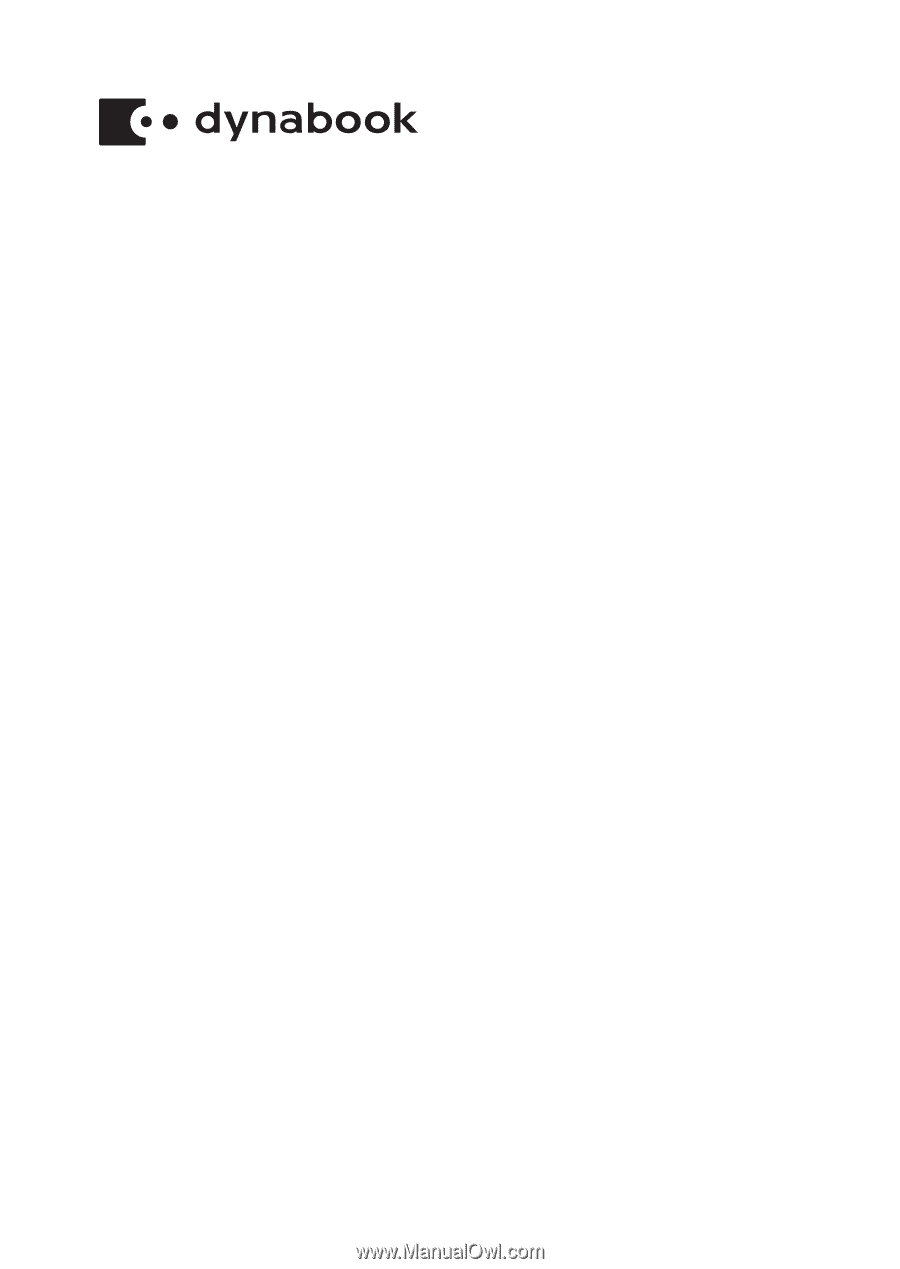
User's Manual
dynabook PORTEGE X30-F
dynabook TECRA X40-F
dynabook TECRA X50-F
Series