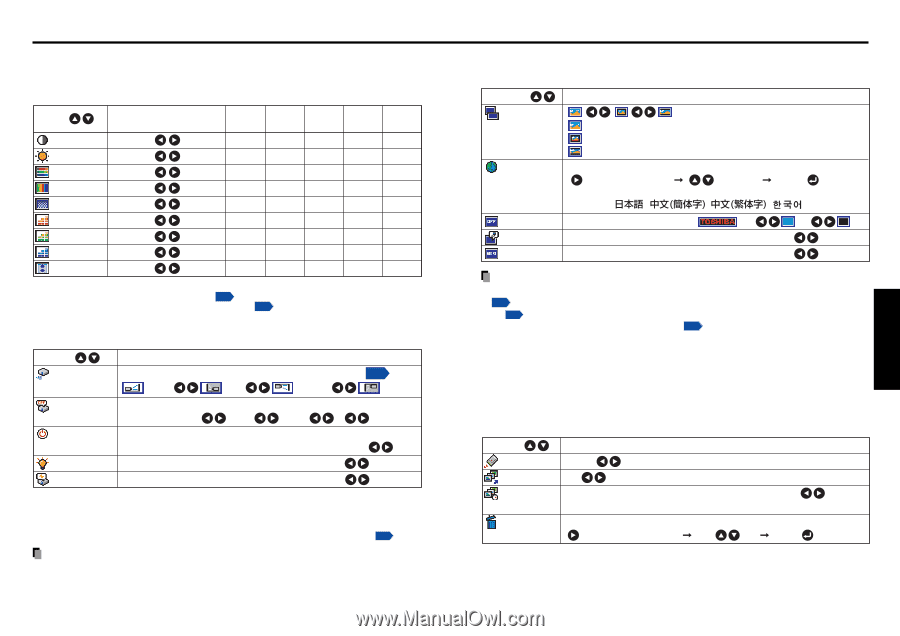Toshiba TLP-T720U Owners Manual - Page 28
Using the menus Continued
 |
View all Toshiba TLP-T720U manuals
Add to My Manuals
Save this manual to your list of manuals |
Page 28 highlights
Using the menus (Continued) I The image adjustment menus Use this menu to adjust image-related items. Items Items that can be adjusted are marked with "Yes", and those that cannot are marked with "No". Item Description Computer Y/PB/PR Video PC Card Camera S-video Contrast Lower Higher Yes Yes Yes Yes Yes Brightness Darker Brighter Yes Yes Yes Yes Yes Color Lighter Deeper No Yes Yes No No Tint [Note 1] Reddish Greenish No No Yes No No Sharpness Softer Sharper No Yes Yes No Yes R-level Less red More red Yes Yes Yes Yes Yes G-level Less green More green Yes Yes Yes Yes Yes B-level Less blue More blue Yes Yes Yes Yes Yes Up/down shift [Note 2] Shift down Shift up No Yes Yes No No Notes 1: Tint can only be adjusted when Video mode p.29 is NTSC or NTSC4.43. 2: Up/down shift can only be adjusted when Screen size p.55 is Wide. I The default setting menu This menu shows placement status and other settings. Item Projection mode Description Set projection mode in accordance with Placement Style p.21 (Placed on floor) (Rear) (Hung from ceiling) (Back hung from ceiling) No signal power off Set the time to wait after signal input stops until turning off the power: Off (not turned off) 1 min 2 min ... 60 min Power on Set whether to turn on the power when the ON/STANDBY button is pressed (Manual), or when the power cord is plugged in (Auto). Manual Auto Lamp power [Note 1] Set the lamp power Standard Low Standby mode [Note 2] Set standby mode according to functions used Standard Economy Notes 1: When lamp power is set to low, the screen becomes a little darker, but the cooling fan noise gets quieter. This setting will be cleared when you turn the power off. The setting will be back to "Standard" when the power is turned on next time. 2: The Standby mode function is only available with models equipped with a PC card slot p.41 . Notes • Note that if Power on is set to Auto, then if the power cord is plugged in when power is restored after a power outage, the projector power will come on. • Even if Power on is set to Auto, press the ON/STANDBY button to turn off the power. Unplugging the power cord to cut off the power will shorten the life of the lamp. 54 I The display setting menu Use this menu to set screen display-related items. Item Screen size Not displayed with PC card input or camera input. Description (Full): Display with LCD panel's resolution (Thru): Display with sampling resolution (for computer input) (Wide): Wide-screen display (for Video, S-video, and Y/PB/PR) Language Select one of the languages below to use for displaying menus and messages [ : Enter setting mode] [ :Selection] [Apply: ] English/Français/Deutsch/Italiano/Español/ Português/ / / / Background Screen to display when there is no input signal (Logo) (Blue) (None) Icon Display icons as function guides On Off Start-up screen Display start-up screen when power turned on On Off Note • If "Thru" is selected for screen size, portions exceeding the pixel count of the LCD panel p.69 will not appear on the screen. Note that for RGB signals with clock speeds UXGA 60 p.70 or lower, all input pixel signals are sampled. (This effect is noticeable when the screen is enlarged using the Resize function p.31 ). However, if the clock speed is higher than this, the RGB pixel signal is thinned before sampling. I The PC card setting menu (Models equipped with PC card slot) Use this menu to set PC Card-related items. G When using a memory PC card Item Description Input select mode Manual Auto (Switch to PC card input when a PC card is inserted) Auto. Demo Off On (Begin slid show when PC card is inserted) Interval Select one of the following slide show display intervals: 5 sec./10 sec./30 sec./1 min./3 min./5 min./10 min. File deletion Delete the selected file (Folders cannot be deleted) [ : Enter execution mode] [Yes No] [Apply: ] 55 Operations