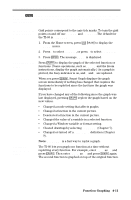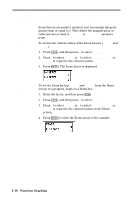Texas Instruments TI-80 User Manual - Page 88
to return to the Home screen., to see the graph without the Trace
 |
View all Texas Instruments TI-80 manuals
Add to My Manuals
Save this manual to your list of manuals |
Page 88 highlights
Moving from Function to Function Leaving TRACE Using TRACE in a Program To trace another selected function on the graph, press 8 or 7 to move the cursor to that function. The cursor moves to the new function at the same X value. The function number in the upper right corner of the display changes. The cursor movement is based on the order of the selected functions in the Y= list, not the appearance of the functions as graphed on the screen. To leave TRACE: ¦ Select another screen by pressing the appropriate key, such as ) or *. ¦ Press , or M to see the graph without the Trace cursor. ¦ Press 2 . to return to the Home screen. The Trace cursor remains in the same location if you leave TRACE and return, as long as Smart Graph has not caused the graph to be replotted. On a blank line in the program editor, press +. The instruction Trace is copied to the cursor location. When the instruction is encountered during program execution, the graph is displayed with the Trace cursor on the first selected function. As you trace, the cursor coordinate values are updated. When you finish tracing the function(s), press ¸ to resume program execution. 4-14 Function Graphing