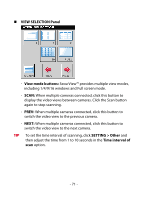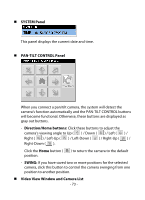TRENDnet TV-IP422W User's Guide - Page 77
Search, Search camera, Add Camera, Input, tab to add a camera by entering its IP address
 |
UPC - 710931303421
View all TRENDnet TV-IP422W manuals
Add to My Manuals
Save this manual to your list of manuals |
Page 77 highlights
3. In the pop-up Add New Camera dialog window, you can: Select the Search tab if you are not sure of the camera's IP address. Click Search camera to search the available camera within the network. Once the camera is found and is shown in the list, select it and click Add Camera. Select the Input tab to add a camera by entering its IP address directly. Enter the camera's IP address and Port (default: 80), and then click Add Camera. - 76 -

- 76 -
3.
In the pop-up Add New Camera dialog window, you can:
Select the
Search
tab if you are not sure of the camera’s IP
address. Click
Search camera
to search the available camera
within the network. Once the camera is found and is shown in
the list, select it and click
Add Camera
.
Select the
Input
tab to add a camera by entering its IP address
directly. Enter the camera’s IP address and Port (default:
80
), and
then click
Add Camera
.