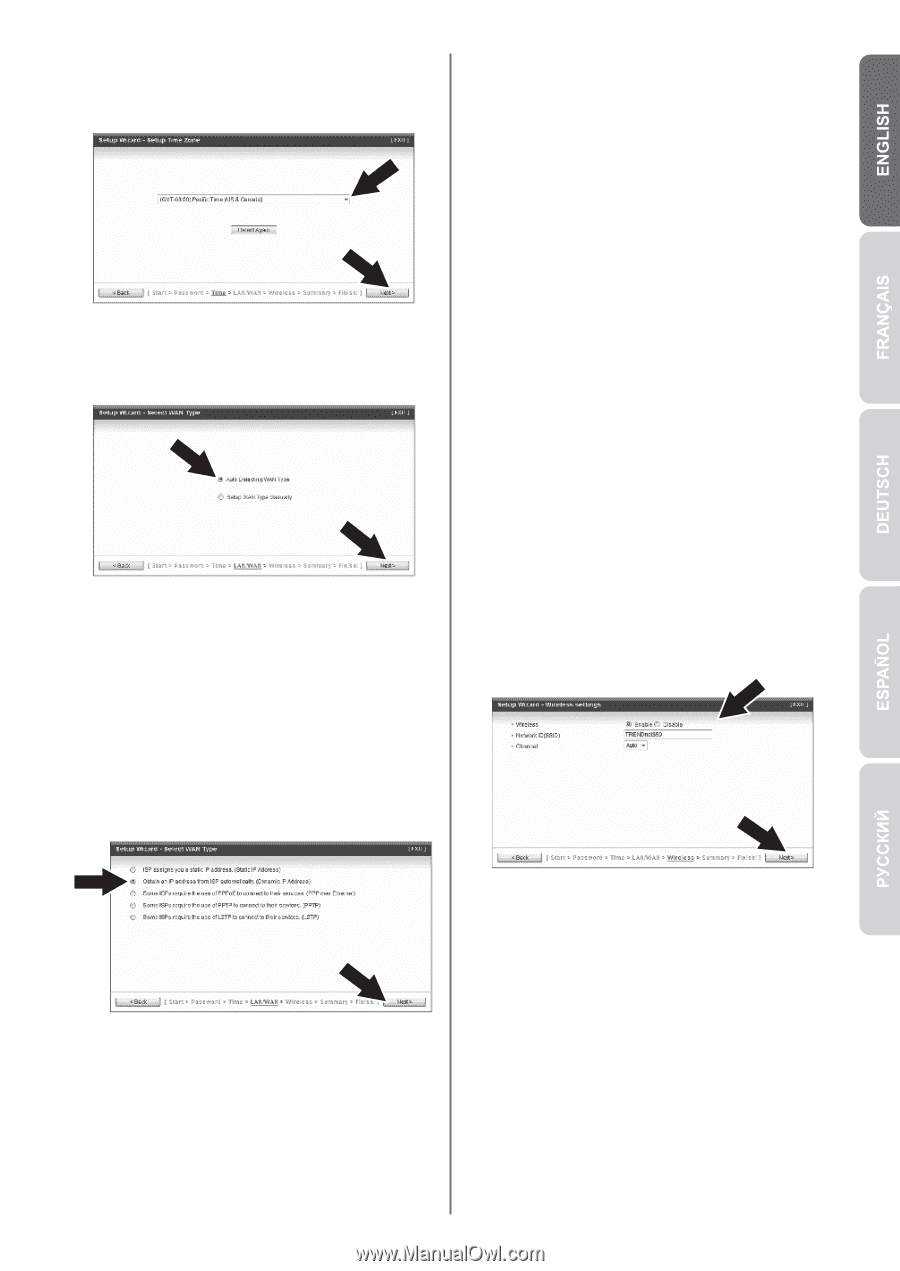TRENDnet TEW-659BRV Quick Installation Guide - Page 5
Auto Detecting WAN Type, Wireless, Network ID SSID, Channel
 |
View all TRENDnet TEW-659BRV manuals
Add to My Manuals
Save this manual to your list of manuals |
Page 5 highlights
6. Select your Time Zone and then click Next. 9. You will need to configure the following: Wireless (Enable/ Disable): The default setting (Enable) must be selected. Select Disable if you do not want any wireless computers or devices to connect to this device. 7. Select Auto Detecting WAN Type and then click Next. Network ID (SSID): The SSID is the wireless network name of your wireless network (e.g. wireless router or access point). Enter a unique SSID. Choose something that you would easily identify when searching for available wireless networks. 8. Configure the settings based on information provided by your ISP. Follow the wizard instructions to complete the configuration. Channel: In most cases, the default setting should be fine. Note: Each Internet Connection type may have different options. 4