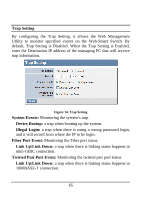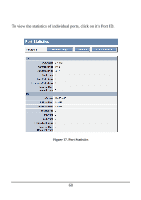TRENDnet TEG-424WS User's Guide - Page 68
Password Setting, Reset
 |
UPC - 710931610116
View all TRENDnet TEG-424WS manuals
Add to My Manuals
Save this manual to your list of manuals |
Page 68 highlights
Password Setting Setting a password is an invaluable tool for managers to secure the Web Smart Switch. After entering the old password and the new password two times, press Apply for the changes to take effect. If you forget the password, you can press the "Reset" button in the rear panel of the Switch. ‹ Note: All current settings will be erased when pressing the "Reset" button. Figure 15. Password Setting 66

Password Setting
Setting a password is an invaluable tool for managers to secure the
Web Smart Switch. After entering the old password and the new
password two times, press Apply for the changes to take effect.
If you forget the password, you can press the
“Reset”
button in the
rear panel of the Switch.
±
Note: All current settings will be erased when pressing the
“Reset” button.
Figure 15. Password Setting
66