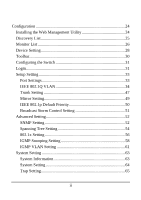TRENDnet TEG-424WS User's Guide
TRENDnet TEG-424WS Manual
 |
UPC - 710931610116
View all TRENDnet TEG-424WS manuals
Add to My Manuals
Save this manual to your list of manuals |
TRENDnet TEG-424WS manual content summary:
- TRENDnet TEG-424WS | User's Guide - Page 1
- TRENDnet TEG-424WS | User's Guide - Page 2
environment. This equipment generates, uses, and can radiate radio frequency energy and, if not installed and used in accordance with this user's guide, may cause harmful interference to radio communications. Operation of this equipment in a residential area is likely to cause harmful interference - TRENDnet TEG-424WS | User's Guide - Page 3
UL Warning a) Elevated Operating Ambient Temperature- If installed in a closed or multi-unit rack assembly, the operating ambient temperature of the rack environment may be greater than room ambient. Therefore, consideration should be given to installing the equipment in an environment compatible - TRENDnet TEG-424WS | User's Guide - Page 4
- TRENDnet TEG-424WS | User's Guide - Page 5
This Guide 1 Purpose 1 Terms/Usage 1 Introduction 9 Gigabit Ethernet Technology 9 Fast Ethernet Technology 10 Switching Technology 10 VLAN (Virtual LEDs 21 100BASE-TX Port 1~24 Status LEDs 22 Combo 1000BASE-T/mini-GBIC Port 25~26 Status LEDs .......... 22 1000BASE-T Port 27~28 Status LEDs 23 - TRENDnet TEG-424WS | User's Guide - Page 6
24 Discovery List 25 Monitor List 26 Device Setting 28 Toolbar 30 Configuring the Switch 31 Login 31 Setup Setting 33 Port Settings 33 IEEE 802.1Q VLAN 34 Trunk Setting 47 Mirror Setting 49 IEEE 802.1p Default Priority 50 Broadcast Storm Control Setting 51 Advanced Setting 52 SNMP - TRENDnet TEG-424WS | User's Guide - Page 7
Password Setting 66 Statistic 67 Factory Reset 69 Backup Setting 69 Firmware Upload 70 System Reboot 70 Logout 71 Technical Specifications 72 iii - TRENDnet TEG-424WS | User's Guide - Page 8
- TRENDnet TEG-424WS | User's Guide - Page 9
discusses how to install your TEG-424WS 24-Port 10/100Mbps Web Smart Switch w/ 4 Gigabit Ports and 2 Mini-GBIC slots. Terms/Usage In this guide, the term "Switch" (first letter upper case) refers to your TEG-424WS 24-Port 10/100Mbps Web Smart Switch w/ 4 Gigabit Ports and 2 Mini-GBIC slots, and - TRENDnet TEG-424WS | User's Guide - Page 10
- TRENDnet TEG-424WS | User's Guide - Page 11
TEG-424WS 24-Port 10/100Mbps Web Smart Switch w/ 4 Gigabit Ports and 2 Mini-GBIC slots, and some background information about Ethernet/Fast Ethernet/Gigabit Ethernet switching in hardware, software, and trained faster and more users use applications that connections to support video conferencing, - TRENDnet TEG-424WS | User's Guide - Page 12
Fast Ethernet is compatible with all other 10Mbps Ethernet environments, it provides a straightforward upgrade and takes advantage of the existing investment in hardware, software, and personnel training. Switching Technology Another approach to pushing beyond the limits of Ethernet technology 10 - TRENDnet TEG-424WS | User's Guide - Page 13
Switching is a cost-effective way of increasing the total network capacity available to users on a local area network. A switch switch acts as a high-speed selective bridge between the individual segments. The switch cards. Switching LAN technology switches are an ideal solution to most kinds - TRENDnet TEG-424WS | User's Guide - Page 14
those confidential users within the VLAN. Cost Reduction, VLANs can be used to create multiple broadcast domains, thus eliminating the need of expensive routers. Features ‹ 24 x 100BASE-TX Auto-negotiation Fast Ethernet ports ‹ 4 x 1000BASE-T Auto-negotiation Gigabit Ethernet ports ‹ 2 x 1000BASE - TRENDnet TEG-424WS | User's Guide - Page 15
-duplex mode ports ‹ Supports IEEE 802.1Q VLAN ‹ Supports IEEE 802.1p Priority Queues ‹ Supports Static Port Trunk ‹ Supports IGMP Snooping ‹ Supports SNMP for RFC1213 MIB II and Private MIB ‹ Supports IEEE 802.1D Spanning Tree ‹ Supports 802.1x port based access control ‹ Supports Broadcast Storm - TRENDnet TEG-424WS | User's Guide - Page 16
unpacks its contents. The carton should contain the following items: ‹ TEG-424WS 24-Port 10/100Mbps Web Smart Switch w/ 4 Gigabit Ports and 2 Mini-GBIC slots ‹ Multi-Language Quick Installation Guide ‹ CD-COM (Utility & User's Guide) ‹ Power Cord ‹ Rack Mount Kit (Rubber Feet, Screws and Mounting - TRENDnet TEG-424WS | User's Guide - Page 17
on a sturdy, level surface that can support its weight, or in an EIA standard-size equipment rack. For information on rack installation, see the next section, Rack Mounting. When installing the Switch on a level surface, attach the rubber feet to the bottom of each device. The rubber feet cushion - TRENDnet TEG-424WS | User's Guide - Page 18
Then, use screws provided with the equipment rack to mount each switch in the rack. Figure 3. Mount the Switch in the rack Connecting Network Cable The Switch supports 24-port 10/100Mbps 100BASE-TX Fast Ethernet and it runs both in half and full duplex mode using two pair of Category 5 cable. The - TRENDnet TEG-424WS | User's Guide - Page 19
the AC power supply 100-240V AC, 50-60 Hz. The power switch is located at the rear of the unit adjacent to the AC power connector and the system fan. The switch's power supply will adjust to the local power source automatically and may be turned on without having any or - TRENDnet TEG-424WS | User's Guide - Page 20
- TRENDnet TEG-424WS | User's Guide - Page 21
. Front Panel LED Indicators: Comprehensive LED indicators display the status of the switch and the network (see the LED Indicators chapter below). 100BASE-TX Fast Ethernet Ports (Port 1~24): These ports support network speeds of either 10Mbps or 100Mbps, and can operate in half- and full- duplex - TRENDnet TEG-424WS | User's Guide - Page 22
Switch is equipped with two combo mini-GBIC ports, supported optional 1000BASE-SX/LX mini-GBIC module. The 1000BASE-T port 25 and 26 are the same ports with the miniGBIC port 25 and 26, when plug in the mini-GBIC module, the device will activate mini-GBIC, and the RJ45 port will be disabled. Reset - TRENDnet TEG-424WS | User's Guide - Page 23
The front panel LEDs provides instant status feedback, and, helps monitor and troubleshoot when needed. Figure 5. LED indicators Power and System LEDs POWER: Power Indicator On : When the Power LED lights on, the Switch is receiving power. Off : When the Power turns off or the power - TRENDnet TEG-424WS | User's Guide - Page 24
100BASE-TX Port 1~24 Status LEDs ‹ Link/ACT: Link/Activity On : When the Link/ACT LED lights on, the respective port is successfully connected to an Ethernet network. Blinking : When the Link/ACT LED is blinking, the port is transmitting or receiving data on the Ethernet network. Off : No - TRENDnet TEG-424WS | User's Guide - Page 25
or 1000Mbps Gigabit Ethernet network. ‹ mini-GBIC On : When the mini-GBIC LED lights on, the respective port is inserted mini-GBIC module. Off : No mini-GBIC module inserted. 1000BASE-T Port 27~28 Status LEDs ‹ Link/ACT: Link/Activity On : Blinking : Off : When the Link/ACT LED lights - TRENDnet TEG-424WS | User's Guide - Page 26
as VLAN, Port Trunking, Jumbo Frame... etc. With the attached Web Management Utility, you can easily discover all the Web Management Switch, assign the IP Address, changing the password and upgrading the new firmware. Installing the Web Management Utility The following are step-by-step instructions - TRENDnet TEG-424WS | User's Guide - Page 27
Web Management Utility The Web Management Utility is divided into four sections, Discovery List, Monitor List, Device Setting and Toolbar function, for details instruction, follow the below section. Discovery List This is the list where you can discover all the Web management devices in the entire - TRENDnet TEG-424WS | User's Guide - Page 28
z System Name: Shows the appointed device system name. z DHCP: Shows the DHCP status of the device. z Location: Shows where the device is located. z Trap IP: Shows the IP where the Trap to be sent. z Subnet Mask: Shows the Subnet Mask set of the device. z Gateway: Shows the Gateway set of the device - TRENDnet TEG-424WS | User's Guide - Page 29
Switch in the Monitor List. For information on Trap settings using the Web Management Utility refer to the Trap Setting section in the manual. review and click on the event record. Figure 9. Trap Information Note: In order to receive Trap information, the switch has to be configured with Trap IP - TRENDnet TEG-424WS | User's Guide - Page 30
set the IP Address, Subnet Mask, Gateway, Set Trap to (Trap IP Address), default password of this TEG-424WS Gigabit Web Smart Switch configuration is "admin". Figure 10. Configuration Setting Password Change: You can use this Password Change when you need to change the password, fill in the password - TRENDnet TEG-424WS | User's Guide - Page 31
the device has a new function, there will be a new firmware to update the device, use this function to update. Select the path of where the firmware updated firmware is located by clicking "Browse". Once you have selected the firmware, type the password of the device and click the "Start" button to - TRENDnet TEG-424WS | User's Guide - Page 32
, when you open the Web Management Utility next time, it will auto load the default recorded setting. z Monitor Save As: To record the setting of the Monitor List in appointed filename and file path. z Monitor Load: To manually load the setting file of the Monitor List. z Exit: To exit the Web - TRENDnet TEG-424WS | User's Guide - Page 33
is configured through an Ethernet connection, make sure the manager PC must be set on same the IP network. For example, when the default network address of the default IP address of the Web Smart Switch is 192.168.0.1, then the manager PC should be set at 192.168.0.x (where x is a number between - TRENDnet TEG-424WS | User's Guide - Page 34
Figure 14. After entering the password, the main page comes up, the screen will display the device status. Figure 15 System Information 32 - TRENDnet TEG-424WS | User's Guide - Page 35
that there are seven items, including Port Setting, IEEE 802.1Q VLAN Settings, Trunk Setting, Mirror Setting, IEEE 802.1p Default Priority, Broadcast Strom Control Setting in Setup menu. Port Settings In Port Settings menu (Figure 16), this page will show each port's status, selected drop down menu - TRENDnet TEG-424WS | User's Guide - Page 36
by allowing users to move devices to a new VLAN without having to change any physical connections. IEEE802.1Q VLAN function base on VID and PVID to distributes different VLAN groups. But IEEE802.1Q VLAN doesn't support multi-need server application via Untag port (Untag Port cannot overlap - TRENDnet TEG-424WS | User's Guide - Page 37
VLAN default setting is "Disabled", you can press "Enabled" radio button and Apply it to submit the Asymmetric VLAN function. Figure 17. Enabled Asymmetric VLAN function Figure 18. Change setting warning message Note: The Settings of VLAN, IGMP Snooping and Forwarding Table will be reset to default - TRENDnet TEG-424WS | User's Guide - Page 38
page provides powerful VID management functions. The original default VLAN setting has the VID as 01, named "default", and contains all ports as "Untagged". Figure 19. 802.1Q Asymmetric VLAN Setting Add VID: Click to create a new VID group, assigning ports 1 ~ 28 as Untag, Tag, or Not Member - TRENDnet TEG-424WS | User's Guide - Page 39
VID: A unique VLAN ID. VLAN Name: A VLAN name is used to associate with the VLAN ID. Port: The switch port number. Untag: Outgoing frames without VLAN tag. Tag: Outgoing frames with VLAN tag. Not Member: The port number which not to be grouped. Select All: Select all ports to be VLAN members or not - TRENDnet TEG-424WS | User's Guide - Page 40
To change exist IEEE 802.1Q VLAN setting, press the VID to modify that IEEE 802.1Q VLAN setting. Figure 22. Modify VID PVID settings: While receiving an untagged frame from the port, the switch will assign a tag to the frame, using the PVID of the port as its VID. Figure 23. PVID Setting 38 - TRENDnet TEG-424WS | User's Guide - Page 41
Example 1: Here is an example of two VLAN groups with several ports in each group and VLAN 1 (VID 01) does not have communication with VLAN 2 (VID 02). Figure 24. Step1: Set VID 01 port 1~14 to "Untag" ports and 15~28 to "Not Member" ports then apply setting. Figure 25. 39 - TRENDnet TEG-424WS | User's Guide - Page 42
Step2: Create VID 02 and set port 1~14 to "Not Member" ports and 15~28 to "Untag" ports member then apply setting. Figure 26. Example2: 802.1Q Asymmetric VLAN settings example: Port 1~28 in VLAN 1, port1~5 in VLAN 2, port1,6~9 in VLAN 3. All VLAN1~3 have access to Internet via port 1. Figure 27. 40 - TRENDnet TEG-424WS | User's Guide - Page 43
Note: The multi-need server must be support IEEE 802.1Q VLAN Step1: Enable Asymmetric VLAN function. Figure 28. Step2: Set VLAN1 port 1~28 to "Untag" ports, then apply setting. Figure 29 41 - TRENDnet TEG-424WS | User's Guide - Page 44
Step3: Create VID 02 and set port 1~5 to "Untag" ports and port 6~28 to "Not Member" ports, then apply setting. Figure 30. Step 4: Create VID 03 and set port 1, 6~9 to "Untag" ports then apply settings. 42 - TRENDnet TEG-424WS | User's Guide - Page 45
Figure 31 Step 5: Set PVID port 2~9 value as below list Figure 32. Note: 1. Untag port VLAN member can exist in different VLAN groups simultaneously when Asymmetric VLAN function enabled. 2. You must create VLAN and add VLAN member first that just can set PVID setting. 43 - TRENDnet TEG-424WS | User's Guide - Page 46
that just can remove Untag port member from VLAN group. Tag VLAN Setting The IEEE802.1Q protocol defines a new format of the frame; it adds a tag header in the original Ethernet frame, as follows: IEEE802.1Q Tag VLAN is divided by VLAN ID (VID). On receiving a frame, the switch checks the VID in the - TRENDnet TEG-424WS | User's Guide - Page 47
"Not Member" ports then apply setting. Figure 35. 45 - TRENDnet TEG-424WS | User's Guide - Page 48
36. Note: The multi-need server must be support IEEE 802.1Q VLAN, the sever uplink port is port 1. Example 4: Setting Tag VLAN on two switches. Switch 1's VLAN 1 (2 ~ 4 ports) have access to the Switch 2's VLAN 1 (2 ~ 4 ports). Figure 37. The settings of VLAN group for two devices are same. 46 - TRENDnet TEG-424WS | User's Guide - Page 49
Switch1. Step3: Uplink two switches via Port 1. Trunk Setting The Trunking function enables the cascading of two or more ports for a combined larger bandwidth. Up to six Trunk groups may be created, each supporting up to 8 ports. Add a Trunking Name and select the ports to be trunked together, and - TRENDnet TEG-424WS | User's Guide - Page 50
Figure 4. Trunk Configuration Be sure that the selected trunk setting port must connect to the device with a same VLAN group. 48 - TRENDnet TEG-424WS | User's Guide - Page 51
Mirroring is a method of monitoring network traffic that forwards a copy of each incoming and/or outgoing packet from one port of the Switch to another port where the packet can be studied. This enables network managers to better monitor network performances. Figure 5. Mirror Setting Selection of - TRENDnet TEG-424WS | User's Guide - Page 52
IEEE 802.1p Default Priority This feature displays the status Quality of Service priority levels of each port, and for packets that are untagged, the switch will assign the priority in the tag depending on your configuration. Figure 41. IEEE 802.1p Default Priority Setting 50 - TRENDnet TEG-424WS | User's Guide - Page 53
Broadcast Storm Control Setting The Broadcast Storm Control feature provides the ability to control the receive rate of broadcasted packets. If Enabled (default is Disabled), threshold settings of 8,000 ~ 4,096,000 bytes per second can be assigned. Press Apply for the settings to take effect. Figure - TRENDnet TEG-424WS | User's Guide - Page 54
Advanced Setting Find that there are four items, including SNMP Setting, Spanning Tree Setting, 802.3x Setting and IGMP Snooping Setting in Advanced menu. SNMP Setting The Web Smart Switch supports SNMP software (referred to as an agent), which runs locally on the device. A defined set of variables - TRENDnet TEG-424WS | User's Guide - Page 55
Community Setting: In support of SNMP version 1, the Web-Smart Switch accomplishes user authentication by using Community Settings that function as passwords. The remote user SNMP application and the Switch SNMP must use the same community string. SNMP packets from a station that are not - TRENDnet TEG-424WS | User's Guide - Page 56
Spanning Tree Setting The Web Smart Switch supports IEEE 802.1D Spanning Tree Protocol (STP) implementation is designed to prevent network loops that could cause a broadcast 6. Spanning Tree Setting 802.11D Spanning Tree: Enable or Disable the 802.11D Spanning function on the Web Smart Switch. 54 - TRENDnet TEG-424WS | User's Guide - Page 57
may be chosen between 6 and 40 seconds. The default value is 20. Bridge Hello Time: The user may set the time interval between transmissions of configuration messages by the root device, thus stating that the Switch is still functioning. The default is 2 seconds. Bridge Forward Delay: This sets the - TRENDnet TEG-424WS | User's Guide - Page 58
the port is either made available to the user, or the user is denied access to the network. 802.1X uses the Extensible Authentication Protocol (EAP) for passing authentication messages. Figure 7. 802.1x Setting Enable: Enable or Disable the 802.11x function on the Web Smart Switch. Radius Server IP - TRENDnet TEG-424WS | User's Guide - Page 59
primary port for security monitoring. Default is 1812. Key/Confirm Key: Masked password matching the Radius Server Key. TxPeriod: Sets the number of seconds that the switch waits for a response to an EAP-request/identity frame from the client before retransmitting the request. Default is 24 seconds - TRENDnet TEG-424WS | User's Guide - Page 60
's Layer 2 MAC header. IGMP snooping can help reduce cluttered traffic on the LAN. With IGMP snooping enabled globally, the Web-Smart Switch will forward IP multicast traffic only to connections that have group members attached. Figure 8. IGMP Global Setting IGMP Snooping: Enable or Disable the IGMP - TRENDnet TEG-424WS | User's Guide - Page 61
one. Default is 2 times. Last Member Query Interval (1-25 sec): The Last Member Query Interval is the Max Response Time inserted into Group-Specific Queries Default is 1 second. Host Timeout (130-1225 sec): This is the interval after which a learnt host port entry will be purged. For each host port - TRENDnet TEG-424WS | User's Guide - Page 62
time, the learnt router port entry will be purged. Default is 125 seconds. Leave Timer (0-25 sec): This is the interval after which a Leave message is forwarded on a port. When a leave message from a host for a group is received, a group-specific query is sent to the port on which the leave message - TRENDnet TEG-424WS | User's Guide - Page 63
To enable IGMP snooping for a given VLAN, select Enable under State then press the Edit button under Static Router Port Setting, then select the ports to be assigned for IGMP snooping for the VLAN, and press Apply for changes to take effect. Figure 9. VLAN Setting of IGMP Snooping Figure 10. IGMP - TRENDnet TEG-424WS | User's Guide - Page 64
To view the Multicast Entry Table for a given VLAN, press the View button. Figure 11. IGMP - Multicast Entry Table Setting 62 - TRENDnet TEG-424WS | User's Guide - Page 65
, System Setting, Trap Setting, Password Setting, Statistics, Factory Reset, Backup Setting, Firmware Upload and System Reboot in System Product Name, Firmware Version, Protocol Version, MAC Address, System Name, Location Name, IP Address, Subnet Mask, Default Gateway, Trap IP, Login Timeout and - TRENDnet TEG-424WS | User's Guide - Page 66
, Subnet Mask and Gateway can be manually configured. When using DHCP mode, the Switch will first look for a DHCP server to provide it with an IP address, network mask, and default gateway before using the default or previously entered settings. By default the IP setting is static mode with 192.168 - TRENDnet TEG-424WS | User's Guide - Page 67
the Web-Smart Switch. By default, Trap Setting is Disabled. When the Trap Setting is Enabled, enter the Destination IP address of the when there is using a wrong password login, and it will record from where the IP to be login. Fiber Port Event: Monitoring the Fiber port status. Link Up/Link Down - TRENDnet TEG-424WS | User's Guide - Page 68
tool for managers to secure the Web Smart Switch. After entering the old password and the new password two times, press Apply for the changes to take effect. If you forget the password, you can press the "Reset" button in the rear panel of the Switch. ‹ Note: All current settings will be erased when - TRENDnet TEG-424WS | User's Guide - Page 69
Statistic The Statistic Menu screen will display the status of each port packet count. Figure 16. Statistics Refresh: To renew the details collected and displayed. Clear Counter: To reset the details displayed. 67 - TRENDnet TEG-424WS | User's Guide - Page 70
To view the statistics of individual ports, click on it's Port ID. Figure 17. Port Statistics 68 - TRENDnet TEG-424WS | User's Guide - Page 71
be reset, the IP address of the device will be set to default setting 192.168.0.1. Figure 18. Factory Reset Backup Setting The backup setting help you to backup the current setting of the Switch. Once Backup Setting Note: when restoring a recorded file, the current password will not be erased. 69 - TRENDnet TEG-424WS | User's Guide - Page 72
page helps you backup or upload firmware from/to the Switch. Once you need to backup the current firmware of the Switch, press the "Backup" button to save the current firmware of the Switch; To restore or upgrade firmware to the Switch, you must specify the firmware file and press "Upload" button to - TRENDnet TEG-424WS | User's Guide - Page 73
Logout When pressed you will logout of the web configuration page and return back to the first Login page. Figure 22. 71 - TRENDnet TEG-424WS | User's Guide - Page 74
TECHNICAL SPECIFICATIONS Standards Protocol Data Transfer Rate Topology Network Cables Number of Ports AC inputs module: mini‐GBIC Fiber module 24 x 10/100M Auto‐MDIX Fast Ethernet ports 4 x 10/100/1000M Auto‐MDIX Gigabit ports 2 x Mini‐GBIC slots (share with port 25~26) Physical and Environmental - TRENDnet TEG-424WS | User's Guide - Page 75
Transmits Method: RAM Buffer: Filtering Address Table: MAC Address Learning: Packet Filtering / Forwarding Rate: Performance Store‐and‐forward 128KBytes per device 8K entries per device Automatic update 10Mbps Ethernet: 14,880/pps 100Mbps Fast Ethernet: 148,800/pps 1000Mbps Gigabit Ethernet: 1,488, - TRENDnet TEG-424WS | User's Guide - Page 76
may be new or reconditioned. TRENDnet shall not be responsible for any software, firmware, information, or memory data of customer contained in, stored on, or integrated with any products returned to TRENDnet pursuant to any warranty. There are no user serviceable parts inside the product. Do - TRENDnet TEG-424WS | User's Guide - Page 77
, FAILURE, OR INTERRUPTION OF THE POSSIBILITY OF SUCH DAMAGES, AND LIMITS ITS LIABILITY TO REPAIR, REPLACEMENT, OR REFUND OF THE PURCHASE PRICE PAID, AT TRENDNET'S OPTION. THIS DISCLAIMER OF LIABILITY FOR DAMAGES WILL NOT BE AFFECTED IF ANY REMEDY PROVIDED HEREIN SHALL FAIL OF ITS ESSENTIAL PURPOSE - TRENDnet TEG-424WS | User's Guide - Page 78
76