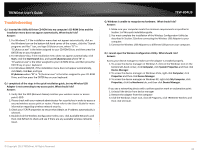TRENDnet AC600 User's Guide - Page 31
PIN Personal Identification Number Method, PIN Code
 |
View all TRENDnet AC600 manuals
Add to My Manuals
Save this manual to your list of manuals |
Page 31 highlights
TRENDnet User's Guide PIN (Personal Identification Number) Method 1. Open up the wireless utility. TEW-804UB 6. Messages will appear utility indicating that the WPS process has been activated and the status. Wait for the process to complete. Note: If needed, you can click Cancel to cancel the WPS process. 2. Click on the WPS tab. 3. The client PIN Code will be generated automatically. 7. If successful, you will see the following message. Click OK. Note: The wireless network will be added to your Profiles list automatically. 4. On your wireless router/access point, enter the client PIN Code into your wireless router/access point configuration page and start the WPS process. Note: You will need to access the device configuration page (typically through a web browser) to access the WPS section to enter the client PIN code and use the WPS PIN method. You may need to refer to your device documentation on how to access your device's configuration page and locate the WPS section. The example below (from our TRENDnet TEW-811DRU router) shows where the WPS client PIN information is entered. Note: You can check the Link Status window to check the connection status and information about the wireless network you are connected. 5. In the WPS window on the wireless utility, click PIN. © Copyright 2013 TRENDnet. All Rights Reserved. 29