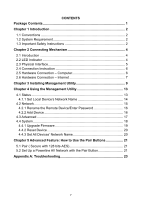TP-Link TL-PA4010 TL-PA4010 V1.0 User Guide - Page 11
Physical Interface, TL-PA4010, Interface, Description - pair
 |
View all TP-Link TL-PA4010 manuals
Add to My Manuals
Save this manual to your list of manuals |
Page 11 highlights
TL-PA4010 AV500 Nano Powerline Adapter Ethernet LED Off On Blinking Off The adapter isn't connected to any powerline network or is in power-saving mode. The Ethernet port is connected, but there is no data being transferred. The Ethernet port is transferring data. The Ethernet port isn't connected. Note: 5 minutes after the device connected to the adapter is turned off, and the adapter will automatically switch to the power-saving Mode. 2.3 Physical Interface There are three physical interfaces on this Powerline Adapter. Power Plug Pair Button Ethernet Port Interface Ethernet Port Description A 10/100Mbps Ethernet port for connecting the adapter to the PC or the broadband device with a network cable. Power Plug* A Power Plug for connecting the adapter to a 100V ~ 240V AC power socket. Pair Button Pair buttons are used to secure a powerline network. To secure your network, please follow the steps below. Firstly, plug in a new adapter, and press its pair button for 1 second; then plug in another adapter and press its pair button for 1 second as well. The two buttons should be pressed within 2 minutes of each other. After that, wait about 60 seconds so that the two adapters can finish connecting. * The provided power plug may differ from the picture due to different regional power specifications. Here we take the EU version of this product as an example. Note: 1. If you press the Pair button for more than 10 seconds, the Powerline Adapter will leave the network 5