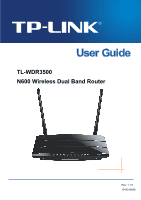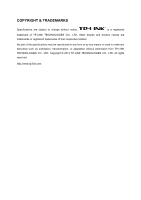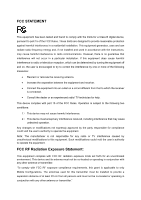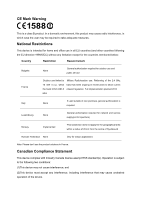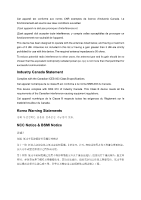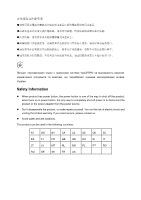TP-Link N600 TL-WDR3500 V1 User Guide 1910010836
TP-Link N600 Manual
 |
View all TP-Link N600 manuals
Add to My Manuals
Save this manual to your list of manuals |
TP-Link N600 manual content summary:
- TP-Link N600 | TL-WDR3500 V1 User Guide 1910010836 - Page 1
TL-WDR3500 N600 Wireless Dual Band Router Rev: 1.1.0 1910010836 - TP-Link N600 | TL-WDR3500 V1 User Guide 1910010836 - Page 2
COPYRIGHT & TRADEMARKS Specifications are subject to change without notice. is a registered trademark of TP-LINK TECHNOLOGIES CO., LTD. Other brands and product names are trademarks or registered trademarks of their respective holders. No part of the specifications may be reproduced - TP-Link N600 | TL-WDR3500 V1 User Guide 1910010836 - Page 3
installation. This equipment generates, uses and can radiate radio frequency energy and, if not installed and used in accordance with the instructions, may cause harmful interference to radio communications. However, there is no guarantee that interference will not occur in a particular installation - TP-Link N600 | TL-WDR3500 V1 User Guide 1910010836 - Page 4
2012 MHz Italy None If used outside of own premises, general authorization is required Luxembourg None General authorization required for network and service supply(not for spectrum) Norway Implemented This subsection does not apply for the geographical area within a radius of 20 km from - TP-Link N600 | TL-WDR3500 V1 User Guide 1910010836 - Page 5
Cet appareil est conforme aux norms CNR exemptes de licence d'Industrie Canada. Le fonctionnement est soumis aux deux conditions suivantes: (1)cet appareil ne doit pas provoquer d'interférences et (2)cet appareil doit accepter toute interférence, y compris celles susceptibles de provoquer un - TP-Link N600 | TL-WDR3500 V1 User Guide 1910010836 - Page 6
power source. Don't disassemble the product, or make repairs yourself. You run the risk of electric shock and voiding the limited warranty. If you need service, please contact us. Avoid water and wet locations. This product can be used in the following countries: AT BG BY CA CZ DE DK EE - TP-Link N600 | TL-WDR3500 V1 User Guide 1910010836 - Page 7
TECHNOLOGIES CO., LTD DECLARATION OF CONFORMITY For the following equipment: Product Description: N600 Wireless Dual Band Router Model No.: TL-WDR3500 Trademark: TP-LINK We declare under our own responsibility that the above products satisfy all the technical regulations applicable to the product - TP-Link N600 | TL-WDR3500 V1 User Guide 1910010836 - Page 8
2.2 Installation Environment Requirements 7 2.3 Connecting the Router 7 Chapter 3. Quick Installation Guide 9 3.1 TCP/IP Configuration 9 3.2 Quick Installation Guide 10 Chapter 4. Configuring the Router 19 4.1 Login ...19 4.2 Status ...19 4.3 Quick Setup...20 4.4 Network ...21 4.4.1 WAN ...21 - TP-Link N600 | TL-WDR3500 V1 User Guide 1910010836 - Page 9
4.8 Guest Network ...56 4.8.1 Wireless Settings 57 4.8.2 Storage Sharing 58 4.9 DHCP ...59 4.9.1 DHCP Settings 59 4.9.2 DHCP Clients List 61 4.9.3 Address Reservation 61 4.10 USB Settings ...62 4.10.1 Storage Sharing 63 4.10.2 FTP Server 64 4.10.3 Media Server 66 4.10.4 Print Server 68 4.10 - TP-Link N600 | TL-WDR3500 V1 User Guide 1910010836 - Page 10
19.3 No-ip.com DDNS 104 4.20 IPv6 Support ...104 4.20.1 IPv6 Status 105 4.20.2 IPv6 Setup 106 4.21 System Tools ...111 4.21.1 Time Setting 112 4.21.2 Diagnostic 113 4.21.3 Firmware Upgrade 115 4.21.4 Factory Defaults 116 4.21.5 Backup & Restore 117 4.21.6 Reboot ...117 4.21.7 Password...118 - TP-Link N600 | TL-WDR3500 V1 User Guide 1910010836 - Page 11
be found in your package: TL-WDR3500 N600 Wireless Dual Band Router DC Power Adapter for TL-WDR3500 N600 Wireless Dual Band Router Quick Installation Guide Resource CD for TL-WDR3500 N600 Wireless Dual Band Router, including: • This Guide • Other Helpful Information Note: Make sure that - TP-Link N600 | TL-WDR3500 V1 User Guide 1910010836 - Page 12
N600 Wireless Dual Band Router provides Router is compatible with virtually all the major operating systems, it is very easy to manage. Quick Setup Wizard is supported and detailed instructions are provided step by step in this user guide. Before installing the Router, please look through this guide - TP-Link N600 | TL-WDR3500 V1 User Guide 1910010836 - Page 13
IP address distributing. Supports Parental Control and Access Control. Connects Internet on demand and disconnects from the Internet when idle for PPPoE. Provides 64/128/152-bit WEP encryption security and wireless LAN ACL (Access Control List). Supports Flow Statistics. Supports firmware - TP-Link N600 | TL-WDR3500 V1 User Guide 1910010836 - Page 14
Panel Layout 1.4.1 The Front Panel TL-WDR3500 N600 Wireless Dual Band Router Figure 1-1 LEDs on the front panel The Router's LEDs are located on the front panel The Router is working on 5GHz radio band. Off There is no device linked to the corresponding port. On There is a device linked to the - TP-Link N600 | TL-WDR3500 V1 User Guide 1910010836 - Page 15
use the power adapter provided with this TL-WDR3500 N600 Wireless Dual Band Router. On/Off: The switch for the power. Wireless On/Off: The switch for the wireless function. USB: The USB port connects to a USB storage device or a USB printer. Internet: This port is where you will connect - TP-Link N600 | TL-WDR3500 V1 User Guide 1910010836 - Page 16
TL-WDR3500 N600 Wireless Dual Band Router Ethernet (1, 2, 3, 4): These ports (1, 2, 3, 4) connect the Router to the local PC(s). WPS/Reset: Pressing this button for less than 5 seconds enables the WPS function. If your client devices, such as wireless adapters, that support WPS, then you can - TP-Link N600 | TL-WDR3500 V1 User Guide 1910010836 - Page 17
irradiation of any strong light (such as sunlight) Keep at least 2 inches (5 cm) of clear space around the Router Operating Temperature: 0℃~ through the broadband service successfully. If there is any problem, please contact your ISP. After that, please install the Router according to the - TP-Link N600 | TL-WDR3500 V1 User Guide 1910010836 - Page 18
TL-WDR3500 N600 Wireless Dual Band Router 6. Connect the power adapter to the power socket on the Router, and the other end into an electrical outlet, shown in Figure 2-1. The Router will start to work automatically. 7. Power on your Cable/DSL Modem. Figure 2-1 Hardware Installation Figure 2-2 USB - TP-Link N600 | TL-WDR3500 V1 User Guide 1910010836 - Page 19
guide, we use all the default values for description. Connect the local PC to the Ethernet ports of the Router and then you can configure the IP address for your PC by the following method: Set up the TCP/IP Protocol in "Obtain an IP address automatically" mode on your PC. If you need instructions - TP-Link N600 | TL-WDR3500 V1 User Guide 1910010836 - Page 20
you link to on the Router and LEDs on your PC's adapter should be lit. 2. Is the TCP/IP configuration for your PC correct? Note: If the Router's IP address is 192.168.0.1, your PC's IP address must be within the range of 192.168.0.2 ~ 192.168.0.254. 3. Is the default LAN IP of the Router correct - TP-Link N600 | TL-WDR3500 V1 User Guide 1910010836 - Page 21
successful login, you can click the Quick Setup menu to quickly configure your Router. Figure 3-5 Quick Setup 3. Click Next, and then WAN Connection Type page will appear, shown in Figure 3-6. The Router provides Auto-Detect function and supports three popular ways Dynamic IP, Static IP and PPPoE - TP-Link N600 | TL-WDR3500 V1 User Guide 1910010836 - Page 22
be displayed when an active Internet service is successfully detected by the Router. 1) If the connection type detected is PPPoE, the next screen will appear as shown in Figure 3-7. Figure 3-7 Quick Setup - PPPoE User Name/Password - Enter the User Name and Password provided by your ISP. These - TP-Link N600 | TL-WDR3500 V1 User Guide 1910010836 - Page 23
TL-WDR3500 N600 Wireless Dual Band Router address of the router and will not offer the Internet connection any more. Therefore, it is necessary to clone the MAC address of the computer to the router. Figure 3-8 Quick Setup - MAC Clone If you are visiting the Router from the main computer, please - TP-Link N600 | TL-WDR3500 V1 User Guide 1910010836 - Page 24
TL-WDR3500 N600 Wireless Dual Band Router 3) If the connection type detected is Static IP, the next screen will appear as shown in Figure 3-10. Configure the following parameters and then click Next to continue. Figure 3-10 Quick Setup - Static IP IP Address - This is the WAN IP address as seen by - TP-Link N600 | TL-WDR3500 V1 User Guide 1910010836 - Page 25
Service Set Identification). Enter a value of up to 32 characters. The same name must be assigned to all wireless devices in your network. The default SSID is set to be TP- the operating frequency being configured. Mode - This field determines the wireless mode which the Router works on. - 15 - - TP-Link N600 | TL-WDR3500 V1 User Guide 1910010836 - Page 26
WDR3500 N600 Wireless Dual Band Router change the wireless channel unless you notice interference problems with another nearby access point. If you select Router without encryption. Enable Security (WPA-PSK/WPA2-PSK) - It's selected by default, with the default PSK password the same as the default - TP-Link N600 | TL-WDR3500 V1 User Guide 1910010836 - Page 27
TL-WDR3500 N600 Wireless Dual Band Router Figure 3-13 Quick Setup - Wireless Wireless Radio - Choose from the drop-down list to enable or disable the wireless radio. Wireless Network Name - Also called the SSID (Service Set Identification). Enter a value of up to 32 characters. The same name - TP-Link N600 | TL-WDR3500 V1 User Guide 1910010836 - Page 28
Router without encryption. Enable Security (WPA-PSK/WPA2-PSK) - It's selected by default, with the default PSK password the same as the default in Figure 3-14. Click the Finish button to finish the Quick Setup. Figure 3-14 Quick Setup - Finish If there is anything changed on the Wireless page, - TP-Link N600 | TL-WDR3500 V1 User Guide 1910010836 - Page 29
4. Configuring the Router This chapter will show each Web page's key functions and the configuration way. 4.1 Login After your successful login, you will see the sixteen main menus on the left of the Web-based utility. On the right, there are the corresponding explanations and instructions. The - TP-Link N600 | TL-WDR3500 V1 User Guide 1910010836 - Page 30
TL-WDR3500 N600 Wireless Dual Band Router Figure 4-1 Router Status 4.3 Quick Setup Please refer to 3.2 Quick Installation Guide. - 20 - - TP-Link N600 | TL-WDR3500 V1 User Guide 1910010836 - Page 31
service, please choose Dynamic IP type, and the Router will automatically get IP parameters from your ISP. You can see the page as follows (Figure 4-3): Figure 4-3 WAN - Dynamic IP This page displays the WAN IP parameters assigned dynamically by your ISP, including IP address, Subnet Mask, Default - TP-Link N600 | TL-WDR3500 V1 User Guide 1910010836 - Page 32
. You should contact your ISP to get DNS server addresses. Host Name - This option specifies the Host Name of the Router. Get IP with Unicast DHCP - A few ISPs' DHCP servers do not support the broadcast applications. If you cannot get the IP Address normally, you can choose this option. (It is - TP-Link N600 | TL-WDR3500 V1 User Guide 1910010836 - Page 33
-WDR3500 N600 Wireless Dual Band Router MTU Size - The normal MTU (Maximum Transmission Unit) value for most Ethernet networks is 1500 Bytes. It is not recommended that you change the default MTU Size unless required by your ISP. Primary/Secondary DNS - (Optional) Enter one or two DNS addresses - TP-Link N600 | TL-WDR3500 V1 User Guide 1910010836 - Page 34
TL-WDR3500 N600 Wireless Dual Band Router Connect on Demand - In this mode, the Internet connection can be terminated automatically Manually - You can click the Connect/Disconnect button to connect/disconnect immediately. This mode also supports the Max Idle Time function as Connect on Demand mode. - TP-Link N600 | TL-WDR3500 V1 User Guide 1910010836 - Page 35
assign IP addresses to the Router during login, please click "Use IP address specified by ISP" check box and enter the IP address provided by your ISP in dotted-decimal notation. Detect Online Interval - The Router will detect Access Concentrator online at every interval. The default value - TP-Link N600 | TL-WDR3500 V1 User Guide 1910010836 - Page 36
TL-WDR3500 N600 Wireless Dual Band Router Auth Server - Enter the authenticating server IP address or host name. Auth Domain - Manually - You can click the Connect/Disconnect button to connect/disconnect immediately. This mode also supports the Max Idle Time function as Connect on Demand mode - TP-Link N600 | TL-WDR3500 V1 User Guide 1910010836 - Page 37
TL-WDR3500 N600 Wireless Dual Band Router Figure 4-8 WAN - L2TP/Russia L2TP User Name/Password - Enter the User Name and Password provided by your ISP. These fields are case-sensitive. Dynamic IP/ Static IP - Choose either as you are given by your ISP. Click the Connect button to connect - TP-Link N600 | TL-WDR3500 V1 User Guide 1910010836 - Page 38
N600 Wireless Dual Band Router Connect Manually - You can configure the Router to make it connect or disconnect manually. After a specified period of inactivity (Max Idle Time), the Router last unless a new link is requested. Caution: Sometimes Password - Enter the User Name and Password provided by - TP-Link N600 | TL-WDR3500 V1 User Guide 1910010836 - Page 39
connecting last unless a new link is requested. Caution: Sometimes Internet service is successfully detected by the Router. This Router can detect are as follows: PPPoE - Connections which use PPPoE that requires a user name and password. Dynamic IP - Connections which use dynamic IP address - TP-Link N600 | TL-WDR3500 V1 User Guide 1910010836 - Page 40
Figure 4-10 LAN MAC Address - The physical address of the Router, as seen from the LAN. The value can't be changed. IP Address - Enter the IP address of your Router or reset it in dotted-decimal notation (factory default: 192.168.0.1). Subnet Mask - An address code that determines the size of - TP-Link N600 | TL-WDR3500 V1 User Guide 1910010836 - Page 41
the PC that is managing the Router. If the MAC address is required, you can click the Clone MAC Address To button and this MAC address will fill in the WAN MAC Address field. Click Restore Factory MAC to restore the MAC address of Internet port to the factory default value. Click the Save button to - TP-Link N600 | TL-WDR3500 V1 User Guide 1910010836 - Page 42
TL-WDR3500 N600 Wireless Dual Band Router Only work in 5GHz (802.11a/n) - Choose this option, and then the Router will only work in 5GHz frequency. This band is less crowded and is used for time-sensitive music, video streaming or gaming. Using this band - TP-Link N600 | TL-WDR3500 V1 User Guide 1910010836 - Page 43
N600 Wireless Dual Band Router Wireless Network Name - Also called the SSID (Service Set Identification). Enter a value of up to 32 characters. The same name must be assigned to all wireless devices in your network. Considering your wireless network security, the default SSID is set to be TP - TP-Link N600 | TL-WDR3500 V1 User Guide 1910010836 - Page 44
your Router is going to connect needs password, you need to fill the password in this blank. 4.6.2 WPS Choose menu "Wireless 2.4GHz →WPS", you can the screen as shown in Figure 4-16. This section will guide you to add a new wireless device to an existing network quickly by WPS (Wi-Fi Protected Setup - TP-Link N600 | TL-WDR3500 V1 User Guide 1910010836 - Page 45
WDR3500 N600 Wireless Dual Band Router Figure 4-16 WPS WPS Status - Enable or disable the WPS function here. Current PIN - The current value of the Router's PIN is displayed here. The default PIN of the Router can be found in the label or User Guide. Restore PIN - Restore the PIN of the Router - TP-Link N600 | TL-WDR3500 V1 User Guide 1910010836 - Page 46
TL-WDR3500 N600 Wireless Dual Band Router Figure 4-17 Figure 4-18 Add A New Device Step 2: Press for further instructions. II. Enter the client device's PIN on the Router Use this method if your client device does not have the WPS/QSS button, but has a WPS PIN number. Step 1: Keep the default WPS - TP-Link N600 | TL-WDR3500 V1 User Guide 1910010836 - Page 47
to the Router. Refer back to your client device or its documentation for further instructions. Note: 1) The WPS LED on the Router will light green of your wireless network. There are five wireless security modes supported by the Router: WPA-Personal, WPA2-Personal, WPA-Enterprise, WPA2-Enterprise - TP-Link N600 | TL-WDR3500 V1 User Guide 1910010836 - Page 48
and 63 characters or 8 to 64 Hexadecimal characters. The default password is the same with the default PIN code, which is labeled on the bottom of the Router or can be found in Figure 4-16. • Group Key Update Period - Specify the group key update interval in seconds. The value should be 30 or above - TP-Link N600 | TL-WDR3500 V1 User Guide 1910010836 - Page 49
TL-WDR3500 N600 Wireless Dual Band Router Figure 4-22 WPA/WPA2 - Enterprise • Radius Server IP - Enter the IP address of the Radius server. • Radius Port - Enter the port number of the Radius server. • Radius Password - Enter the password for the Radius server. • Group Key Update Period - Specify - TP-Link N600 | TL-WDR3500 V1 User Guide 1910010836 - Page 50
TL-WDR3500 N600 Wireless Dual Band Router 64-bit - You can enter 10 hexadecimal digits (any combination of 0-9, MAC Filtering To filter wireless users by MAC Address, click Enable. The default setting is Disabled. MAC Address - The wireless station's MAC address that you want to filter. Status - - TP-Link N600 | TL-WDR3500 V1 User Guide 1910010836 - Page 51
TL-WDR3500 N600 Wireless Dual Band Router Figure 4-25 Add or Modify Wireless MAC Address Filtering entry To add or modify a MAC Address Filtering entry, follow these instructions: 1. Enter the appropriate MAC Address into the MAC Address field. The format of the MAC Address is XX-XX-XX-XX-XX-XX (X - TP-Link N600 | TL-WDR3500 V1 User Guide 1910010836 - Page 52
N600 Wireless Dual Band Router 3. Delete all or disable all entries if there are any entries already. 4. Click the Add New... button. 1) Enter the MAC address 00-0A-EB-B0-00-0B/00-0A-EB-00-07-5F in the MAC Address Router. You can select High, Middle or Low which you would like. High is the default - TP-Link N600 | TL-WDR3500 V1 User Guide 1910010836 - Page 53
TL-WDR3500 N600 Wireless Dual Band Router particular receiving station and negotiate the sending of a data frame. The default value is wireless station. Figure 4-27 Wireless Statistics MAC Address - The connected wireless station's MAC address Current Status - The connected wireless station's - TP-Link N600 | TL-WDR3500 V1 User Guide 1910010836 - Page 54
TL-WDR3500 N600 Wireless Dual Band Router Received Packets - Packets received by the station Sent Packets - Packets sent by the station You cannot change any of the values on this page. To update this page and to show the current connected wireless stations, click on the Refresh button. If the - TP-Link N600 | TL-WDR3500 V1 User Guide 1910010836 - Page 55
Network Name - Also called the SSID (Service Set Identification). Enter a value of up to 32 characters. The same name must be assigned to all wireless devices in your network. Considering your wireless network security, the default SSID is set to be TP-LINK_5GHz_XXXXXX. This value is case-sensitive - TP-Link N600 | TL-WDR3500 V1 User Guide 1910010836 - Page 56
default channel is set to Auto, so the Router will choose the best channel automatically. It is not necessary to change the wireless channel unless you notice interference problems select the SSID to join. MAC Address(to be bridged) - The BSSID of the AP your Router is going to connect to as a - TP-Link N600 | TL-WDR3500 V1 User Guide 1910010836 - Page 57
disable the WPS function here. Current PIN - The current value of the Router's PIN is displayed here. The default PIN of the Router can be found in the label or User Guide. Restore PIN - Restore the PIN of the Router to its default. Gen New PIN - Click this button, and then you can get a new - TP-Link N600 | TL-WDR3500 V1 User Guide 1910010836 - Page 58
button. Press the WPS/Reset button on the back panel of the Router, as shown in Step 1: Figure 4-32. You can also keep the default WPS status as Enabled and connected to the Router. Step 5: Refer back to your client device or its documentation for further instructions. II. Enter the client device's PIN - TP-Link N600 | TL-WDR3500 V1 User Guide 1910010836 - Page 59
the Router. Step 4: Refer back to your client device or its documentation for further instructions. Note: 1) The WPS LED on the Router will light green of your wireless network. There are five wireless security modes supported by the Router: WPA-Personal, WPA2-Personal, WPA-Enterprise, WPA2- - TP-Link N600 | TL-WDR3500 V1 User Guide 1910010836 - Page 60
button. But it's strongly recommended to choose one of the following modes to enable security. WPA/WPA2-Personal - It's the WPA/WPA2 authentication type based on pre-shared passphrase. The Router is configured by this security type by default. • Version - you can choose the version of the WPA-PSK - TP-Link N600 | TL-WDR3500 V1 User Guide 1910010836 - Page 61
and 63 characters or 8 to 64 Hexadecimal characters. The default password is the same with the default PIN code, which is labeled on the bottom of the Router or can be found in Figure 4-31. • Group Key Update Period - Specify the group key update interval in seconds. The value should be 30 or above - TP-Link N600 | TL-WDR3500 V1 User Guide 1910010836 - Page 62
TL-WDR3500 N600 Wireless Dual Band Router Figure 4-38 WEP • Type - you can choose the type for the WEP security on the drop-down list. The default setting is Automatic, which can select Shared Key or Open System authentication type automatically based on the wireless station's capability and request - TP-Link N600 | TL-WDR3500 V1 User Guide 1910010836 - Page 63
TL-WDR3500 N600 Wireless Dual Band Router Figure 4-39 Wireless MAC Filtering To filter wireless users by MAC Address, click Enable. The default setting is Disabled. MAC Address - The wireless station's MAC address that you want to filter. Status - The status of this entry, either Enabled or - TP-Link N600 | TL-WDR3500 V1 User Guide 1910010836 - Page 64
TL-WDR3500 N600 Wireless Dual Band Router 2. Modify the information. 3. Click the Save station B with MAC address 00-0A-EB-00-07-5F are able to access the Router, but all the other wireless stations cannot access the Router, you can configure the Wireless MAC Address Filtering list by following - TP-Link N600 | TL-WDR3500 V1 User Guide 1910010836 - Page 65
TL-WDR3500 N600 Wireless Dual Band Router Figure 4-41 Wireless Advanced Transmit Power - Here you can specify the transmit power of Router. You can select High, Middle or Low which you would like. High is the default setting and is recommended. Beacon Interval - Enter a value between 20-1000 - TP-Link N600 | TL-WDR3500 V1 User Guide 1910010836 - Page 66
N600 Wireless Dual Band Router Note: If you are not familiar with the setting items in this page, it's strongly recommended to keep the provided default MAC Address - The connected wireless station's MAC address Current of the values on this page. To update this page and to show the current - TP-Link N600 | TL-WDR3500 V1 User Guide 1910010836 - Page 67
TL-WDR3500 N600 Wireless Dual Band Router 4.8.1 Wireless Settings Choose menu "Guest Network → Wireless Settings", you can configure the Guest Network Wireless Settings on the page as shown in Figure 4-44. Figure 4- - TP-Link N600 | TL-WDR3500 V1 User Guide 1910010836 - Page 68
N600 Wireless Dual Band Router . Password - Enter the password in the Password field. The password must be instructions below to set up your Guest Network Storage Sharing: 1. Plug an external USB hard disk drive or USB flash drive into this Router. 2. Make sure the Service Status on the page "USB - TP-Link N600 | TL-WDR3500 V1 User Guide 1910010836 - Page 69
Router 3. Make sure the Access shared storage with password on the page "USB Settings -> Storage Sharing" is Enabled. 4. Click the Start button to start the Guest Network Storage Sharing. 5. Click the Add New Folder to Share button to specify a folder to share for the guests. There is one default - TP-Link N600 | TL-WDR3500 V1 User Guide 1910010836 - Page 70
your network or else you must configure the computer manually. Start IP Address - Specify an IP address for the DHCP Server to start with when assigning IP addresses. 192.168.0.100 is the default start address. End IP Address - Specify an IP address for the DHCP Server to end with when assigning - TP-Link N600 | TL-WDR3500 V1 User Guide 1910010836 - Page 71
Assigned IP - The IP address that the Router has allocated to the DHCP client Lease Time - The time of the DHCP client leased. After the dynamic IP address has expired, a new dynamic IP address will be automatically assigned to the user. You cannot change any of the values on this page. To update - TP-Link N600 | TL-WDR3500 V1 User Guide 1910010836 - Page 72
TL-WDR3500 N600 Wireless Dual Band Router 1. Click the Add New... button. Then Figure 4-51 will pop up. 2. Enter the MAC address (in XX-XX-XX-XX-XX-XX format.) and IP address (in dotted-decimal notation) of the computer for which you want to reserve an IP address. 3. Click the Save button. Figure 4- - TP-Link N600 | TL-WDR3500 V1 User Guide 1910010836 - Page 73
click the Start button to start the Storage Sharing service and click the Stop button to stop it. Volume - The volume name of the USB drive the users have access to. Capacity - The storage capacity of the USB driver. Used - The used space of the USB driver. Free - The available space of the - TP-Link N600 | TL-WDR3500 V1 User Guide 1910010836 - Page 74
the instructions below to set up your Router as a file server: 1. Plug an external USB hard disk drive or USB flash drive into this Router. 2. Click the Rescan button to find the USB drive that has been attached to the Router. 3. Click the Start button to start the Storage Sharing service. 4. Click - TP-Link N600 | TL-WDR3500 V1 User Guide 1910010836 - Page 75
USB hard disk drive or USB flash drive into this Router. 2. Click the Enable/Disable radio box to enable/disable Internet access to FTP from Internet port. 3. Specify a port for the FTP server to use (The default port number is 21). 4. The Internet Address displays the WAN IP address of this router - TP-Link N600 | TL-WDR3500 V1 User Guide 1910010836 - Page 76
TL-WDR3500 N600 Wireless Dual Band Router 1) The max share folders number is 10. If click Delete. To set up your media server, please follow the instructions below: 1. Plug an external USB hard disk drive or USB flash drive into this Router, and then the screen will appear as shown in Figure 4-58. - TP-Link N600 | TL-WDR3500 V1 User Guide 1910010836 - Page 77
TL-WDR3500 N600 Wireless Dual Band Router 2. Click the Start button to start the media server, and then the screen will appear as shown in Figure 4-59. Figure 4-59 Media Server Setting 3. - TP-Link N600 | TL-WDR3500 V1 User Guide 1910010836 - Page 78
TL-WDR3500 N600 Wireless Dual Band Router Back - Click this button to discard the print service. 4.10.5 User Accounts You can specify the user name and password for Storage Sharing and FTP Server users on this page. Storage Sharing users can use Internet Explorer to access files on the USB - TP-Link N600 | TL-WDR3500 V1 User Guide 1910010836 - Page 79
TL-WDR3500 N600 Wireless Dual Band Router Figure 4-62 User Account Management Only Administrator can use a Web browser to transfer the files from a PC to the Writable shared volume on the USB drive. To add a new user account, please follow the steps below: 1. Click Add New User button, and the - TP-Link N600 | TL-WDR3500 V1 User Guide 1910010836 - Page 80
and password to access the shares, press Windows logo + R to open the Run dialog box and type net use \\192.168.1.1 /delete /yes and press Enter. (192.168.1.1 is your router's LAN IP address. If the LAN IP of the modem connected with your router is 192.168.1.x, the default LAN IP of the Router will - TP-Link N600 | TL-WDR3500 V1 User Guide 1910010836 - Page 81
Port, or enter a specific port number when Service Port is a single one. IP Address - The IP address of the PC running the service application. Protocol - The protocol used for this application, either TCP, UDP, or All (all protocols supported by the Router). Status - The status of this entry - TP-Link N600 | TL-WDR3500 V1 User Guide 1910010836 - Page 82
N600 Wireless Dual Band Router 2. Select the service you want to use from the Common Service Port list. If the Common Service Port menu does not list the service that you want to use, enter the number of the service port or service port range in the Service Port field. 3. Enter the IP address - TP-Link N600 | TL-WDR3500 V1 User Guide 1910010836 - Page 83
TL-WDR3500 N600 Wireless Dual Band Router 4.12.2 Port Triggering Choose menu "Forwarding→Port Applications do not have the application you need, enter the Trigger Port and the Incoming Ports manually. 3. Select the protocol used for Trigger Port from the Trigger Protocol drop-down list, either - TP-Link N600 | TL-WDR3500 V1 User Guide 1910010836 - Page 84
N600 Wireless Dual Band Router Figure 4-69 Add or Modify a Triggering Entry Trigger Port - The port for outgoing traffic. An outgoing connection using this port will trigger this rule. Trigger Protocol - The protocol used for Trigger Ports, either TCP, UDP, or All (all protocols supported - TP-Link N600 | TL-WDR3500 V1 User Guide 1910010836 - Page 85
such as Internet gaming or videoconferencing. The Router forwards packets of all services to the DMZ host. Any PC whose port is being forwarded must have its DHCP client function disabled and should have a new static IP Address assigned to it because its IP Address may be changed when using the DHCP - TP-Link N600 | TL-WDR3500 V1 User Guide 1910010836 - Page 86
N600 Wireless Dual Band Router Figure 4-71 UPnP Setting Current UPnP Status - UPnP can be enabled or disabled by clicking the Enable or Disable button. This feature is enabled by default Port - The port which the Router opened for local host. IP Address - The IP address of the local host which - TP-Link N600 | TL-WDR3500 V1 User Guide 1910010836 - Page 87
. SPI Firewall is enabled by factory default. If you want all the computers on the LAN exposed to the outside world, you can disable it. VPN - VPN Passthrough must be enabled if you want to allow VPN tunnels using VPN protocols to pass through the Router. PPTP Passthrough - Point-to-Point - TP-Link N600 | TL-WDR3500 V1 User Guide 1910010836 - Page 88
security services. To allow IPSec tunnels to pass through the Router, click Enable. ALG - It is recommended to enable Application Layer Gateway (ALG) because ALG allows customized Network Address Translation (NAT) traversal filters to be plugged into the gateway to support address and - TP-Link N600 | TL-WDR3500 V1 User Guide 1910010836 - Page 89
TL-WDR3500 N600 Wireless Dual Band Router Packets Statistics Interval (5~60) - The default value is 10. Select a analysis by SYN Flood, UDP Flood and ICMP-Flood. DoS Protection - Denial of Service protection. Check the Enable or Disable button to enable or disable the DoS protection function. - TP-Link N600 | TL-WDR3500 V1 User Guide 1910010836 - Page 90
TL-WDR3500 N600 Wireless Dual Band Router Figure 4-75 Local Management By default, the radio button "All the PCs on the LAN are allowed to access the Router's Web-Based Utility" is checked. If you want to allow PCs with specific MAC Addresses to access the Setup page of the Router's Web-Based - TP-Link N600 | TL-WDR3500 V1 User Guide 1910010836 - Page 91
do not use the number of any common service port. Remote Management IP Address - This is the current address you will use when accessing your Router from the Internet. This function is disabled when the IP address is set to the default value of 0.0.0.0. To enable this function change 0.0.0.0 to - TP-Link N600 | TL-WDR3500 V1 User Guide 1910010836 - Page 92
TL-WDR3500 N600 Wireless Dual Band Router Figure 4-77 Parental Control Settings To add a new entry, if you want this function to take effect; otherwise, check Disable. MAC Address of Parental PC - In this field, enter the MAC address of the controlling PC, or you can make use of the Copy To Above - TP-Link N600 | TL-WDR3500 V1 User Guide 1910010836 - Page 93
TL-WDR3500 N600 Wireless Dual Band Router MAC Address of Your PC - This field displays the MAC address of the PC that is managing this Router. If the MAC Address of your adapter is registered, you can click the Copy To Above button to fill this address to the MAC Address of Parental PC field above - TP-Link N600 | TL-WDR3500 V1 User Guide 1910010836 - Page 94
TL-WDR3500 N600 Wireless Dual Band Router 2. Click "Access Control → Schedule" on the left to Parental Control Entry page: 1) Click Add New... button. 2) Enter 00-11-22-33-44-AA in the MAC Address of Child PC field. 3) Enter "Allow Google" in the Website Description field. 4) Enter "www.google.com" - TP-Link N600 | TL-WDR3500 V1 User Guide 1910010836 - Page 95
N600 Wireless Dual Band Router Figure 4-81 Access Control Rule Management Enable Internet Access Control - Select the check box to enable the Internet Access Control function, so the Default edit or delete an existing rule. Setup Wizard - Click the Setup Wizard button to create a new rule entry - TP-Link N600 | TL-WDR3500 V1 User Guide 1910010836 - Page 96
Router Method One: 1. Click Setup Wizard button and the next screen will appear as shown in Figure 4-82. Figure 4-82 Quick Setup - Create a Host Entry Host Description - In this field, create a unique description for the host (e.g. Host_1). Mode - Here are two options, IP Address and MAC Address - TP-Link N600 | TL-WDR3500 V1 User Guide 1910010836 - Page 97
TL-WDR3500 N600 Wireless Dual Band Router Mode - Here are two options, IP Address and Domain Name. You can choose either of them from the drop-down list. If the IP Address is selected, you will see the following items: IP Address - Enter the IP address (or address range) of the target (targets) - TP-Link N600 | TL-WDR3500 V1 User Guide 1910010836 - Page 98
WDR3500 N600 Wireless Dual Band Router screen will appear as shown in Figure 4-85. Figure 4-85 Quick Setup - Create an Internet Access Control Entry Rule - In this select a schedule from the drop-down list for the rule. The default value is the Schedule Description you set just now. Status - - TP-Link N600 | TL-WDR3500 V1 User Guide 1910010836 - Page 99
-WDR3500 N600 Wireless Dual Band Router 5. Entry For example: If you desire to allow the host with MAC address 00-11-22-33-44-AA to access www.google.com only access control policy to pass through the Router". 2. We recommend that you click Setup Wizard button to finish all the following settings - TP-Link N600 | TL-WDR3500 V1 User Guide 1910010836 - Page 100
TL-WDR3500 N600 Wireless Dual Band Router 4) In Schedule field, select Schedule_1. 5) In Status field, the steps below. 1. Click the Add New... button. 2. In the Mode field, select IP Address or MAC Address. 1) If you select IP Address, the screen shown is Figure 4-88. In Host Description field, - TP-Link N600 | TL-WDR3500 V1 User Guide 1910010836 - Page 101
TL-WDR3500 N600 Wireless Dual Band Router Click the Next button to go to the next page, ... button in Figure 4-87 to enter the Add or Modify a Host Entry page. 2. In Mode field, select MAC Address from the drop-down list. 3. In Host Description field, create a unique description for the host (e.g. Host_1 - TP-Link N600 | TL-WDR3500 V1 User Guide 1910010836 - Page 102
2) In IP Address field, enter the IP address of the target. 3) Select a common service from Common Service Port drop-down list, so that the Target Port will be automatically filled. If the Common Service Port drop-down list doesn't have the service you want, specify the Target Port manually. 4) In - TP-Link N600 | TL-WDR3500 V1 User Guide 1910010836 - Page 103
TL-WDR3500 N600 Wireless Dual Band Router Figure 4- If you desire to restrict the internet activities of host with MAC address 00-11-22-33-44-AA in the LAN to access www. to enter the Add or Modify an Access Target Entry page. 2. In Mode field, select Domain Name from the drop-down list. 3. In Target - TP-Link N600 | TL-WDR3500 V1 User Guide 1910010836 - Page 104
TL-WDR3500 N600 Wireless Dual Band Router Figure 4-93 Schedule Settings Schedule Description - Here displays the description of the schedule and this description is unique. Day - Here displays the day(s) in a week. - TP-Link N600 | TL-WDR3500 V1 User Guide 1910010836 - Page 105
TL-WDR3500 N600 Wireless Dual Band Router Figure 4-94 Advanced Schedule Settings For example: If you desire to restrict the internet activities of host with MAC address 00-11-22-33-44-AA to access www.google.com only from 18:00 to 20:00 on Saturday and Sunday, you should first - TP-Link N600 | TL-WDR3500 V1 User Guide 1910010836 - Page 106
TL-WDR3500 N600 Wireless Dual Band Router 4.16.1 Static Routing List Choose menu "Advanced Routing → of an IP Address is the network portion, and which portion is the host portion. Default Gateway - This is the IP Address of the gateway device that allows for contact between the Router and the - TP-Link N600 | TL-WDR3500 V1 User Guide 1910010836 - Page 107
TL-WDR3500 N600 Wireless Dual Band Router Click the Enable All button to enable all the Gateway - This is the IP address of the gateway device that allows for contact between the Router and the network or host. Interface - This interface tells you either the Destination IP Address is on the LAN & - TP-Link N600 | TL-WDR3500 V1 User Guide 1910010836 - Page 108
TL-WDR3500 N600 Wireless Dual Band Router There are two submenus under the Bandwidth Control menu as shown in Figure 4-99: Control Settings and Rules List. screen below. Figure 4-101 Bandwidth Control Rules List Description - This is the information about the rules such as address range. - 98 - - TP-Link N600 | TL-WDR3500 V1 User Guide 1910010836 - Page 109
TL-WDR3500 N600 Wireless Dual Band Router Egress bandwidth - This field displays the max and mix upload bandwidth through the Internet port, the default is 0. Ingress bandwidth - This field displays the max and mix download bandwidth through the Internet port, the default is 0. Enable - This - TP-Link N600 | TL-WDR3500 V1 User Guide 1910010836 - Page 110
TL-WDR3500 N600 Wireless Dual Band Router Figure 4-104 Binding Setting MAC Address - The MAC address of the controlled computer in the LAN. IP Address - The assigned IP address of the controlled computer in the LAN. Bind - Check this option to enable ARP binding for a specific device. Modify - TP-Link N600 | TL-WDR3500 V1 User Guide 1910010836 - Page 111
TL-WDR3500 N600 Wireless Dual Band Router 2. Enter the MAC Address or IP Address. 3. Click the Find button in the page as shown in Figure 4-106. Figure 4-106 Find IP & MAC Binding Entry Click the Enable All button to make all entries enabled. Click the Delete All button to delete all entries. 4.18.2 - TP-Link N600 | TL-WDR3500 V1 User Guide 1910010836 - Page 112
by entering your domain name no matter what your IP address is. Before using this feature, you need to sign up for DDNS service providers such as www.comexe.cn, www.dyndns.org, or www.no-ip.com. The Dynamic DNS client service provider will give you a password or key. 4.19.1 Comexe.cn DDNS If the - TP-Link N600 | TL-WDR3500 V1 User Guide 1910010836 - Page 113
N600 Wireless Dual Band Router 2. Enter the User Name for your DDNS account. 3. Enter the Password for your DDNS account. 4. Click the Login button to login the DDNS service. Connection Status -The status of the DDNS service connection is displayed here. Click Logout to log out of the DDNS service - TP-Link N600 | TL-WDR3500 V1 User Guide 1910010836 - Page 114
N600 Wireless Dual Band Router Note: If you want to login again with another account after a successful login, please click the Logout button, then input your new username and password and click the Login button. 4.19.3 No-ip.com DDNS If the dynamic DNS Service Provider you select is www.no-ip - TP-Link N600 | TL-WDR3500 V1 User Guide 1910010836 - Page 115
TL-WDR3500 N600 Wireless Dual Band Router There are two submenus under the IPv6 Support menu (shown in Figure 4-111): IPv6 Status and IPv6 Setup. Click either of them, and you will be able to scan or configure the corresponding function. The detailed explanations for each submenu are provided below. - TP-Link N600 | TL-WDR3500 V1 User Guide 1910010836 - Page 116
Setup TL-WDR3500 N600 Wireless Dual Band Router Figure 4-113 Enable/Disable IPv6 Enable IPv6 - Tick the checkbox to enable the IPv6 function. It's enabled by default that requires a user name and password. • Tunnel 6to4 - Connections which use 6to4 address assignment. Different types of WAN - TP-Link N600 | TL-WDR3500 V1 User Guide 1910010836 - Page 117
1) DHCPv6 TL-WDR3500 N600 Wireless Dual Band Router Figure 4-114 DHCPv6 Get non-temporary IPv6 address - Get a non-temporary IPv6 address from the ISP. Get IPv6 prefix delegation - Get a temporary IPv6 address and IPv6 prefix from the ISP, the temporary IPv6 address is set to the WAN port, and - TP-Link N600 | TL-WDR3500 V1 User Guide 1910010836 - Page 118
-WDR3500 N600 Wireless Dual Band Router Note: If you get Address not found error when you access a Web site, it is likely that your DNS servers are set up improperly. You should contact your ISP to get DNS server addresses. Get IPv6 with Unicast DHCP - A few ISPs' DHCP servers do not support the - TP-Link N600 | TL-WDR3500 V1 User Guide 1910010836 - Page 119
TL-WDR3500 N600 Wireless Dual Band Router IPv6 Address - Enter the IPv6 address in dotted-decimal notation provided by your ISP. Default Gateway - Enter the default gateway in dotted-decimal notation provided by your ISP. MTU Size - The normal MTU (Maximum Transmission Unit) value for most - TP-Link N600 | TL-WDR3500 V1 User Guide 1910010836 - Page 120
TL-WDR3500 N600 Wireless Dual Band Router User Name/Password - Enter the User Name and Password provided by your ISP. These fields are case-sensitive. Get IPv6 Address Way • Get non-temporary IPv6 address - Get a non-temporary IPv6 address by DHCPv6 from the ISP. • Get IPv6 prefix delegation - - TP-Link N600 | TL-WDR3500 V1 User Guide 1910010836 - Page 121
TL-WDR3500 N600 Wireless Dual Band Router Address/Subnet Mask/Default Gateway - the IPv4 address/ subnet mask/ default gateway assigned, in dotted-decimal notation. MTU Size - The normal MTU (Maximum Transmission Unit) value for most Ethernet networks is 1480 Bytes. For some ISPs, - TP-Link N600 | TL-WDR3500 V1 User Guide 1910010836 - Page 122
TL-WDR3500 N600 Wireless Dual Band Router Choose menu "System Tools", and you can see the submenus under the main menu: Time Settings, Diagnostic, Firmware Upgrade, Factory Defaults, Backup & Restore, Reboot, Password, System Log and Statistics. Click any of them, and you will be able to configure - TP-Link N600 | TL-WDR3500 V1 User Guide 1910010836 - Page 123
-WDR3500 N600 Wireless Dual Band Router Daylight Saving Status - Displays the status whether the Daylight Saving is in use. To set time manually: 1. login to the router successfully, otherwise, these functions will not take effect. 2) The time will be lost if the router is turned off. 3) The Router - TP-Link N600 | TL-WDR3500 V1 User Guide 1910010836 - Page 124
tool troubleshoots connectivity, reachability, and name resolution to a given host or gateway. Traceroute - This diagnostic tool tests the performance of a connection. Note: You can use ping/traceroute to test both numeric IP address or domain name. If pinging/tracerouting the IP address is - TP-Link N600 | TL-WDR3500 V1 User Guide 1910010836 - Page 125
hardware version of the upgrade file must accord with the Router's current hardware version. To upgrade the Router's firmware, follow these instructions below: 1. Download a most recent firmware upgrade file from our website (http://www.tp-link.com). 2. Enter or select the path name where you save - TP-Link N600 | TL-WDR3500 V1 User Guide 1910010836 - Page 126
versions are posted at http://www.tp-link.com and can be downloaded for free. There is no need to upgrade the firmware unless the new firmware has a new feature you want to use. However, when experiencing problems caused by the Router rather than the configuration, you can try to upgrade the - TP-Link N600 | TL-WDR3500 V1 User Guide 1910010836 - Page 127
and then you can click the Reboot button to reboot the Router via the next screen. Figure 4-126 Reboot the Router Some settings of the Router will take effect only after rebooting, which include Change the LAN IP Address (system will reboot automatically). Change the DHCP Settings. Change the - TP-Link N600 | TL-WDR3500 V1 User Guide 1910010836 - Page 128
Upgrade the firmware of the Router (system will reboot automatically). Restore the Router's settings to factory defaults (system will reboot automatically). Update the configuration with the file (system will reboot automatically. 4.21.7 Password Choose menu "System Tools → Password", and then - TP-Link N600 | TL-WDR3500 V1 User Guide 1910010836 - Page 129
TL-WDR3500 N600 Wireless Dual Band Router Figure 4-128 System Log Auto Mail Feature - Indicates whether auto mail feature is enabled or not. Mail Settings - Set the receiving and sending mailbox address, server address, validation information as well as the timetable for Auto Mail Feature, as - TP-Link N600 | TL-WDR3500 V1 User Guide 1910010836 - Page 130
the logs in a txt file. Mail Log - Click to send an email of current logs manually according to the address and validation information set in Mail Settings. Clear Log - All the logs will be deleted from the Router permanently, not just from the page. Click the Next button to go to the next - TP-Link N600 | TL-WDR3500 V1 User Guide 1910010836 - Page 131
TL-WDR3500 N600 Wireless Dual Band Router Figure 4-130 Statistics Current Statistics Status - Enable or Disable. The default value is to refresh automatically. Click the Refresh button to refresh immediately. Click Reset All to reset the values of all the entries to zero. Click Delete All to - TP-Link N600 | TL-WDR3500 V1 User Guide 1910010836 - Page 132
-WDR3500 N600 Wireless Dual Band Router Statistics Table: IP/MAC Address The IP and MAC address are displayed with related statistics. Total The total number of packets received and transmitted by the Packets Router. Bytes The total number of bytes received and transmitted by the Router. The - TP-Link N600 | TL-WDR3500 V1 User Guide 1910010836 - Page 133
users? 1) First, configure the ADSL Modem configured in RFC1483 bridge model. 2) Connect the Ethernet cable from your ADSL Modem to the Internet port on the Router. The telephone cord plugs into the Line port of the ADSL Modem. 3) Login to the Router, click the "Network" menu on the left of your - TP-Link N600 | TL-WDR3500 V1 User Guide 1910010836 - Page 134
"Dynamic IP" for "WAN Connection Type", finish by clicking "Save". 2) Some ISPs require that you register the MAC Address of your adapter, which is connected to your cable/DSL Modem during installation. If your ISP requires MAC register, login to the Router and click the "Network" menu link on the - TP-Link N600 | TL-WDR3500 V1 User Guide 1910010836 - Page 135
" page. 4) How to enable DMZ Host: Log in to the Router, click the "Forwarding" menu on the left of your browser, and click "DMZ" submenu. On the "DMZ" page, click Enable radio button and type your IP address into the "DMZ Host IP Address" field, using 192.168.0.169 as an example, remember to click - TP-Link N600 | TL-WDR3500 V1 User Guide 1910010836 - Page 136
80, such as 88, into the "Web Management Port" field. Click Save and reboot the Router. Figure A-8 Remote Management Note: If the above configuration takes effect, you can visit and configure the Router by typing http://192.168.0.1:88 (the Router's LAN IP address: Web Management Port) in the - TP-Link N600 | TL-WDR3500 V1 User Guide 1910010836 - Page 137
in to the Router, click the "Forwarding" menu on the left of your browser, and click the "Virtual Servers" submenu. On the "Virtual Servers" page, click Add New..., then on the "Add or Modify a Virtual Server" page, enter "80" into the blank next to the "Service Port", and your IP address next to - TP-Link N600 | TL-WDR3500 V1 User Guide 1910010836 - Page 138
TL-WDR3500 N600 Wireless Dual Band Router Appendix B: Configuring the PCs In this section, we'll introduce how to install and configure the TCP/IP correctly in Windows XP. First make sure your Ethernet Adapter is working, refer to the adapter's manual if needed. 1. Install TCP/IP component 1) On the - TP-Link N600 | TL-WDR3500 V1 User Guide 1910010836 - Page 139
TL-WDR3500 N600 Wireless Dual Band Router 4) In the prompt page that showed below, double click on the Internet Protocol (TCP/IP). Figure B-2 5) The following TCP/IP Properties window will display and the IP Address tab is open on this window by default. - 129 - - TP-Link N600 | TL-WDR3500 V1 User Guide 1910010836 - Page 140
TL-WDR3500 N600 Wireless Dual Band Router 6) Select Obtain an IP address automatically and Obtain DNS server automatically, as shown in the Figure below: Figure B-3 - 130 - - TP-Link N600 | TL-WDR3500 V1 User Guide 1910010836 - Page 141
, IEEE 802.3, IEEE 802.3u, IEEE 802.3ab Protocols TCP/IP, PPPoE, DHCP, ICMP, NAT, SNTP Ports 1 10/100M Auto-Negotiation Internet RJ45 port; 4 10/100M Auto-Negotiation Ethernet RJ45 ports supporting Auto MDI/MDIX; 1 USB port supporting storage/FTP/Media/Print Server; Cabling Type 10BASE-T: UTP - TP-Link N600 | TL-WDR3500 V1 User Guide 1910010836 - Page 142
TL-WDR3500 N600 Wireless Dual Band Router Appendix D: Glossary 802.11n - 802.11n builds upon previous Domain Name System) - An Internet Service that translates the names of websites into IP addresses. Domain Name - A descriptive name for an address or group of addresses on the Internet. DSL ( - TP-Link N600 | TL-WDR3500 V1 User Guide 1910010836 - Page 143
TL-WDR3500 N600 Wireless Dual Band Router SSID - A Service Set Identification is a thirty-two character (maximum) alphanumeric key identifying a wireless local area network. For the wireless devices in a network to communicate with each other,
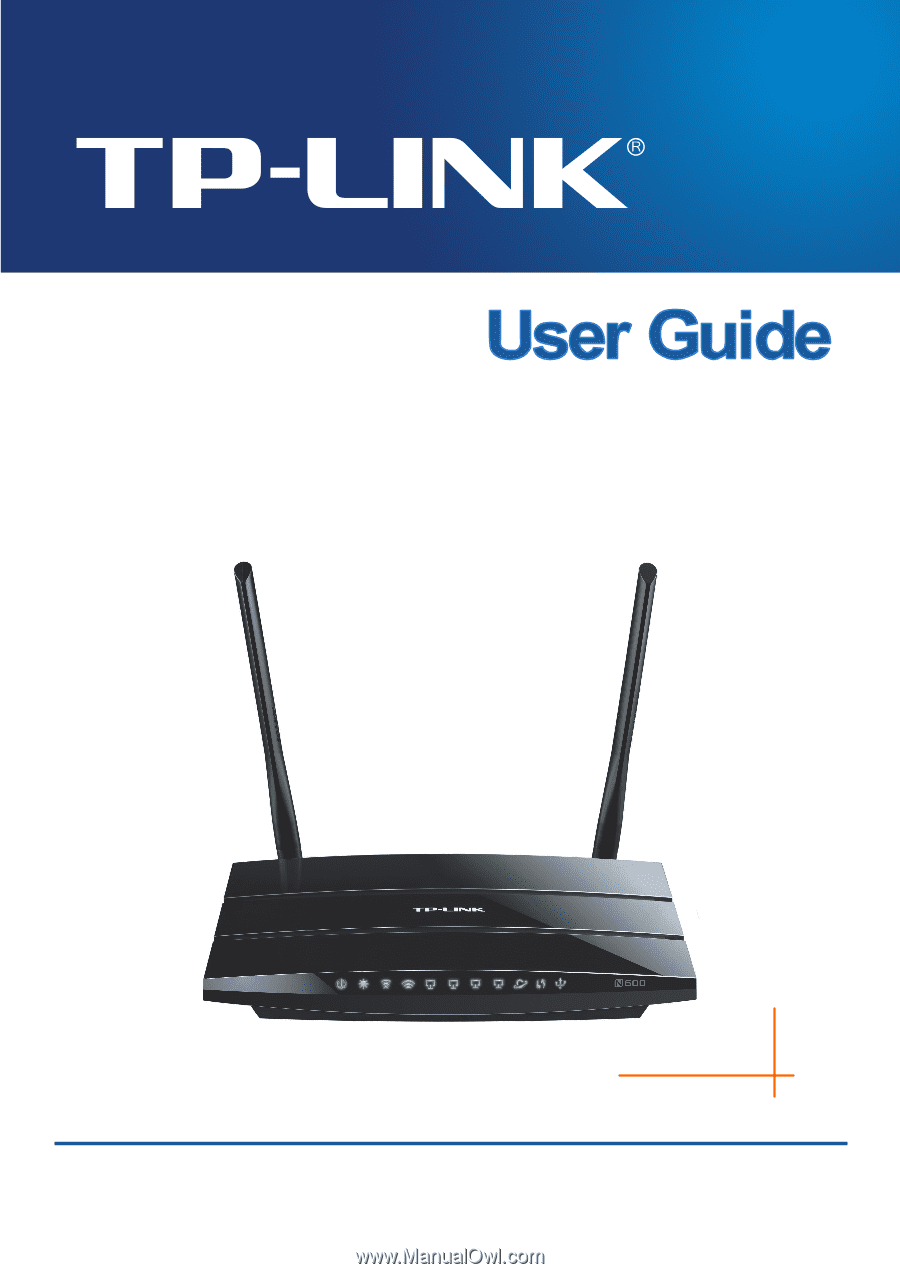
TL-WDR3500
N600 Wireless Dual Band Router
Rev: 1.1.0
1910010836