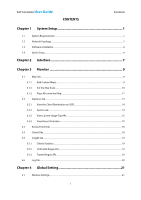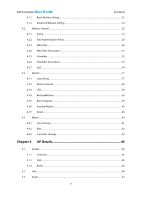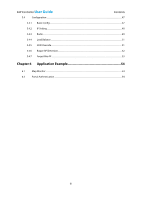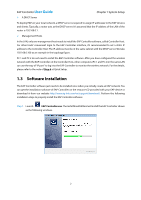TP-Link EAP110 EAP Controller Software V1 User Guide
TP-Link EAP110 Manual
 |
View all TP-Link EAP110 manuals
Add to My Manuals
Save this manual to your list of manuals |
TP-Link EAP110 manual content summary:
- TP-Link EAP110 | EAP Controller Software V1 User Guide - Page 1
User Guide EAP Controller Software REV1.0.0 1910011273 - TP-Link EAP110 | EAP Controller Software V1 User Guide - Page 2
EAP Controller User Guide CONTENTS Contents Chapter 1 System Setup 1 1.1 System Requirements...1 1.2 Network Topology ...1 1.3 Software Installation...2 1.4 Quick Setup...4 Chapter 2 Interface 7 Chapter 3 Monitor 9 3.1 Map Tab ...9 3.1.1 Add Custom Maps...9 3.1.2 Set the Map - TP-Link EAP110 | EAP Controller Software V1 User Guide - Page 3
EAP Controller User Guide Contents 4.1.1 Basic Wireless Setting ...21 4.1.2 Advanced Wireless Setting ...24 4.2 Wireless Control...25 4.2.1 Portal...25 4.2.2 Free Authentication Policy...29 4.2.3 MAC Filter ...30 4.2.4 MAC Filter Association...31 4.2.5 Scheduler ...32 4.2.6 Scheduler - TP-Link EAP110 | EAP Controller Software V1 User Guide - Page 4
EAP Controller User Guide Contents 5.4 Configuration ...47 5.4.1 Basic Config ...47 5.4.2 IP Setting ...48 5.4.3 Radio ...49 5.4.4 Load Balance ...51 5.4.5 SSID Override...51 5.4.6 Rogue AP Detection ...52 5.4.7 Forget this AP...53 Chapter 6 Application Example 54 6.1 Map Monitor ...54 - TP-Link EAP110 | EAP Controller Software V1 User Guide - Page 5
Setup The EAP Controller is a management software specially designed for the TP-LINK EAP devices on a business wireless network. It allows you to centrally manage masses of EAP devices using a web browser on your PC. Moreover, it is particularly worth mentioning that it allows you to configure - TP-Link EAP110 | EAP Controller Software V1 User Guide - Page 6
once when you initially create an EAP network. You can get the installation software of EAP Controller on the resource CD provided with your EAP device or download it from our website http://www.tp-link.com/en/support/download/. Perform the following installation steps to properly install the EAP - TP-Link EAP110 | EAP Controller Software V1 User Guide - Page 7
EAP Controller User Guide Chapter 1 System Setup 3 - TP-Link EAP110 | EAP Controller Software V1 User Guide - Page 8
EAP Controller User Guide Chapter 1 System Setup Step 2: When the InstallShield Wizard window disappears and a shortcut icon of the EAP Controller is created on your desktop, you have succeeded in installing the EAP Controller. 1.4 Quick Setup Perform the following steps to log into the EAP - TP-Link EAP110 | EAP Controller Software V1 User Guide - Page 9
EAP Controller User Guide Chapter 1 System Setup Step 3: Set an SSID name (wireless network name) and password. The EAP Controller will simultaneously create two wireless networks, a 2.4GHz one and a 5GHz one both encrypted in the WPA2-PSK mode. Click Next. Step 4: Configure an admin name and - TP-Link EAP110 | EAP Controller Software V1 User Guide - Page 10
EAP Controller User Guide Chapter 1 System Setup Step 5: Review your settings. Once the wizard is finished, the browser will be redirected to the management interface. Step 6: A login screen will appear for the EAP Controller management interface. Enter the admin name and password you created and - TP-Link EAP110 | EAP Controller Software V1 User Guide - Page 11
EAP Controller User Guide Chapter 2 Interface Chapter 2 Interface The EAP Controller software has a web-based interface for easy configuration and management. To access the interface, perform the following steps: Step 1: Double click from your windows desktop and the following screen will pop up - TP-Link EAP110 | EAP Controller Software V1 User Guide - Page 12
setting. You can add the 2.4GHz or 5GHz wireless network and also configure their wireless parameters in details. Wireless Control allows you to control the access of clients to your wireless networks. System allows you to perform some configurations to the managed EAPs' system, including Log - TP-Link EAP110 | EAP Controller Software V1 User Guide - Page 13
EAP Controller User Guide Chapter 3 Monitor Chapter 3 Monitor 3.1 Map Tab The EAP Controller software allows you to upload custom map images of your location(s) for a visual representation of your wireless network. When you initially launch the EAP Controller application, a default map is - TP-Link EAP110 | EAP Controller Software V1 User Guide - Page 14
EAP Controller User Guide Chapter 3 Monitor Step 2: Click . Give a map description, select your customized map image, and click Create. Step 3: Click to close the window. 3.1.2 Set the Map Scale - TP-Link EAP110 | EAP Controller Software V1 User Guide - Page 15
EAP Controller User Guide Chapter 3 Monitor Step 3: Click . Then draw a line on the map by represents in the Distance field to set the scale of this map. The distance is specified in meters by default but you can switch to feet using the drop-down selection menu on the right. Click Confirm. 3.1.3 - TP-Link EAP110 | EAP Controller Software V1 User Guide - Page 16
EAP Controller User Guide Chapter 3 Monitor Reveal to display the Details window that allows you to view AP's details and configure the wireless parameters. For more detailed information, please refer to AP Details. Click to remove display EAP's name. The default name is EAP's MAC address. 12 - TP-Link EAP110 | EAP Controller Software V1 User Guide - Page 17
EAP Controller User Guide Chapter 3 Monitor Click Details to display EAP's name, MAC address, IP address, transmitting/receiving channel, number of connected users, and number of connected guests. Click Coverage to display a visual representation of the wireless range covered by EAPs. NOTE: - TP-Link EAP110 | EAP Controller Software V1 User Guide - Page 18
EAP Controller User Guide Chapter 3 Monitor 3.2.1 View the Client Distribution on SSID A visual pie chart represents the client distribution on each SSID. For example, the SSID 2 has 2 clients, which - TP-Link EAP110 | EAP Controller Software V1 User Guide - Page 19
Controller User Guide Chapter 3 Monitor All-Time Top Client refers to the client with the maximum traffic among all the clients that have accessed the AP. Its maximum transmission capacity depends on its radio configuration. 3.2.4 View Recent Activities The Recent Activities statistics can be - TP-Link EAP110 | EAP Controller Software V1 User Guide - Page 20
Access Points Tab The EAP Controller software can detect all the EAP devices in the LAN and list them on the Access Points page. The clickable list displays the EAP's name/MAC address, IP address, status, model, software displays that the EAP is in the default state and available for adoption. You - TP-Link EAP110 | EAP Controller Software V1 User Guide - Page 21
EAP Controller User Guide Chapter 3 Monitor In the Action column, select an icon to the first time, this AP's username and password are separately the admin name and password that you configured at Quick Setup. And you can change them on the Device Account page. On the condition that there are - TP-Link EAP110 | EAP Controller Software V1 User Guide - Page 22
Controller User Guide EAP Controller software. Disconnected EAP can only be located the position on the map. When a disconnected EAP is reset to factory default settings or the EAP wireless network without the Portal authentication is User while the client connecting to the wireless network with the - TP-Link EAP110 | EAP Controller Software V1 User Guide - Page 23
EAP Controller User Guide Chapter 3 Monitor 3.5 Insight Tab The Insight tab displays a list Rogue APs A Rogue AP is an access point that has been installed on a secure network without explicit authorization from a system administrator. The EAP Controller can scan all channels to detect all APs - TP-Link EAP110 | EAP Controller Software V1 User Guide - Page 24
EAP Controller User Guide Chapter 3 Monitor Import/Export Trusted AP List You can import a list of Log Tab The logs of the EAP Controller can effectively record, classify and manage the system information of the managed EAPs, providing powerful support for network administrator to monitor network - TP-Link EAP110 | EAP Controller Software V1 User Guide - Page 25
EAP Controller User Guide Chapter 4 Global Setting Chapter 4 Global Setting This chapter consists of four configuration subpages: Wireless Settings, Wireless Control, System and Admin. The configurations on the first three subpages will be applied to all the EAPs in the LAN. While Admin is used to - TP-Link EAP110 | EAP Controller Software V1 User Guide - Page 26
EAP Controller User Guide Chapter 4 Global Setting Step 2: Specify the SSID name and wireless VLAN ID. Select whether to broadcast this SSID and whether to enable the Portal authentication. If the Portal authentication is enabled, you can configure it on the Portal page. Select whether to enable - TP-Link EAP110 | EAP Controller Software V1 User Guide - Page 27
EAP Controller User Guide Chapter 4 Global Setting default setting is Auto, which can select TKIP (Temporal Key Integrity Protocol) or AES (Advanced Encryption Standard) automatically based on the wireless client's capability and request. AES is more secure than TKIP that is not supported - TP-Link EAP110 | EAP Controller Software V1 User Guide - Page 28
EAP Controller User Guide Chapter 4 Global Setting WPA-PSK: Based on pre-shared key, it is characterized by higher safety and simple settings, which suits for common households and small business. WPA-PSK has two versions: WPA-PSK and WPA2PSK. Please refer to WPA-Enterprise to configure Version - TP-Link EAP110 | EAP Controller Software V1 User Guide - Page 29
caused by the excessive packets. The recommended and default value is 2346 bytes. 4.2 Wireless Control 4.2.1 Portal Portal authentication enhances the network security by providing authentication service to the clients that want to access the wireless local network. The clients have to log into - TP-Link EAP110 | EAP Controller Software V1 User Guide - Page 30
EAP Controller User Guide No Authentication When this option is selected, clients just need to accept the term of use. Chapter 4 Global Setting Authentication Type: Select No Authentication. Authentication Timeout: Specify a designated period of time for client's access to the Internet. Options - TP-Link EAP110 | EAP Controller Software V1 User Guide - Page 31
EAP Controller User Guide Local Password Chapter 4 Global Setting When this option is selected, clients are : Specify the username/password for local authentication. Please refer to No Authentication to configure Authentication Timeout, Redirect, Redirect URL, and Portal Customization. 27 - TP-Link EAP110 | EAP Controller Software V1 User Guide - Page 32
EAP Controller User Guide External Radius Server Chapter 4 Global Setting If you have a Radius Server, select External Radius Server and you can get two types of portal customization: Local - TP-Link EAP110 | EAP Controller Software V1 User Guide - Page 33
EAP Controller User Guide Chapter 4 Global Setting Radius Server IP/Port: Enter the IP address/port of Radius Server. Radius Password: Specify the password of Radius Server. Portal Customization: Local Web Portal Configure the Login Page Snapshot. External Web Portal When External Radius - TP-Link EAP110 | EAP Controller Software V1 User Guide - Page 34
service port as the Destination Port. Check the Status box to enable the policy. NOTE: When External Radius Server is configured and External Web Portal is selected, please set the IP with the access point. Thereby it can effectively control client's access to the wireless network. Add - TP-Link EAP110 | EAP Controller Software V1 User Guide - Page 35
EAP Controller User Guide Chapter 4 Global Setting Click Apply and the MAC Filter group will be successfully added as a MAC Group from the drop-down list and allow or deny its members to access the wireless network. Click Apply to enforce this MAC Filter Association entry in the Setting column. 31 - TP-Link EAP110 | EAP Controller Software V1 User Guide - Page 36
EAP Controller User Guide Chapter 4 Global Setting 4.2.5 Scheduler Scheduler allows you to configure rules with specific time interval for EAPs, which automates the enabling or disabling of the EAP or radio. When Associated with SSID is selected, you can configure rules for a certain radio. When - TP-Link EAP110 | EAP Controller Software V1 User Guide - Page 37
EAP Controller User Guide Step 2: Click to add a profile item. Chapter 4 Global Setting Select the day mode and Custom allows you to choose the desired days, such as Mon - TP-Link EAP110 | EAP Controller Software V1 User Guide - Page 38
turn on/off all the wireless network on the selected Access Point during the time interval set for the profile. Click Apply to enforce this Scheduler Association entry in the Setting column. 4.2.7 QoS The EAP Controller software allows you to configure the quality of service (QoS) on the EAP device - TP-Link EAP110 | EAP Controller Software V1 User Guide - Page 39
that the EAP devices should not acknowledge frames with QosNoAck as the service class value. Unscheduled Automatic Power Save Delivery: By default enabled. A power management method, APSD is recommended if VoIP phones access the network through the EAP device. AP EDCA Parameters AP EDCA parameters - TP-Link EAP110 | EAP Controller Software V1 User Guide - Page 40
EAP Controller User Guide Chapter 4 Global Setting Effort)-Medium priority queue, medium throughput and delay. Most traditional IP data is sent to this queue. Data 3 (Background)- maximum burst length allowed for packet bursts on the wireless network. A packet burst is a collection of multiple - TP-Link EAP110 | EAP Controller Software V1 User Guide - Page 41
Controller User Guide 4.3 System Chapter 4 Global Setting 4.3.1 Log Setting You can choose the way to receive system logs on Log Setting page. These parameters can be configured the sender's mail address, the receipt's address and the IP address of the SMTP server. You can check the Enable - TP-Link EAP110 | EAP Controller Software V1 User Guide - Page 42
enable the system log server and enter its IP address and port. Enable NVRAM NVRAM (Non-volatile Random Access Memory) is a RAM that can still save Setup. You can directly specify a new username and password for them. If these EAPs have already been adopted, the Controller will push configuration - TP-Link EAP110 | EAP Controller Software V1 User Guide - Page 43
EAP Controller User Guide 4.3.3 LED The LED page allows you to turn on/off the LED lights of EAPs. Chapter 4 Global Setting 4.3.4 Backup&Restore You can save the current configuration of the EAPs as a backup file and if necessary, restore the configuration using the backup file. It is recommended - TP-Link EAP110 | EAP Controller Software V1 User Guide - Page 44
EAP Controller User Guide Chapter 4 Global Setting NOTE: Please visit http://www.tp-link.com/en/support/download/ to download the latest firmware file of the corresponding model. Please select the proper software version that matches your hardware to upgrade. To avoid damage, please do - TP-Link EAP110 | EAP Controller Software V1 User Guide - Page 45
EAP Controller User Guide Chapter 4 Global Setting 4.4.1 User Settings The User Settings page displays user's name, email address, role and created time. Add User Step 1: Click and specify the - TP-Link EAP110 | EAP Controller Software V1 User Guide - Page 46
EAP Controller User Guide Step 2: In the Action even delete them. But the admin user created at the Quick Setup cannot be deleted and even its username/role cannot be changed. only view the settings, but it can also configure the EAPs. However, the administrator user can even manage the operator and - TP-Link EAP110 | EAP Controller Software V1 User Guide - Page 47
EAP Controller User Guide Chapter 4 Global Setting 4.4.3 Controller Settings The Controller Settings page is used for configuring the system settings of the EAP Controller. EAP Controller Controller Hostname/IP: Enter the hostname or IP address of the EAP Controller. NOTE: When you reset the - TP-Link EAP110 | EAP Controller Software V1 User Guide - Page 48
EAP Controller User Guide Chapter 4 Global Setting Enable SMTP Server: Select this option to enable emails. Mail Server: Enter the IP address or domain of SMTP Server. Port: The default is 25. If Security Socket Layer (SSL) is enabled, then the port number will automatically change to 465. - TP-Link EAP110 | EAP Controller Software V1 User Guide - Page 49
EAP Controller User Guide Chapter 5 AP Details Chapter 5 AP Details Clicking the AP's name on the Access Points tab or clicking of connected AP on the map will open a window displaying the Details, User, Guest, and Configuration information of the AP. 5.1 Details The Details tab displays the - TP-Link EAP110 | EAP Controller Software V1 User Guide - Page 50
EAP Controller User Guide Chapter 5 AP Details 5.1.3 Radio Click Radio to view the radio information including the frequency band, the wireless mode, the channel width, the channel, and the transmitting power. At 2.4GHz, you can also view parameters of receiving/transmitting data. 5.2 User The - TP-Link EAP110 | EAP Controller Software V1 User Guide - Page 51
Controller User Guide Chapter 5 AP Details 5.3 Guest The Guest tab displays the information of clients connecting to the EAP wireless network with the Portal authentication, including their MAC addresses and connected SSID. You can click authentication for it. to cancel the 5.4 Configuration - TP-Link EAP110 | EAP Controller Software V1 User Guide - Page 52
EAP Controller User Guide Chapter 5 AP Details 5.4.2 IP Setting You can configure an IP address and subnet mask for this EAP. Select DHCP/Static to set the IP address. DHCP: Select to get a dynamic IP address from the DHCP server. 48 - TP-Link EAP110 | EAP Controller Software V1 User Guide - Page 53
to manually configure a static IP address. IP Address: Configure an IP address for the AP. IP Mask: Set an IP mask for the static address you configured. Gateway: Set a gateway for the static address you configured. 5.4.3 Radio Radio settings directly control the access of wireless clients - TP-Link EAP110 | EAP Controller Software V1 User Guide - Page 54
EAP Controller User Guide Chapter 5 AP Details Select the frequency band (2.4GHz/5GHz) you want to configure. By default, the radio of this AP channels available for use by other 2.4GHz and 5GHz devices. By default, when the radio mode includes 802.11n, the channel bandwidth is set to 20/ - TP-Link EAP110 | EAP Controller Software V1 User Guide - Page 55
EAP Controller User Guide Chapter 5 AP Details Select the Channel used by the EAP device to improve wireless performance. The range of and regions. 5.4.4 Load Balance By restricting the maximum number of clients accessing the EAPs, Load Balance helps to achieve rational use of network resources. - TP-Link EAP110 | EAP Controller Software V1 User Guide - Page 56
EAP Controller User Guide Chapter 5 AP Details In the Action column, click to configure a new SSID to override the previous PSK: Specify a password to encrypt the new SSID. Click Apply to save your configurations. 5.4.6 Rogue AP Detection You can enable or disable the Rogue Status of the AP. All - TP-Link EAP110 | EAP Controller Software V1 User Guide - Page 57
EAP Controller User Guide Chapter 5 AP Details 5.4.7 Forget this AP If you no longer want to manage this AP, you may remove it. But all the configurations and history about this AP will be lost. It is recommended to back up the configurations of this AP. 53 - TP-Link EAP110 | EAP Controller Software V1 User Guide - Page 58
Controller User Guide Chapter 6 Application Example Chapter 6 Application Example 6.1 Map Monitor The distinctive function of the EAP Controller effective way to manage the large wireless network in the places such as Supermarket A has a large EAP wireless network. The network administrator wants - TP-Link EAP110 | EAP Controller Software V1 User Guide - Page 59
. Then the following window will pop up. Check the Portal Enable box. Step 3: Go to Wireless Control > Portal. There are three authentication types available. Select No Authentication in Authentication Type. Users can access the network without the username and password on the web portal page. 55 - TP-Link EAP110 | EAP Controller Software V1 User Guide - Page 60
EAP Controller User Guide Chapter 6 Application Example It is recommended to select Local Password as shown below. Specify a username and password that will be stored on the EAPs and all users are required to enter the username and password to access the wireless network. You can set a proper - TP-Link EAP110 | EAP Controller Software V1 User Guide - Page 61
EAP Controller User Guide Chapter 6 Application Example It is recommended to select Local Web Portal in the Portal Customization list. Then the following page will be shown. The web portal title and Term of Use are customizable. If External Radius Server is configured above, select External - TP-Link EAP110 | EAP Controller Software V1 User Guide - Page 62
mask of external Web server as Destination IP Range. The default Destination Port is 80. You should assign the service port of external Web server if the port number is not 80. Check the Status box to enable the policy. Click Apply to finish the configuration of policy. Step 6: Click Apply on the - TP-Link EAP110 | EAP Controller Software V1 User Guide - Page 63
EAP Controller User Guide Chapter 6 Application Example When External Radius Server is configured and External Web Portal is selected, the browser will be directed to the External Web Portal URL. Users can refer to the page to access more resources by an authentication or in other way. The
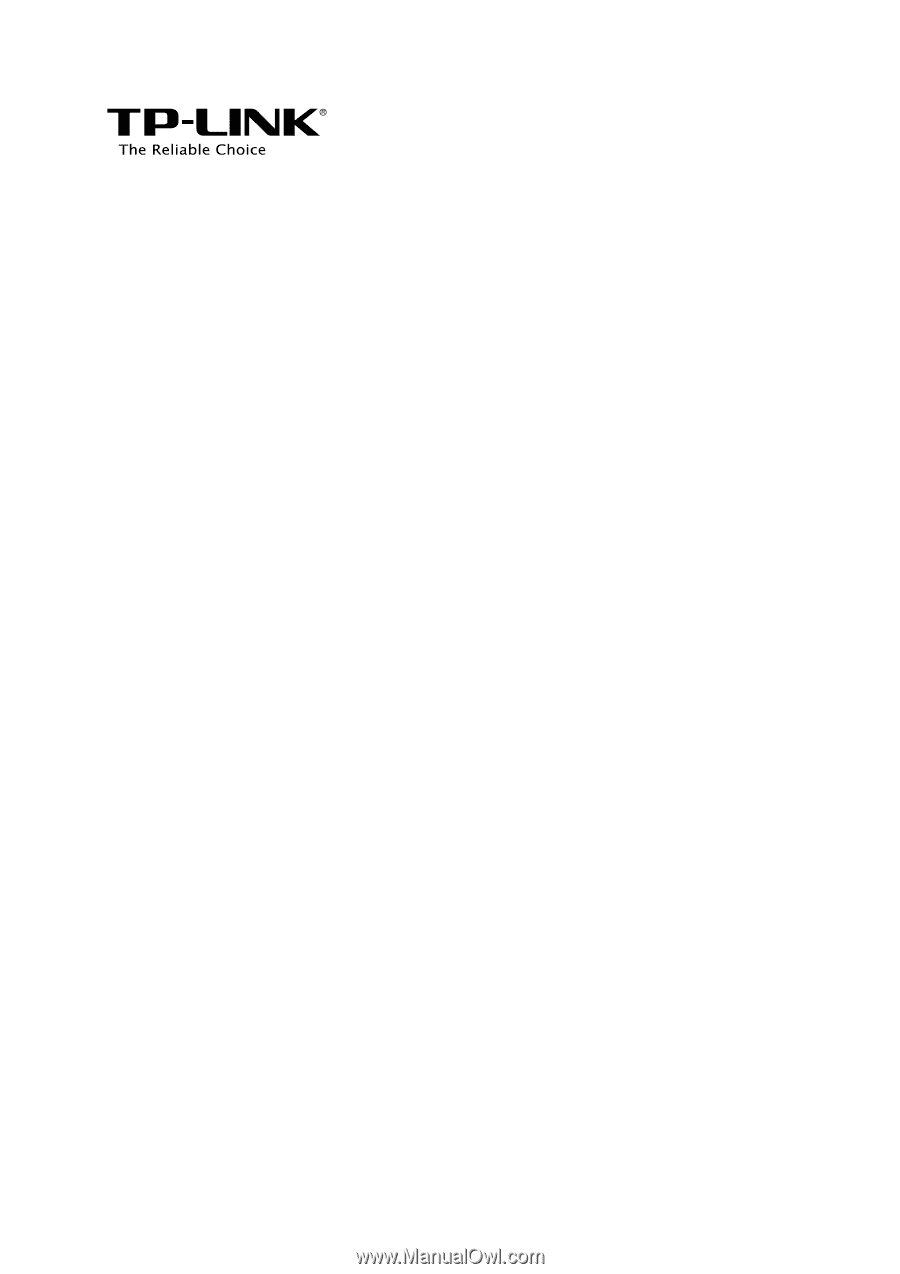
User Guide
EAP Controller Software
REV1.0.0
1910011273