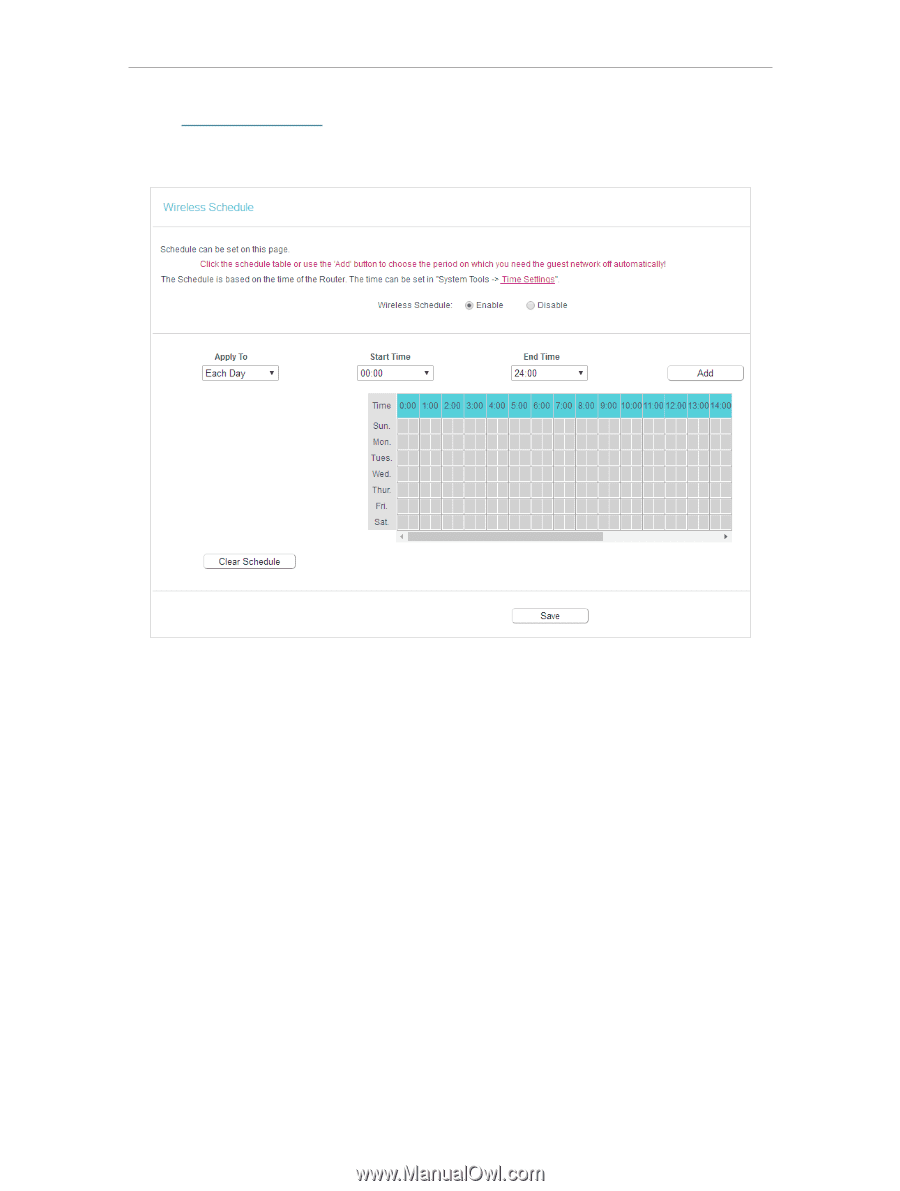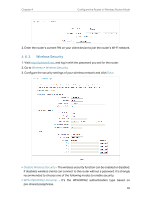TP-Link Archer A5 Archer A5US V5 User Guide - Page 34
Wireless MAC Filtering, I want
 |
View all TP-Link Archer A5 manuals
Add to My Manuals
Save this manual to your list of manuals |
Page 34 highlights
Chapter 4 Configure the Router in Wireless Router Mode 1. Visit http://tplinkwifi.net, and log in with the password you set for the router. 2. Go to Wireless > Wireless Schedule. 3. Configure the settings for the wireless network and click Save. • Apply To - Select the day or days you need the wireless off. • Start Time, End Time - You can select all day-24 hours or you may enter the Start Time and End Time in the corresponding field. • Add - Click to add your selected time to the below table. • Clear Schedule - Click to clear your settings in the table. 4. 6. 5. Wireless MAC Filtering Wireless MAC Filtering is used to deny or allow specific wireless client devices to access your network by their MAC addresses. I want to: Deny or allow specific wireless client devices to access my network by their MAC addresses. For example, you want the wireless client A with the MAC address 00:0A:EB:B0:00:0B and the wireless client B with the MAC address 00:0A:EB:00:07:5F to access the router, but other wireless clients cannot access the router. 30