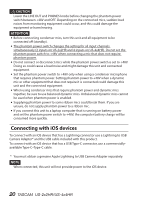TASCAM US-2x2HR Owners Manual - Page 16
TASCAM, US-2x2HR/US-4x4HR, Continue, Read License, Agree, Install, Close
 |
View all TASCAM US-2x2HR manuals
Add to My Manuals
Save this manual to your list of manuals |
Page 16 highlights
3. When the installer starts, click the "Continue" button. (Fig.B) e Fig.A Fig.B 4. Next, select the desired language and click the "Continue" button. (Fig.C) 5. Click the "Read License" button and check the contents of the Software License Agreement. If you agree to the contents of the license, click "Agree". (Fig.D) Then, click the "Next" button. e Fig.C Fig.D 6. Next, click the "Install" button to start installation. (Fig.E) 7. The following screen appears when installation has completed. (Fig.F) Click the "Close" button. e Fig.E Fig.F 16 TASCAM US-2x2HR/US-4x4HR

3.
When the installer starts, click the
“Continue”
button. (Fig.B)
e
Fig.A
Fig.B
4.
Next, select the desired language and click the
“Continue”
button. (Fig.C)
5.
Click the
“Read License”
button and check the contents of the Software License
Agreement. If you agree to the contents of the license, click
“Agree”
. (Fig.D)
Then, click the
“Next”
button.
e
Fig.C
Fig.D
6.
Next, click the
“Install”
button to start installation. (Fig.E)
7.
The following screen appears when installation has completed. (Fig.F)
Click the
“Close”
button.
e
Fig.E
Fig.F
16
TASCAM
US-2x2HR/US-4x4HR