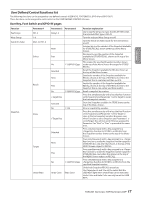TASCAM Sonicview 24XP Owners Manual - Page 22
FX settings, SEL keys, Faders, Copy/Paste, Output connector assignments output, routing
 |
View all TASCAM Sonicview 24XP manuals
Add to My Manuals
Save this manual to your list of manuals |
Page 22 highlights
SEL keys Press a channel section SEL key (5) or the master section SEL key (y) to open the MODULE Screen for the selected channel. Tap the desired screen selection button at the top of the MODULE screen, and use the touchscreen (1) and LCD knobs (2) to set various parameters. Faders The 16 channel faders of Sonicview 16 and the 24 channel faders of the Sonicview 24 show the SEND levels to the following buses. o MAIN L/R bus when the SENDS ON FADER key (k) is off (unlit) o Selected MIX SEND/FX SEND bus when the SENDS ON FADER key (k) is on (lit) Use the Use LAYER KEYS 1-7 (p) to move between the 7 fader layers, and set their levels. The MASTER fader (a) controls the master SEND level of the selected bus. Copy/Paste Tap the button at the top right of the MODULE Screen to open the MODULE pull-down menu. Parameters can be copied and pasted using the MODULE menu. Parameters that can be copied and pasted differ according to the open MODULE screen. To copy or paste all the parameters of the selected channel module, execute Copy MODULE or Paste MODULE in this MODULE menu. Output connector assignments (output routing) To check and change output connector routing settings, tap the Output Area at the top of the Home Screen for a MIX 1-22 module (a area in "Setting various parameters on the Home Screen" on page 13) to open the MODULE (OUTPUT) Screen. To check and change MAIN L/R output connector routing settings, press the MASTER section SEL key (y) to open the MAIN L/R master MODULE Screen. Then, tap the OUTPUT screen selection button at the top of the screen to open the MODULE (OUTPUT) screen. FX settings o Tap the FX area (a area in "Setting various parameters on the Home Screen" on page 13) at the top of the Home Screen of the FX RTN 1-4 module to show the selection frame. Then, use the LCD knobs (2) to adjust the parameters being shown. o When the selection frame is shown on the FX area (a), tap it to open the MODULE (FX) screen for the FX RTN module. On this screen, use the touchscreen (1) and LCD knobs (2) to make FX parameter settings and change the FX TYPE. The FX Library Screen can also be opened from this screen. In addition, on the FX LIBRARY Screen opened using the LIBRARY button on this screen, preset data can be recalled and current settings can be stored. Copy/Paste Tap the button at the top right of the MODULE Screen to open the MODULE pull-down menu. Parameters can be copied and pasted using the MODULE menu. Parameters that can be copied and pasted differ according to the open MODULE screen. To copy or paste all the parameters of the selected channel module, execute Copy MODULE or Paste MODULE in this MODULE menu. 22 TASCAM Sonicview 16XP/Sonicview 24XP